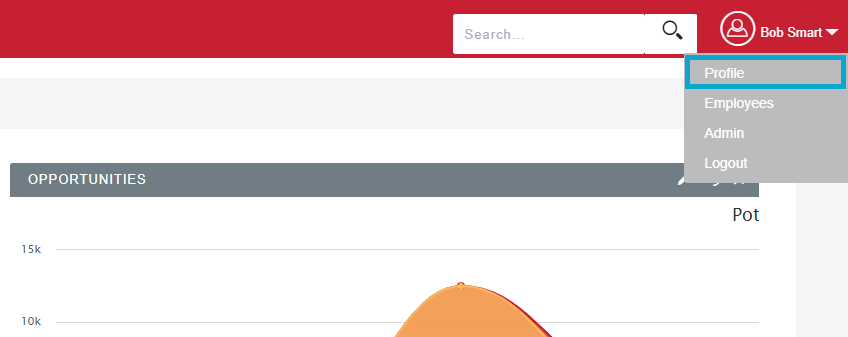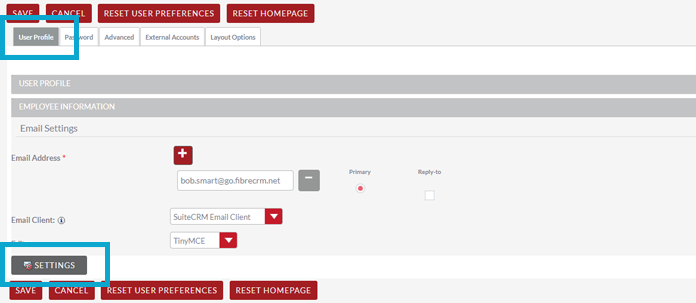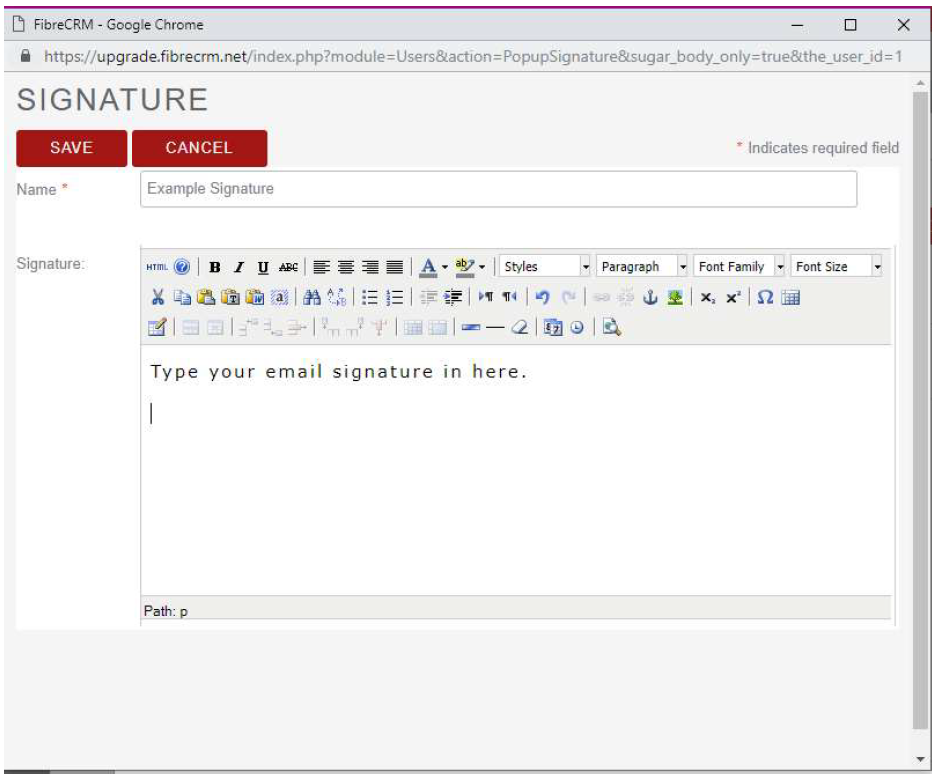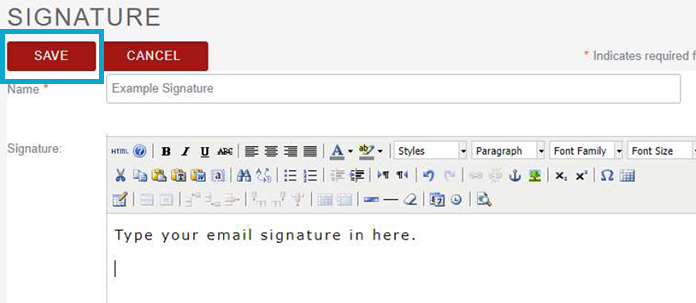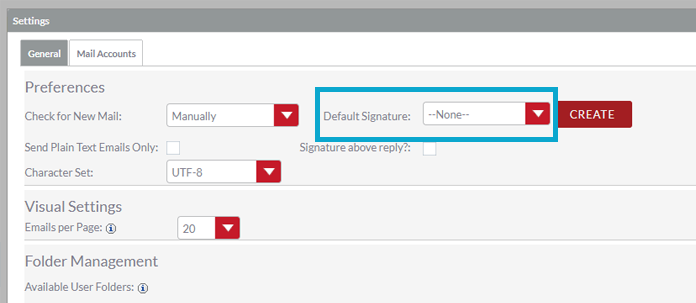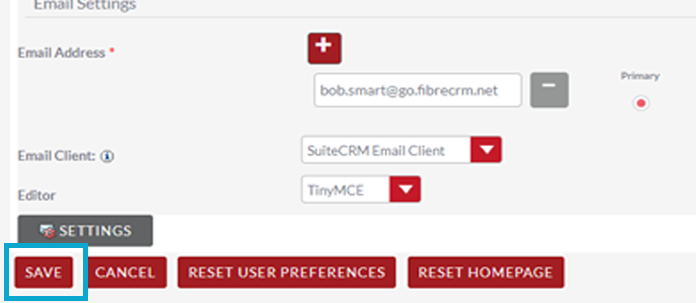Email Signatures
Creating an email signature
Every user can have multiple email signatures, these can be used with Quick2Email to add a personalised touch to stock email templates.
To create a new email signature, click on your name in the top right and then you go to profile.
Make sure you’re on “User Profile” then scroll down to “Email Settings”. You then want to click on the “Settings” button.
From the settings popup click on create next to “Default Signature” drop down option.
You will now be faced with the editor, similar to the email template and pdf editor. Give the signature a name the proceed to create your email signature.
Adding images to an email signature
Any images you want adding to your email template these can be inserted via the image icon next to the Anchor symbol. An alternative is to externally host your image and insert them via HTML.
To insert content via HTML, click on the blue HTML button, you will need a good knowledge of the language to create your template in this way. Although templates can be created well on sites such as https://html-online.com/editor/ where you can create templates using a drag and drop interface and generating the HTML code for you.
Once you are happy with your signature click on “Save” and then “Done” (you can set it as your default before you click “Done” should you wish, use the drop-down box to select your new signature) and then “Save” again, the signature is now available to use within the CRM.
You can then select the signature when using the quick2email feature.