Professional Clearance – User Guide
Introduction
With the Professional Clearance Letter functionality in FibreCRM you can send a Professional Clearance letter to your clients previous accountant from within the system. An approval process is also available so if required no letters can be sent to the previous accountant without partner approval.
Sending a Professional Clearance Letter
To send a Professional Clearance Letter navigate to the People or Organisation record that the letter will be related to and check that the Previous Accountant sections have been completed. You may have gathered this information when conducting a client information request.
To send from the system you will need to have an email address in the Previous Accountant Contact Email field.

If the Previous Accountant section hasn’t got any information in select the Edit option from the Actions Menu and add the information. Once done click Save & Close.
Once the Previous Accountant sections are filled in, go the Actions Menu of the record and select Create Professional Clearance Letter.
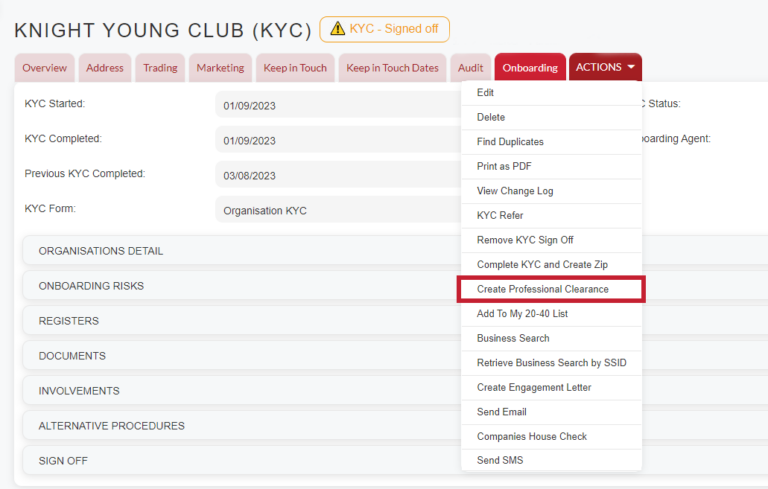
The Previous Accountant Email pop up box will then appear. The Sender will default to the current user but can be changed by using the dropdown menu. Who the email is sent to is pulled through from Previous Accountant Contact Email field in the record. Tick the Preview Email Before Sending box to view the Email Template. The Email Template will automatically default to the Professional Clearance Letter that has been set by an Admin User but can be changed using the drop down arrow. Once you’re ready click Create Professional Clearance.
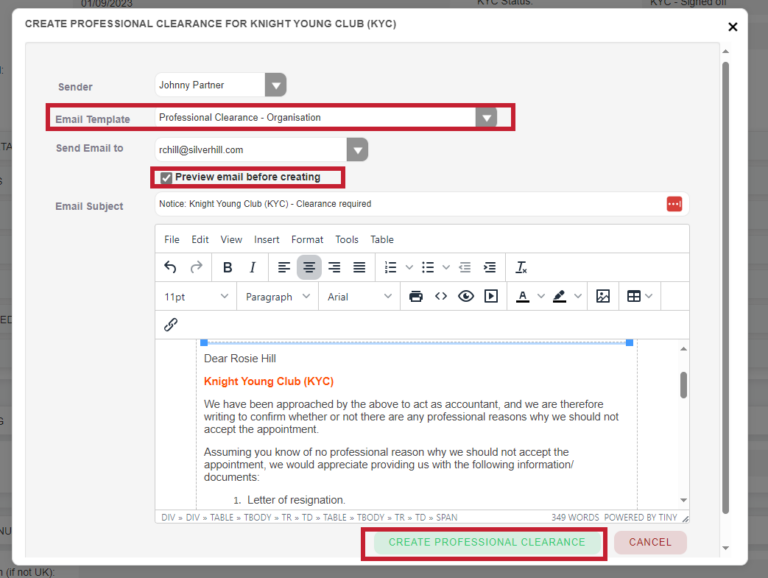
Professional Clearance record will then be created in this record you’ll be able to see the Organisation/Person the Professional Clearance will be for and information about the Previous Accountant the email will be going to.
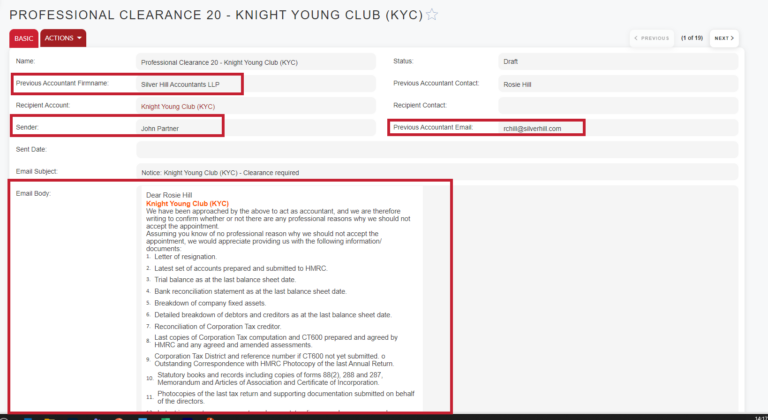
To edit any information such as the Sender or change anything in the email template select Edit from the Actions Menu.
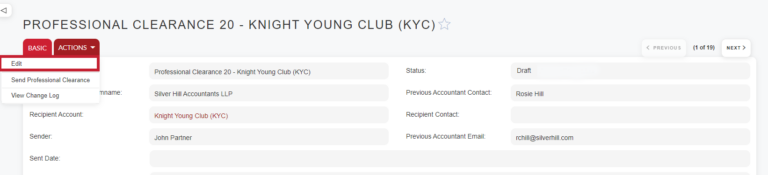
For approval by a partner use the Status dropdown whilst in edit mode to update the status to Awaiting Partner Review and then click Save and Close this will generate a task/email for the partner to go in and review the email. Once review the Partner will update the status to Partner Review Completed which will trigger a notification back to the original user notifying them it is ready to send.
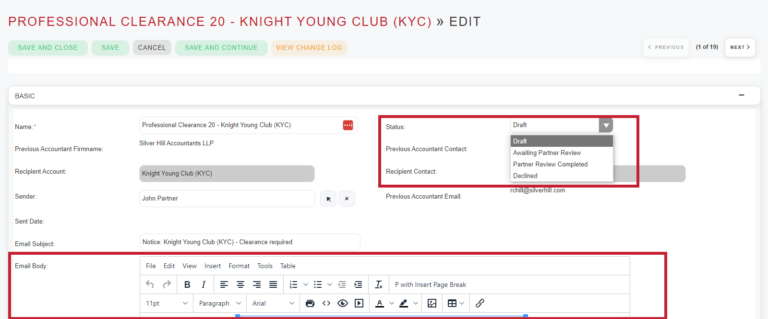
Depending on your system settings you may also have manager review set up. This works the same way as the partner review approval.
When you’re ready to send the Professional Clearance Letter select ‘Send Professional Clearance Letter’ from the Actions menu.
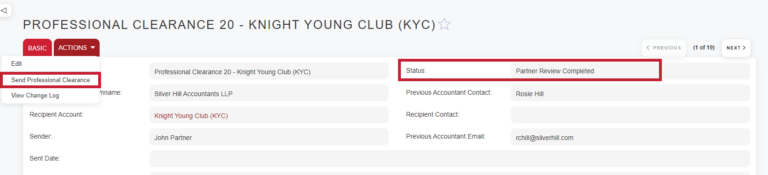
In the Pop Up Box you’ll see information such as who the sender is and which email the professional clearance is going to. You can also add any additional files as attachments if required. You will also be able to have a final preview of the email being sent. Once ready click Send.
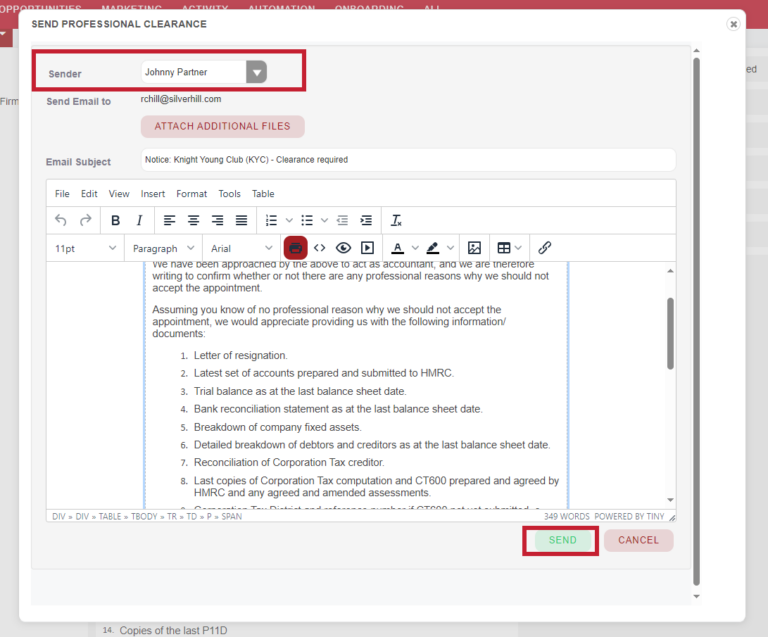
At this point the Professional Clearance record will update automatically to Sent. The Professional Clearance Sent field in the Person/Organisation record in the previous accountant section will update automatically with the date it was sent.
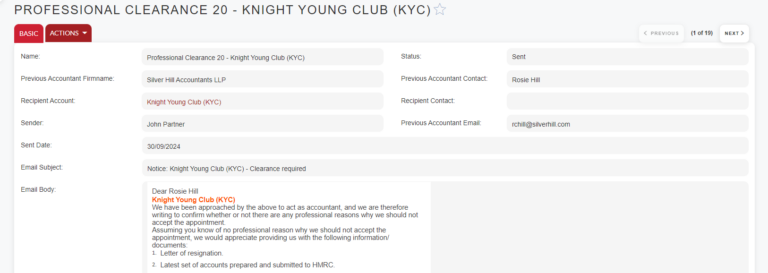
Any response from the previous accountant will be sent back to the Sender via email outside of the system. When you receive a response remember to update the Professional Clearance Received field in the Person/Org record.
