Knowledge Base in CRM – User Guide
Introduction
You can now upload specific training materials for your firm straight to your CRM for your users to view. If you have a how to documents, cheat sheets or information about processes then these can be uploaded and viewed in the Knowledge Base module in CRM.
If cheat sheets have been specifically created for your firms processes by FibreCRM and you have requested this feature to be enabled, we will now upload them to your CRM as well emailing them to you to distribute.
Note: If you have a firm specific process for your CRM that would benefit from having a how to cheat sheet created by FibreCRM, contact support@fibrecrm.com for more information.
Uploading Training Material in the Knowledge Base Module
To upload training material in the CRM, first navigate to All in the Navigation Menu and in the drop down select Knowledge Base.
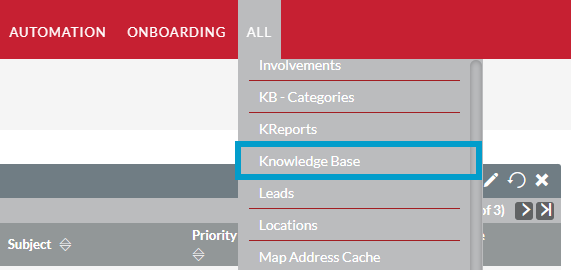
In the Knowledge Base module select Create Knowledge Base in options on the left hand side you’ll be taken to the Create page.
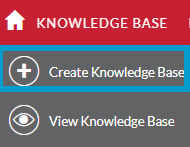
On the Create page you’ll need to enter a title for the document. Below click Choose File, a pop up box will appear where you can select the file you would like to upload.
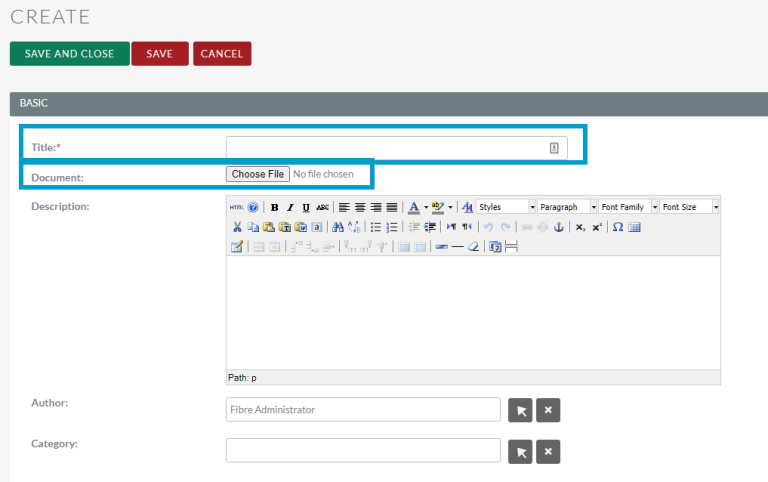
In the Description box you can add a description about the training material. Or if you don’t have a training document to upload you can type and format in the box so you have the option to add training processes without uploading a document.
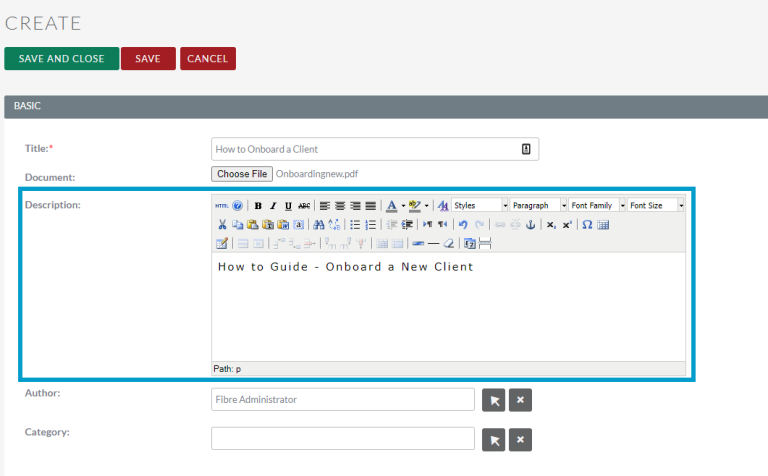
Below you can select the Author. To pick an Author click the Select Arrow.
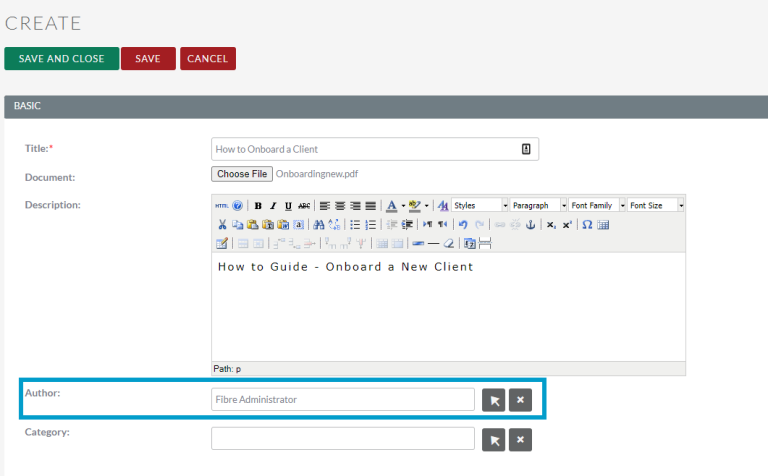
A pop up box will then appear where you can select the Author from a list of your FibreCRM Users.
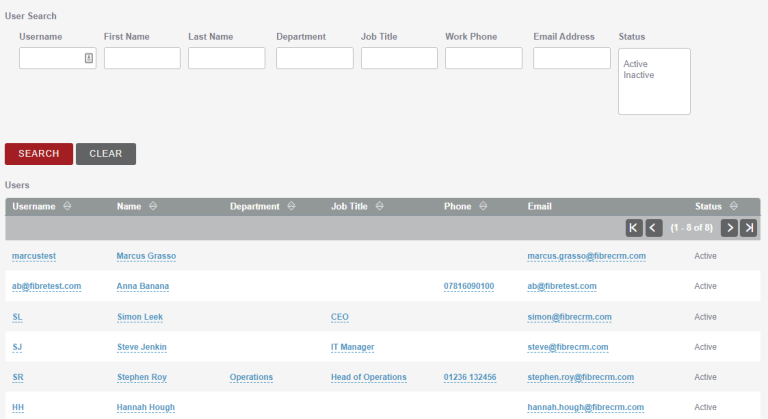
You can also select the Category the training material is related to by clicking the Select Arrow in the Category row.
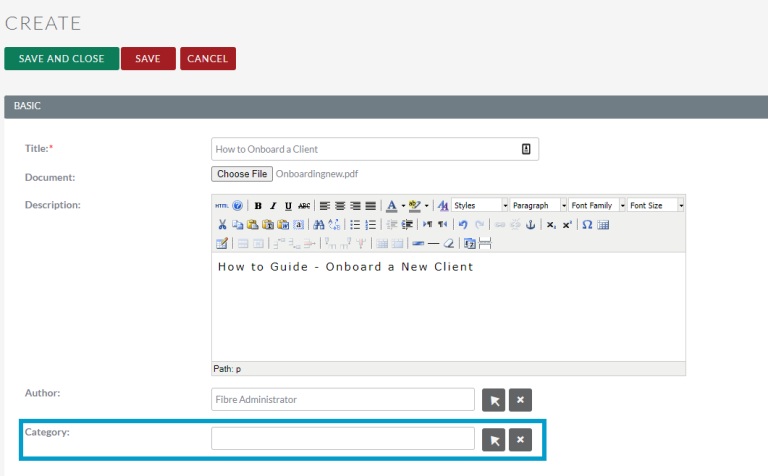
A pop up box will appear where you can select a category from the list. Select which category you’d like and this will take you back to Create page.
Note: To add a new category please the Add New KB Category section below.
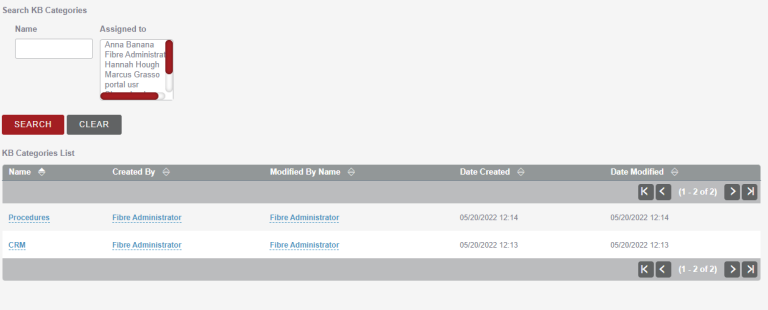
Once done click Save & Close your new training content will now be able to view in the CRM Knowledge Base.
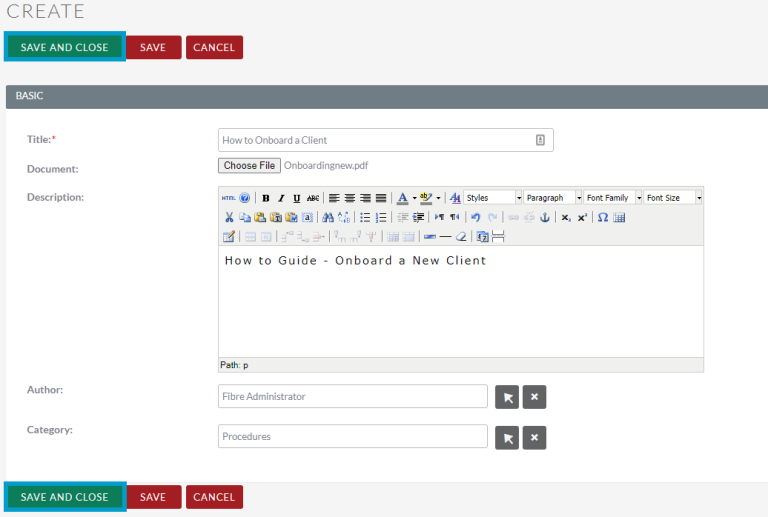
Viewing Training Material in the Knowledge Base Module
To view a training document go to the list view in the Knowledge Base and click on the name of the document you would like to view.

In the training document record you can view the Title, Description, Author and Category. In the Document section select the download icon to download the document to your desktop.
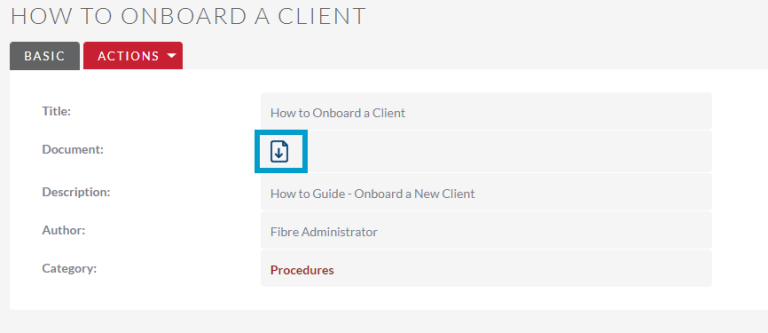
The Actions Menu allows to make any edits or duplicate the record.
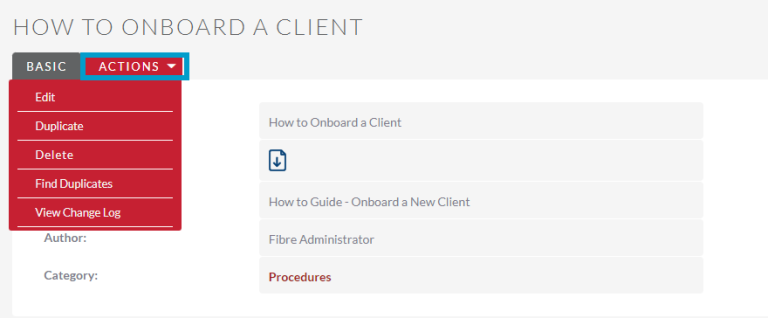
Adding Categories
If you need to add a new category navigate to the KB – Categories module which can found in All in the Navigation Menu.
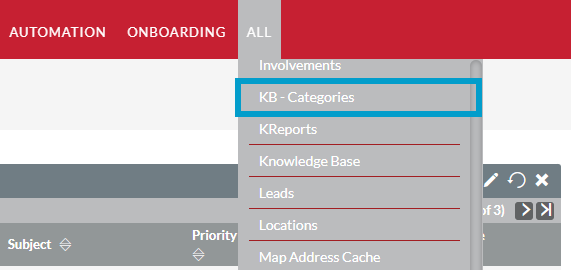
In the KB – Categories module select Create KB Categories on the left handside.
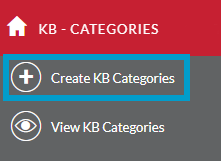
On the Create page enter a Name. You can also enter a description in the Description Box and use the select arrows to selected who it has been Created By and you can also assign to a specific training material that has already been created using the Knowledge Base select arrow. Once done click Save and Close.
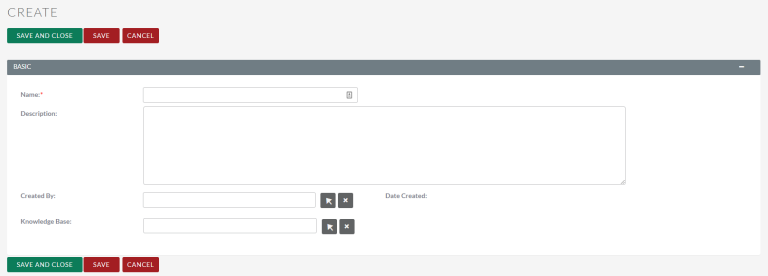
You can select your newly created category in the Category pop up when adding training material to the Knowledge Base.
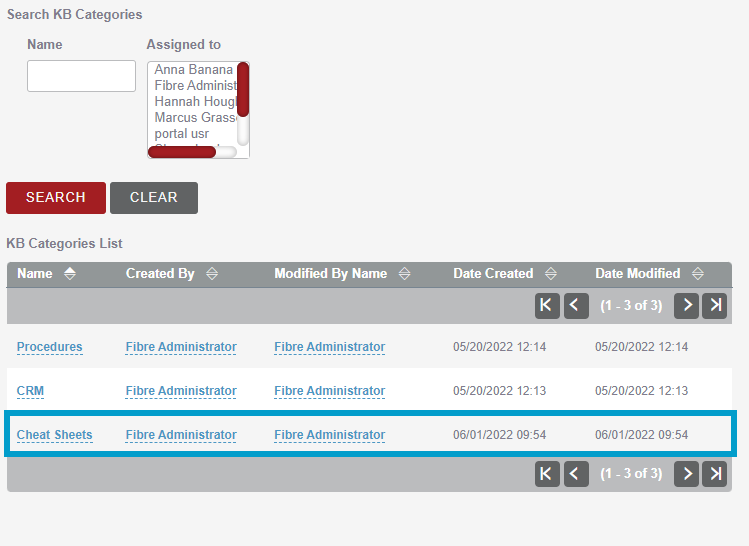
Cheat Sheet
To download the Knowledge Base in CRM Cheat Sheet click here
