Adding or Updating SmartSearch Details to User Profiles – User Guide
Introduction
As part of the Onboarding module in FibreCRM you can conduct AML checks within the CRM via an integration with SmartSearch. To do this you will need to add your SmartSearch details to the User profiles who will be conducting the searches.
How to add/update SmartSearch details to a user profile
To add SmartSearch details to a user profile first
navigate to your username in the top right hand corner and select Admin.
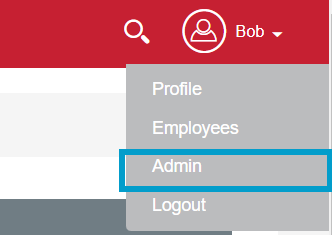
On the Admin page select User Management.
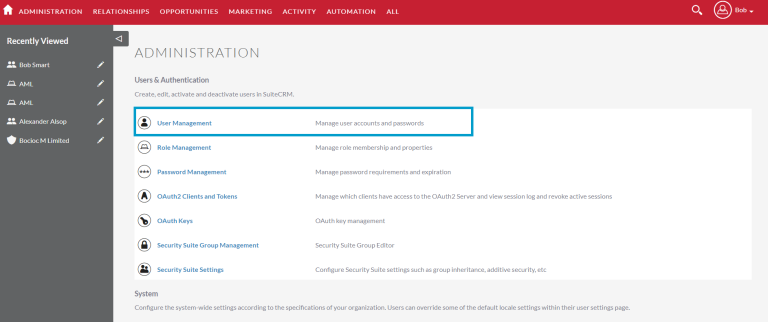
Then select the User you’d like to add the SmartSearch details from the list of users.
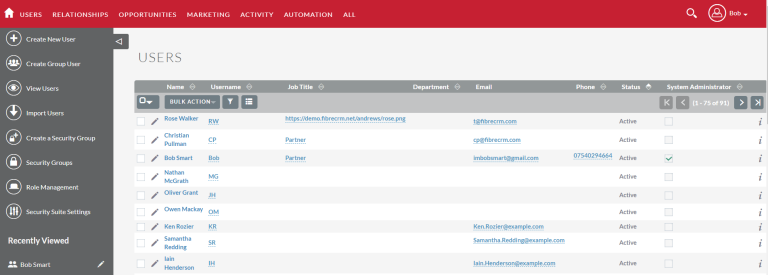
In the User Profile select Edit from the Actions Menu.
*Note if you’re adding Smartsearch to your own profile select Profile from the dropdown list from your username this will take you straight to the Edit page of your User Profile.
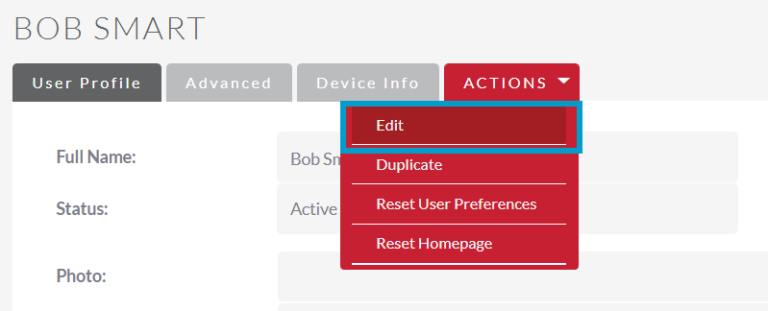
In Edit Mode select the SmartSearch API tab.
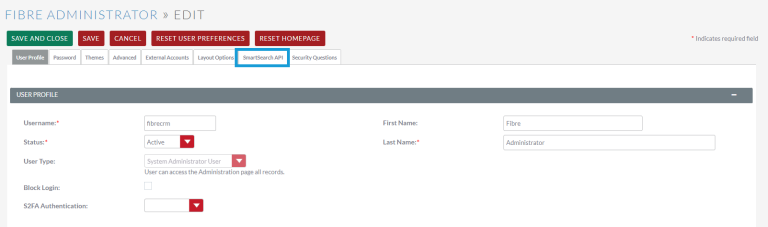
The SmartSearch API tab is where you’ll add the details. To do a live search you will you need the API Mode drop down set to Live. You will also need to choose a default search from the drop down too. The use demo data will also need to be set to No as that will send dummy data to Smart Search when conducting an AML check.
Below that go over to the Live column and enter your Smart Search details such as Company Name. Also choose the Credit Reference Agency required from the drop down.
In the API Username field in the Live column and enter the Username related to SmartSearch that this user will be using and also enter the API Key which you can find out from your SmartSearch account. Once done click Save. You can then check to see if the user details are successfully working by selecting the Check Live API Connection option.
Once done click Save & Close.
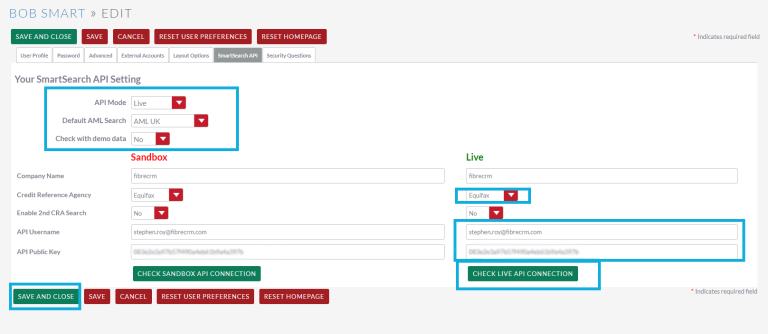
If you need to do dummy AML searches enter your information also in the Sandbox column. To use test dummy data as well in a search select Yes in the Check With Demo Data drop down this will pull through demo data and give you a result record.
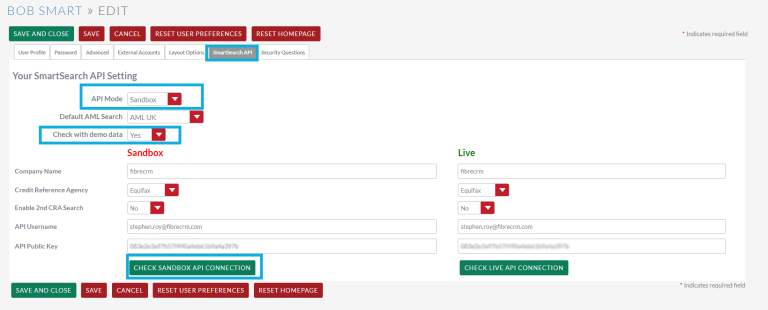
Automatic Second Search
If a results comes back as Fail or Refer you can set it so another search will happen automatically through a second credit agency. You can toggle this feature on and off in your user profile by going to Enable 2nd CRA Search drop down and selecting either On/Off.
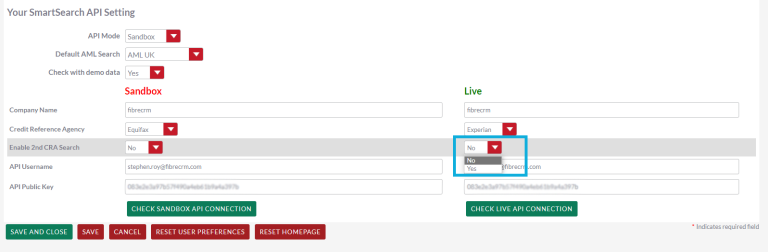
Roles
Now that the SmartSearch details have been added to the user profile before they can conduct AML checks you will need to make sure they have been added to the AML role. To do this scroll down to the Roles subpanel when the User Profile is in Detail View. There will be a list of Roles the User has been added to.
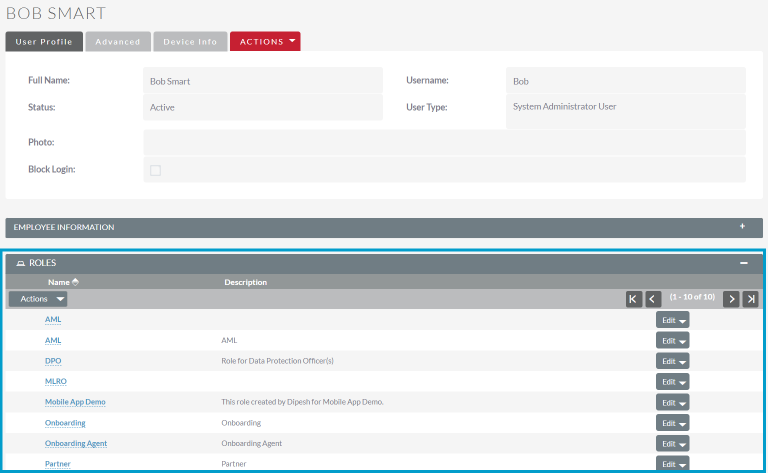
If the AML role needs to be added to the user profile select
the Actions button in roles and then click Select.
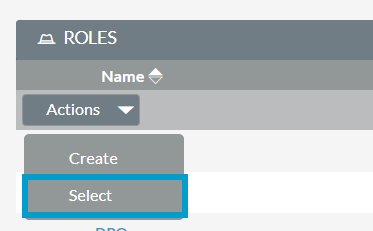
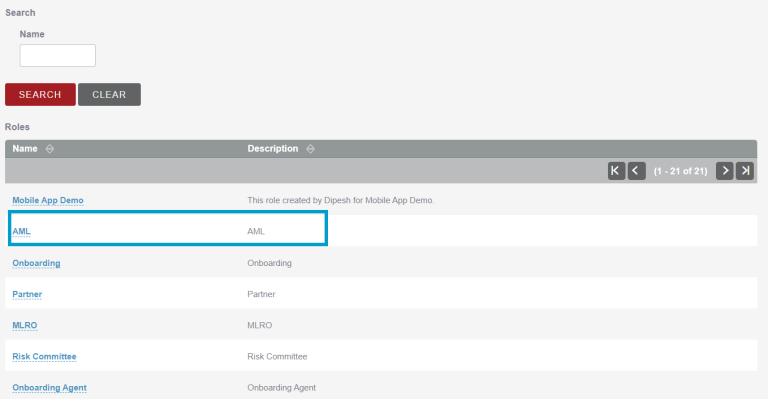
If you need to remove the role at any point select the Edit
button in the Roles subpanel and then select Remove.

