Creating and Editing Email Templates – User Guide
Introduction
Email Templates in CRM can be used when sending out emails for information or documents from the CRM such as Proposal and Engagement Letters. Once you’ve created a template you’ll be able to select it from a drop down list when sending out emails.
Creating an Email Template
To create an Email Template, Go to the All option in the Navigation Menu and in the drop down select Email – Templates.
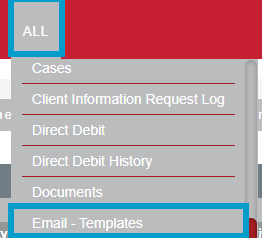
To create an Email Template, Go to the All option in the Navigation Menu and in the drop down select Email – Templates.
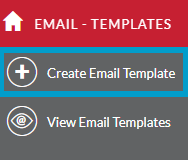
Enter a Name for the template. In Type select Email from the drop down menu. In the Quick2Email Type drop down you can select whether it related to People/Organisations, Leads, Opportunities or Invoices. You can type in a Subject.
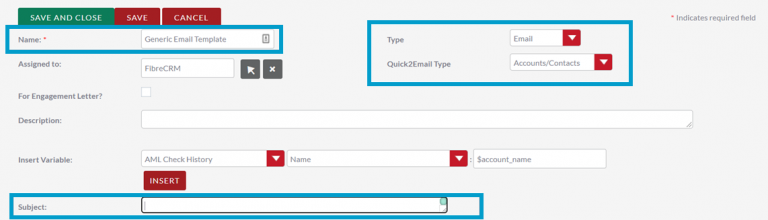
In the Body of the template, write your Email. You can format any text using the Format button. You can also insert images, URLs and insert tables.

You can add in Merge Codes to pull information from records in the CRM. In the Insert Variable section, you can create merge codes by selecting an option from the first and then the second dropdown menu. The code will then appear in the third field select Insert to add to the template.

Once you’re happy with your template select Save and Close. This template can now be selected when sending out documents via the CRM.
HTML
You can view the HTML of the template. A basic knowledge in this will help you create more complex templates. To access the code go to Tools and select Source Code.
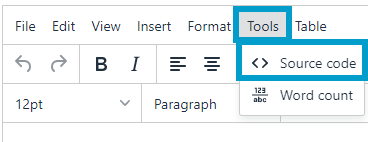
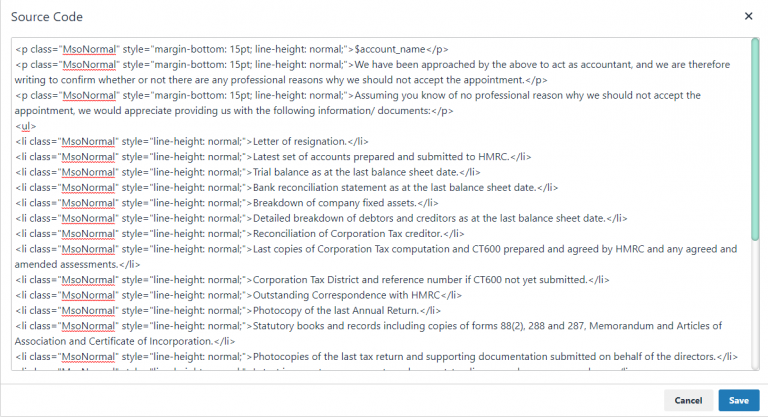
Editing an Email Template
To edit an Email Template navigate to All in the navigation menu and select Email – Templates.
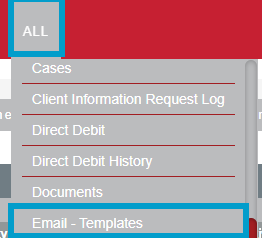
In the list of templates select the template you would like
to edit.
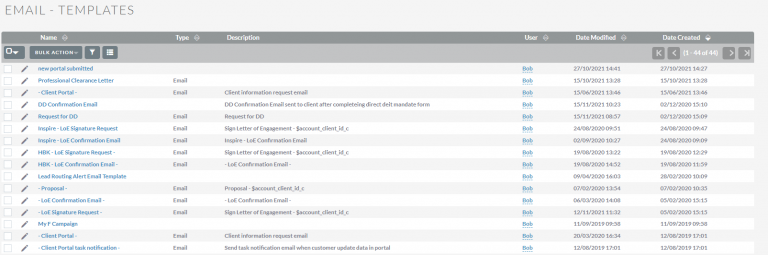
In the template and select Edit.
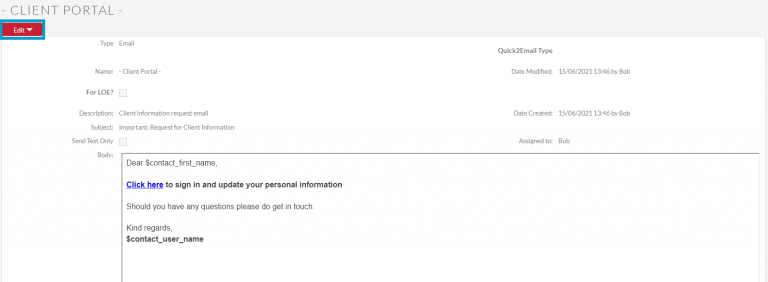
Make any changes to the template you need to and once done select Save and Close.
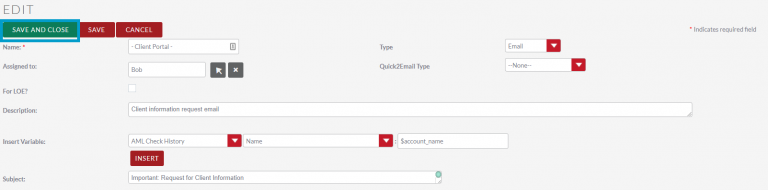
If you need further assistance with your templates please contact support@fibrecrm.com
Cheat Sheet
To download the Setting Up Email Templates Cheat Sheet click here
