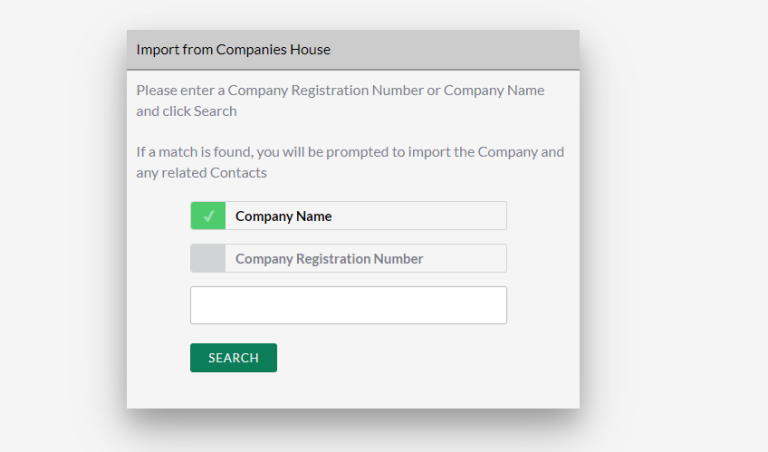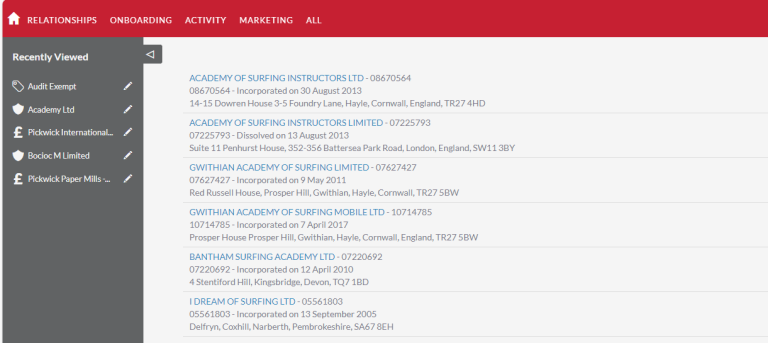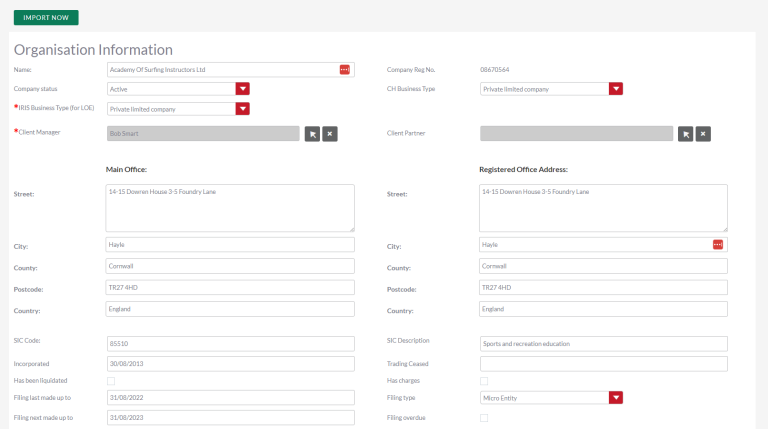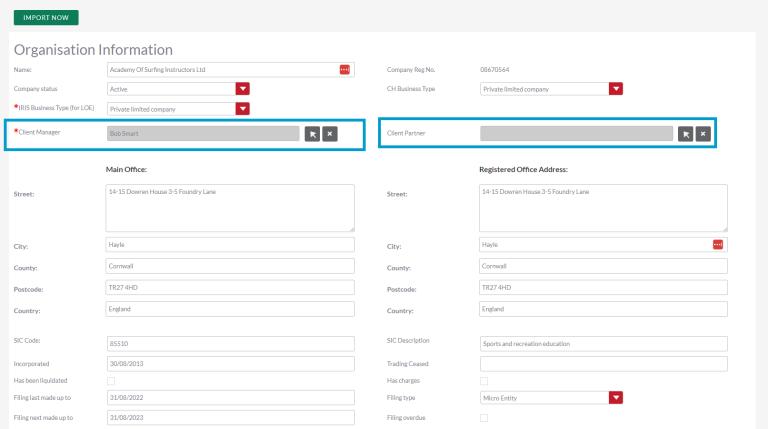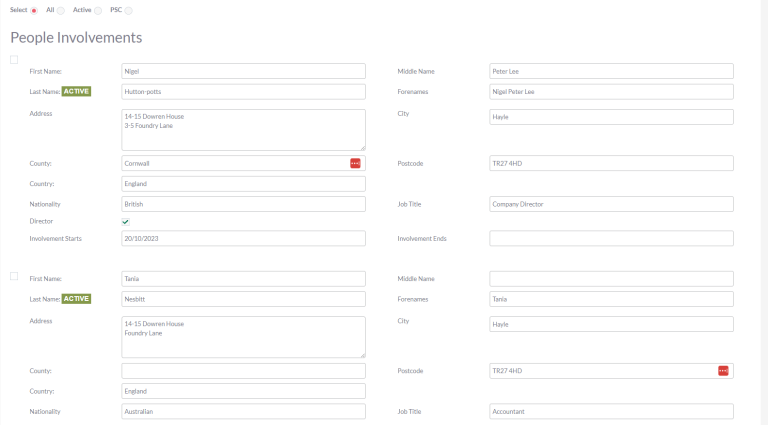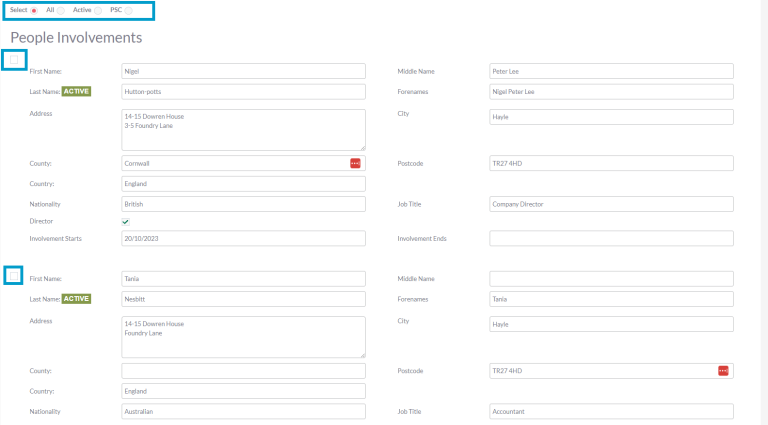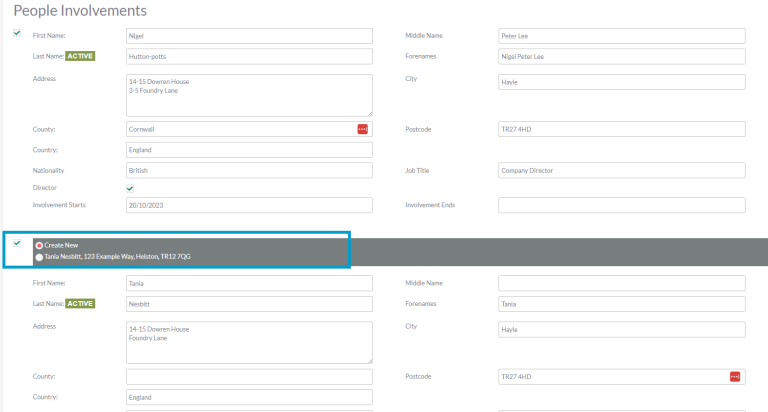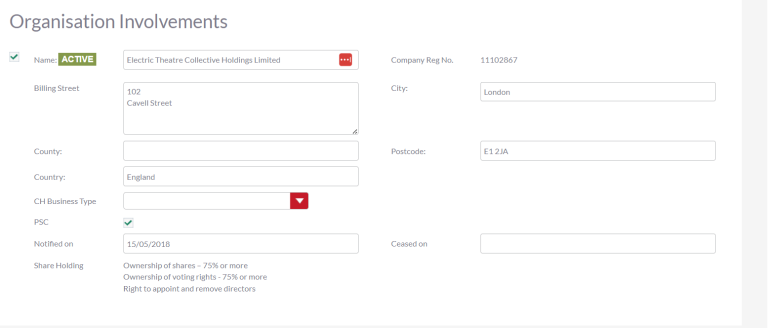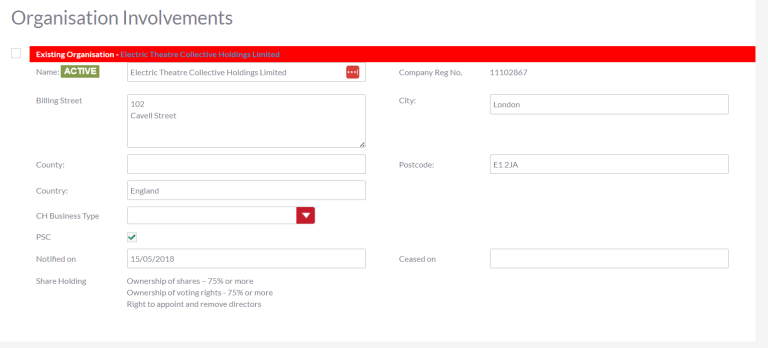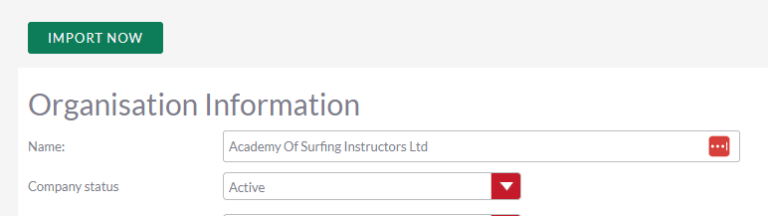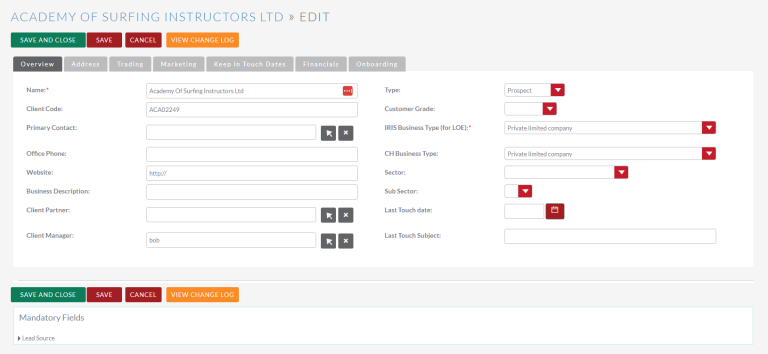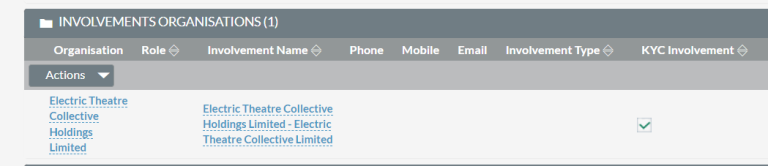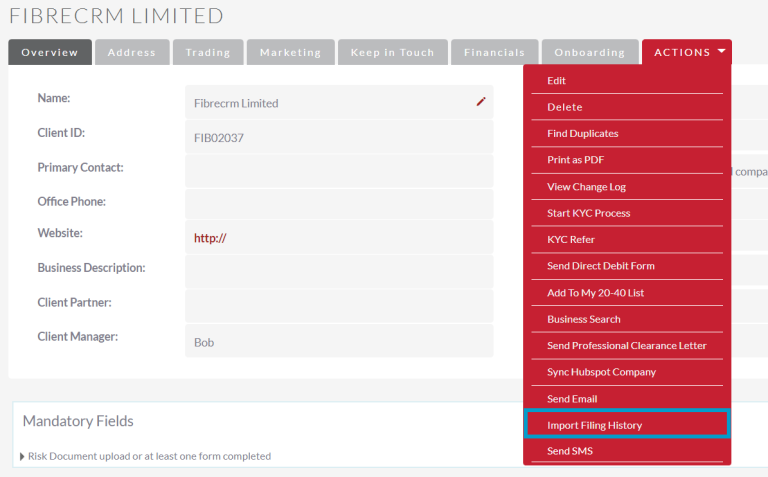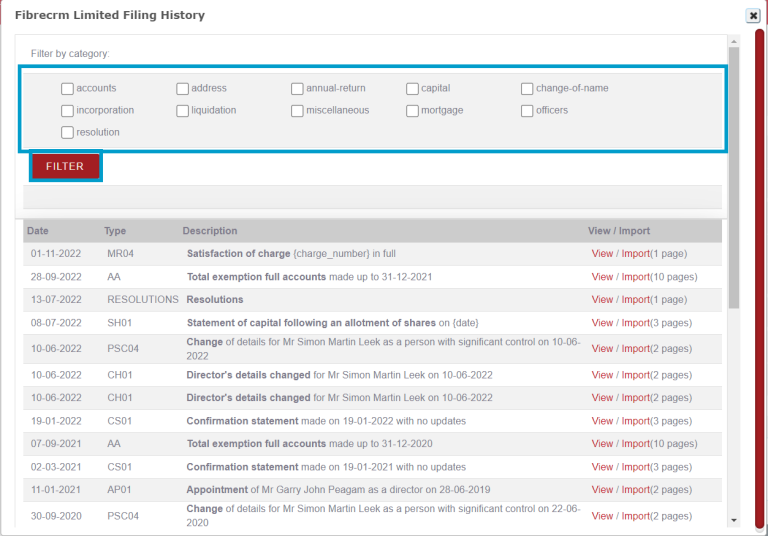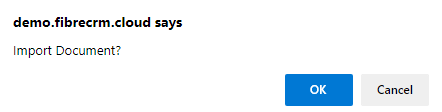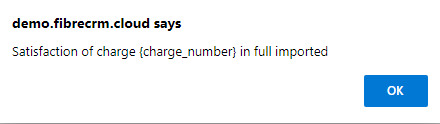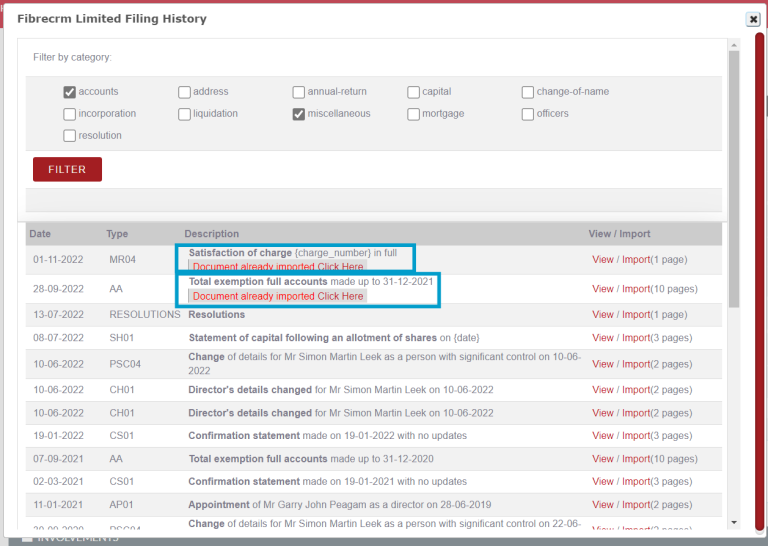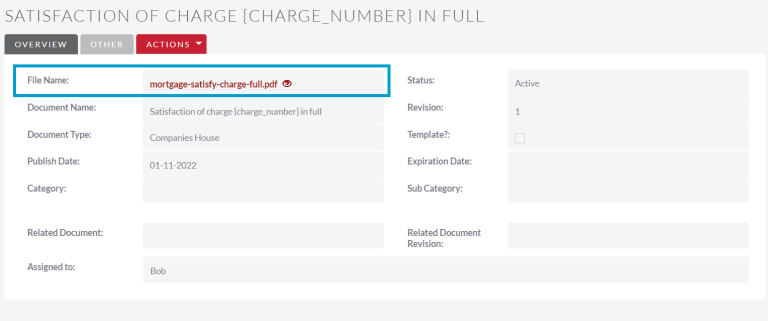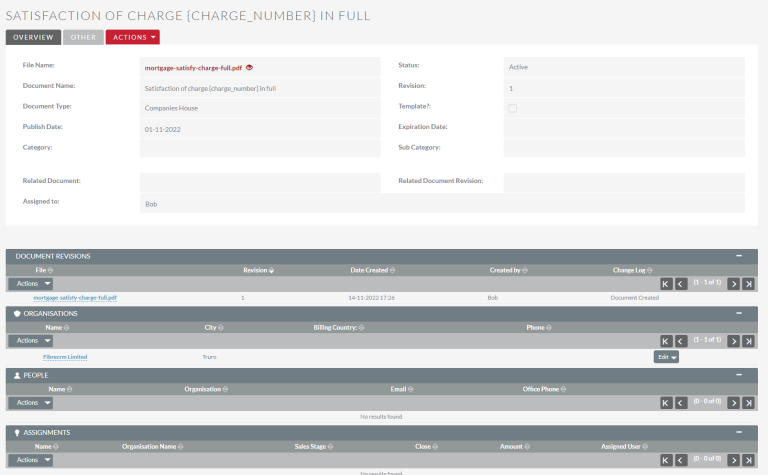Companies House Importer – User Guide
Companies House Importer
The Create from Companies House add on is a great time saving way to create or update an Organisation in FibreCRM. This option gathers the latest information that is on UK Companies House and pulls the information across to the system. Directors, Shareholders and PSCs listed against the business on Companies House can also be imported in as Person or Organisation records and set up as involvements of that Organisation.
Create an Organisation Using Companies House Importer
To create an Organisation from Companies House, start by navigating to the Organisation module in the Contacts menu. Then select the Create from Companies House option on the left hand side.
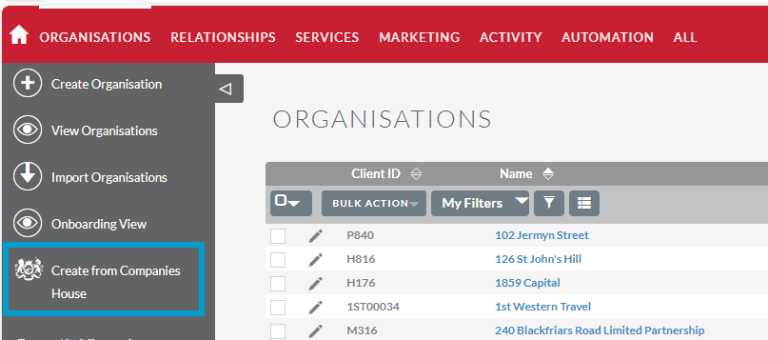
A Pop Up Box will then appear which will you let you either search by the Company Name or the Company Registration Number.
Once you click search you’ll
see a list of companies, select the company you’d like to import into the
system. The information that is available from Companies House
will then be shown on screen.
In the Organisation Information section you will see all the information populated from companies house Such as; Name, Company Registration Number, the Main and Registered Addresses, Business Type, Filing Dates and also the SIC Code which can be useful for marketing purposes later. The fields here are editable so if you need to add any extra information such as this empty country field you can do and it’ll be populated to the record once imported.
At this stage you can set the Client Partner for this Organisation by using the select arrow. You can also do this for the Client Manager however depending on your systems settings it may default to the logged in user importing the record or the a specific user.
Below the Organisation information you will see People and Organisations that are listed on Companies House for that company. In these sections you can select who you’d like to import and this will create them as either Person record with a Person to Organisation involvement with company you’re importing or as Organisation record with an Organisation to Organisation involvement with the company you’re importing.
Both the Active and Resigned involvements of the company will be listed here so you can pick and choose who’d you like to import by using the Select option and then using the Tick Boxes to select each Person or Organisation. If you use the All option, all people listed (both Active and Resigned) will be imported as People/Organisation records. If you select Active all the Active involvements will be imported. If you choose the PSC option anyone listed as a PSC will be brought into the system.
To help stop creating duplicate Person records in the system, if you select a Person to import and the First and Last name matches an existing record in your system it will show you that there is a record that already exists with that name. You’ll see an option where you can decide whether to create a new person record or link it to the existing person record.
In the Organisation Involvements section you can import information such as Name, Company Reg No, Address information and whether the company is a Director, PSC or Shareholder including shareholder infomation.
To stop duplicate Organisation records there is a duplicate checker which will show you if there is already an existing organisation record that has already been imported into your system.
When you’re ready to create the company and involvements as new records click Import Now and the records will be created.
You’ll then be taken to the newly created Organisation record in Edit Mode where you can add more details about the record if you need to. Once done click Save & Close.
In the Organisation record scroll down to the Involvements subpanel and here everyone you have chosen to import in the People Involvements will be listed. If you need to add further information to the involvement click the Edit button where you can change or add information about the involvement.
If you’ve imported Organisation involvements they can be seen in the Involvements Organisation subpanel.
If you need to add more involvements because a person/organisation wasn’t on Companies House select the Actions button to add an existing person or create a new person record. For further information on involvements see our involvements article here: Adding Involvements to Organisations in CRM – FibreCRM Support Portal
Company Check Option
In addition to being able to create a new record in CRM from Companies House, you can also update an existing Organisation using the Company Check Option. Just go to the Organisation in FibreCRM and use the Companies House Check menu item in the side bar to look up the Organisation in Companies House. You can then pull down updated information to the record in FibreCRM.
Importing Filing History
The Companies House add on can now also select and import filing history/documents that are available on companies house into the CRM which you can then use if required as part of your onboarding process.
To select and import filing history documents for an Organisation, navigate to the Organisation record. In the Actions Menu select the Import Filing History option.
The Filing History pop up box will then appear and contain all the documents and filing history available. At the top of the pop up box you can filter by categories by selecting the tick box of the categories you’d like to see and then select the Filter button.
Below is the list of documents on companies house. The documents are ordered by date with the most recent first. In the list you’ll be able to see the type, a description and given an option to view or import. If you click View on a document you’ll be taken to the document on the companies house website.
If you click Import another pop up box will appear asking if you’d like to import the document, click Ok.
Once imported the pop up box will show what document has been imported. Click Ok again.
Once a document has been imported to the CRM you’ll see a message in the description field of the document in the document list. You’ll be able to view the document record in the CRM by selecting the Click Here option.
Documents that have been imported are also available to click and view in the Documents Subpanel.
In the Document Record there is a PDF copy of the document which you can download to your computer. Also in the record you can see the Document Name, Type, Status and if there was any Revisions. If you have document Categories and Subcategories you can assign the document to one when in Edit mode. You can also add any Related Documents as well.
In the Subpanels you can view/create Document Revisions and also view what Organisation, Person or Assignment the document is related to.
Cheat Sheet
To download the Companies House Importer Cheat Sheet click here
To download the Import Filing History Cheat Sheet click here