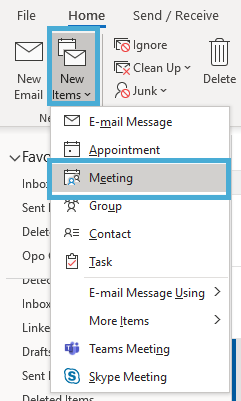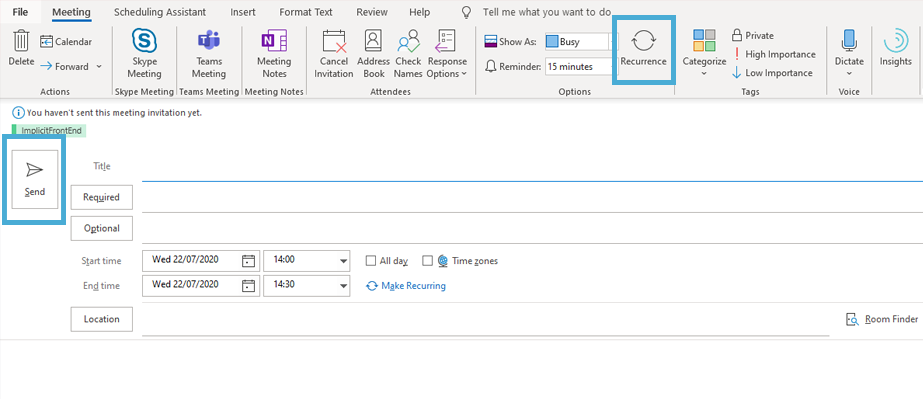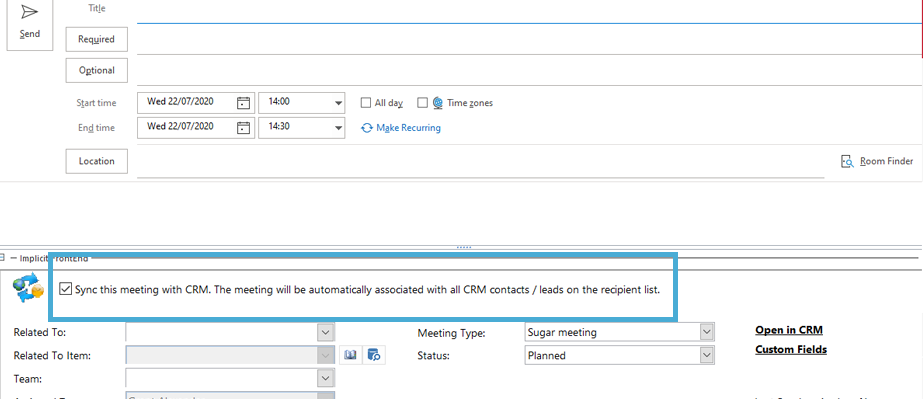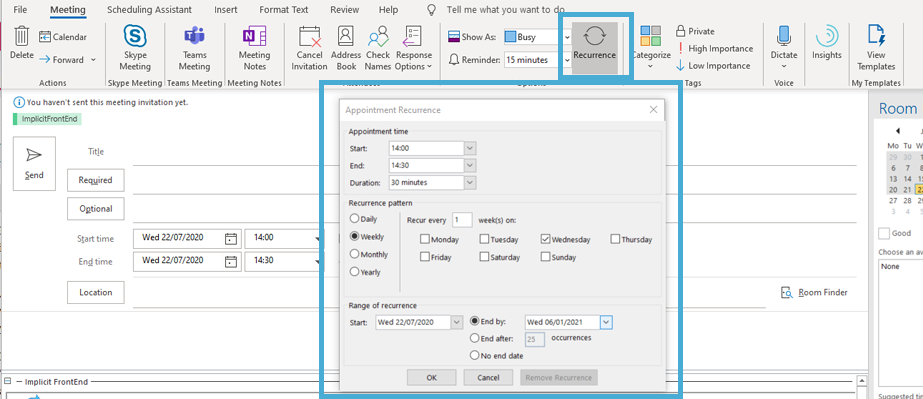Creating a Recurring Event
How to Set up a Calendar Event and sync it with CRM
Ensure that you tick the Sync this Meeting with CRM box
Related To: Chose the module that the record you want to relate this meeting to is in. E.g. it’s related to a contact, John Smith, so the module would be “Contact”
Related to Item: The name of the record it’s related to e.g. John Smith or, if you were looking at the account’s module, ABC Ltd. This drop-down is fed from your CRM, so if the record is not in CRM you will not be able to chose it as an option
Team: What security groups you want to be able to see this calendar record – again, this is fed from your CRM
How to Recur the Meeting
Before sending out the meeting invite, click Recurrence at the top:
A pop-up box will appear, where you can choose when you want it to recur:
Press OK and then click Send to send out the invite, as per the instructions above. Your event will send out invites to all recipients, and sync with CRM as per your instructions – including future events, when this one recurs for next time.
Recurring calendar events will need to be created in Outlook and synced through to CRM via Implicit. This is because CRM does not have an option to repeat calendar events within the calendar module.
Go to your Outlook application and click on New Items and then Meeting.
A new window will open, which is where you populate the details of the meeting and can invite attendees.
Ensure to tick the box at the bottom Sync this Meeting with CRM, then you can choose what to relate it to.
If you don’t want this event to be linked to any CRM record and just want it to feed through to the calendar module, then you can leave all of the drop-down boxes blank. The tickbox at the top Sync this Meeting with CRM will still need to be checked.
If you press Send (top left) now, then this meeting invite will be sent out to everyone in the To box and will be a one-off meeting. It will sync with CRM as per the options you selected in the Implicit panel at the bottom. If you chose to relate the event to a module and individual record, you will see the event in the Activity panel of the record in CRM.