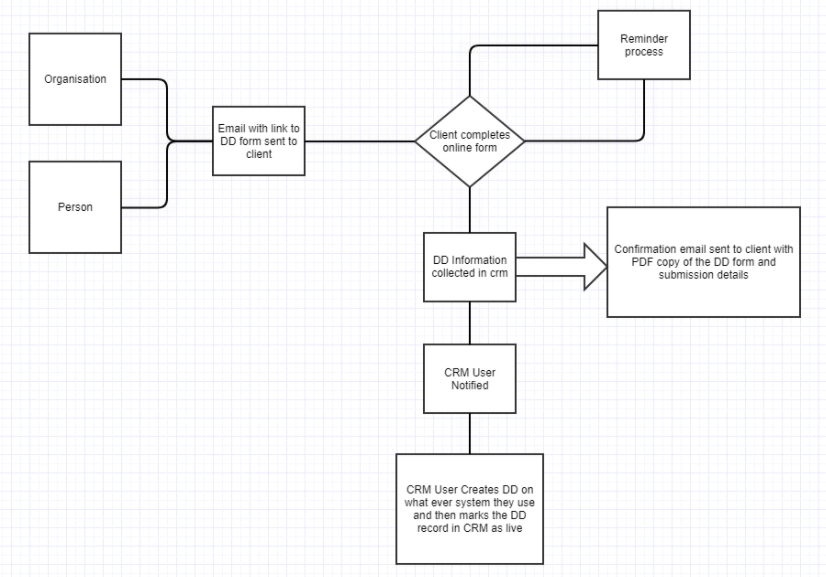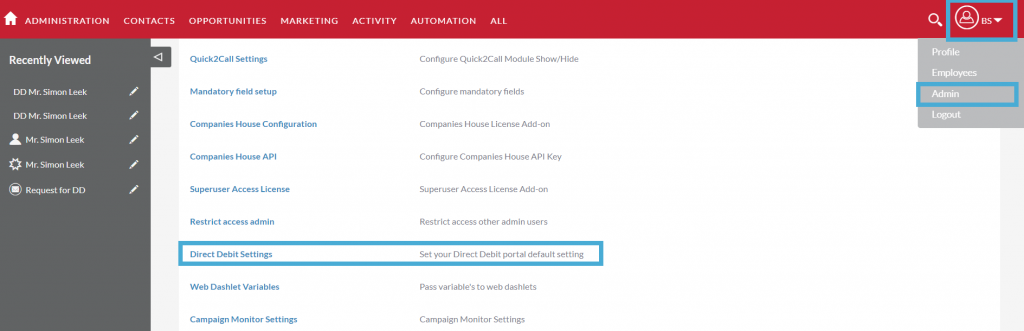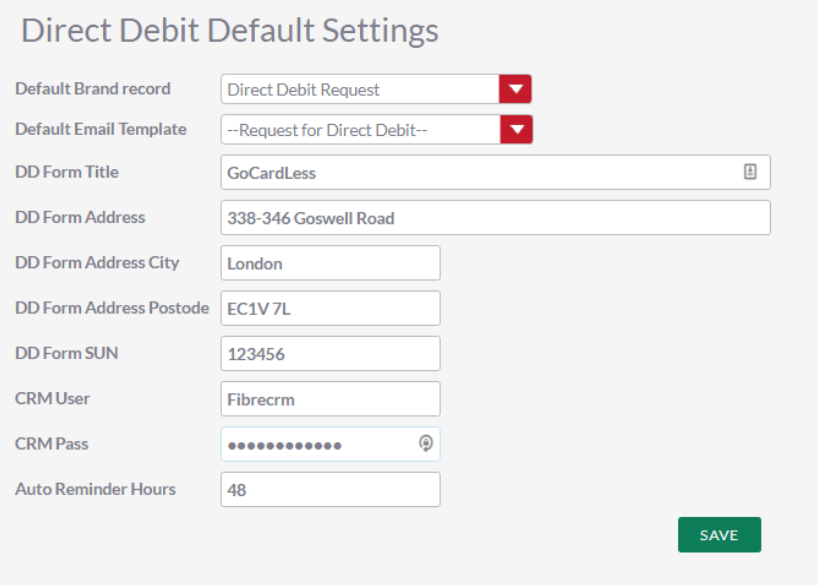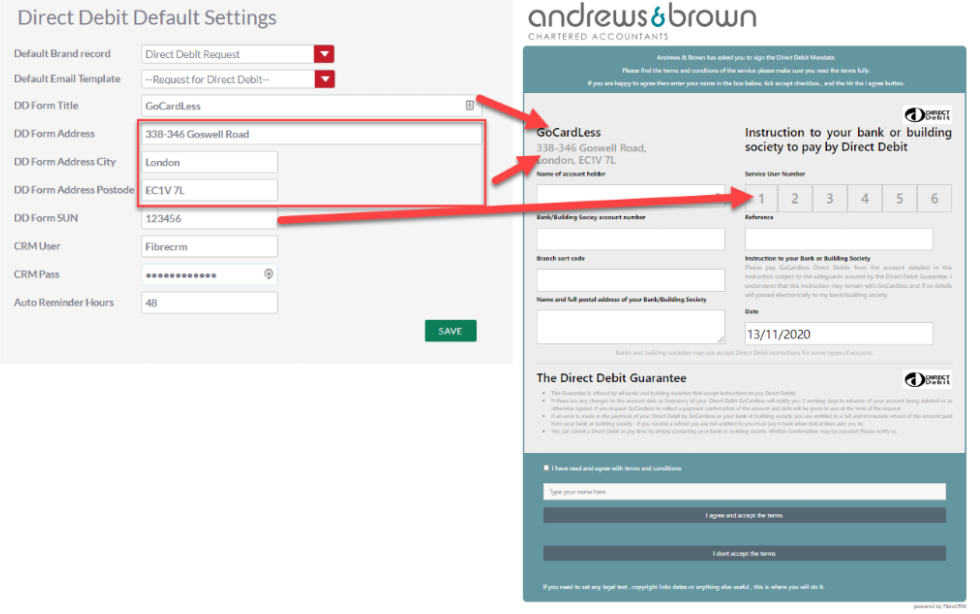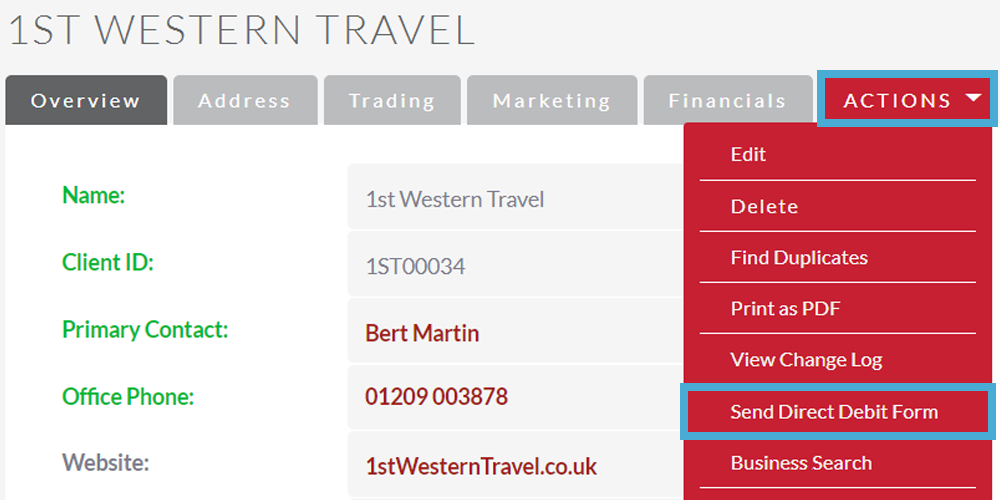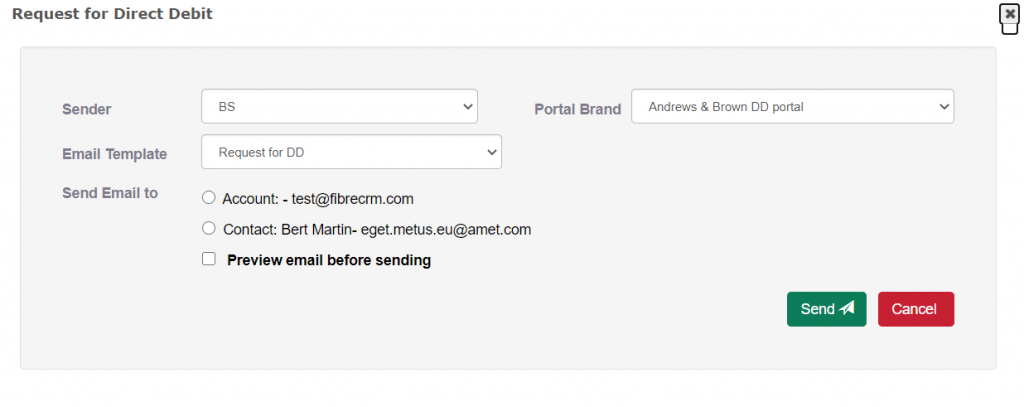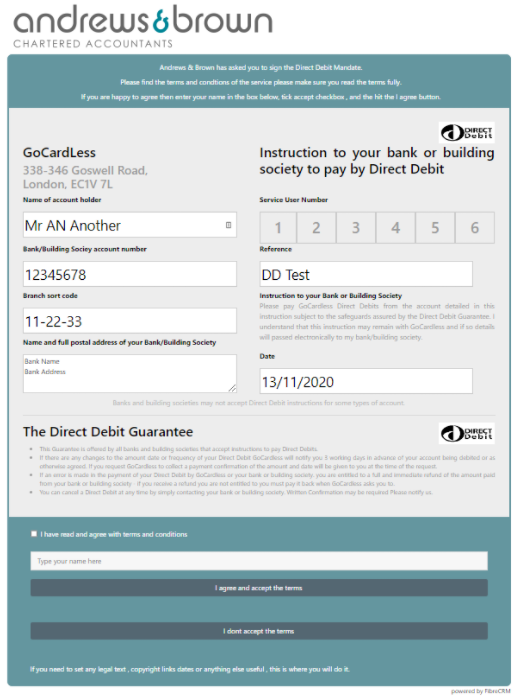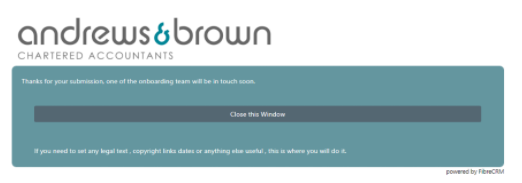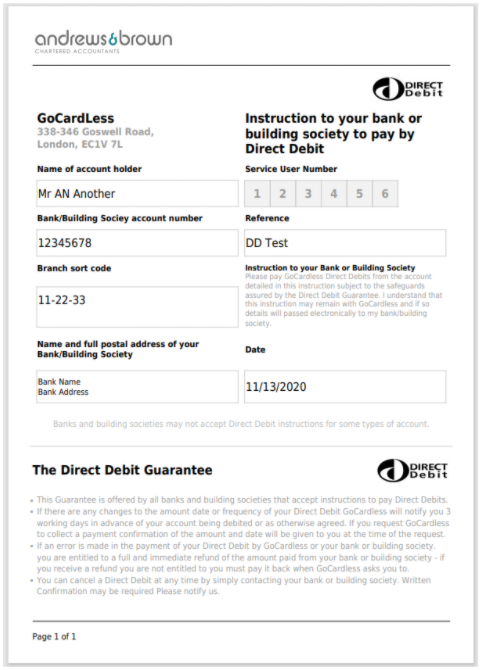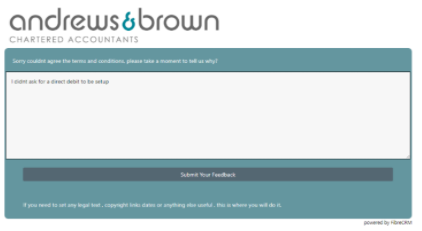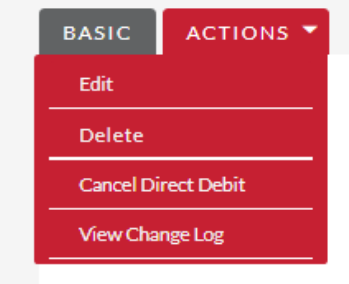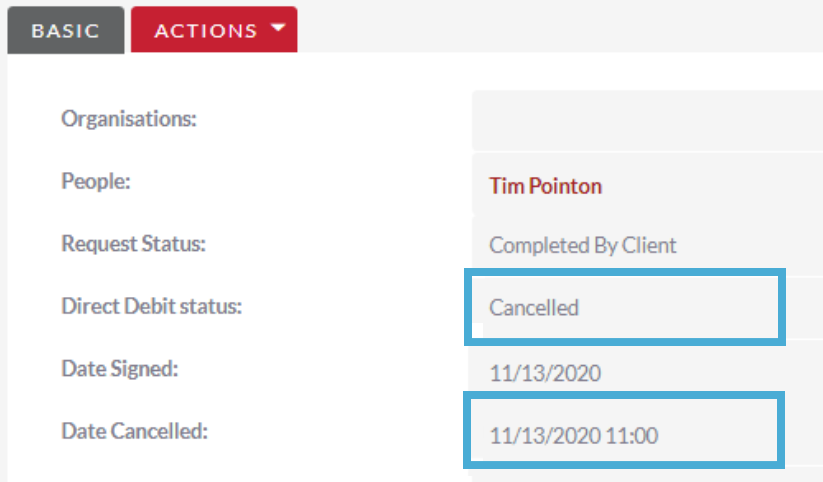Direct Debit Mandates
Scope
This page covers the use of the FibreCRM Direct Debit Mandate Portal. The portal enables a firm to send a Direct Debit Mandate Form to be completed by a client. Once the data is collected, the form data can be viewed by a CRM user and manually passed to whichever software is used to setup bank direct debits.
Overview
Setup
Once installed the direct debit module needs the following to be setup:
- Sending Email Template
- Confirmation Email Template
- Portal Brand
- Firms Direct Debit Details
The individual firm’s information must be populated on the configuration screen this then populates key information about the firm requesting the Direct Debit Mandate to be completed.
Create the following email templates with the default merge fields
Request for DD | <p>Dear $fi_directdebit_name,</p> <p>Thank you for selecting Company Name as your accountants and business advisors. As discussed please find attached our direct debit request. Please would you read through this and return a signed copy to me so that we can start work.</p> <p><strong><a href=”$fi_directdebit_secreturl“>Click here</a></strong> to view and sign the Direct Debit request.</p> <p>Should you have any questions please do get in touch.</p> <p> </p> <p>Kind regards,</p> <p>Bob Smart</p> <p> </p> <p> </p> <p><a href=”https://www.googleo.com?id=$recrod_id”>New link</a></p> |
DD Confirmation Email | <p >Dear $contact_first_name,</p> <p > </p> <p >Thank you for completing the direct debit mandate we sent you.</p> <p > </p> <p >The document was signed on: $fi_directdebit_accepted_datetime</p> <p >By: $fi_directdebit_accepted_name</p> <p >from IP Address: $fi_directdebit_ipaddress</p> <p > </p> <p >We have attached a copy of the mandate for your records.</p> <p > </p> <p >If this wasn’t signed by you or you believe you have received this in error then please reply to this email and let us know.</p> <p > </p> <p >Kind Regards</p> |
Go to Admin then select Direct Debit Settings
The setting are mapped to the DD form in the following way.
Sending a Direct Debit Mandate
Direct Debit Mandate forms can be sent to a client from both the Organisation record when the direct debit is related to a business, or from the Person record when relating to an individual. The process is the same, from the action menu select Send Direct Debit Form.
The send Direct Debit Form will popup, a default user portal brand and email template will be pre-selected. These can be changed, and the email previewed if necessary. The email template will contain text inviting the user to click on the link and complete the Direct Debit Mandate.
Completing the Direct Debit Mandate
When the client clicks on the link, they will be taken to an online Direct Debit form to be completed.
They will be required to complete the 5 fields that are not prepopulated. The date and SUN will be prepopulated. The account number and sort code are input masked to ensure correct data entry.
The client then completes the form, check the box and completes their name in the text box. once ticked and name filled in, they can submit.
Once submitted successfully the client will receive a message to say its been submitted.
The user will then be emailed a confirmation email with and attached PDF copy of the DD form
The client can choose to not complete the DD form
When not accepted an alert is sent to the CRM user to alert them
Marking as Live
Once the Direct Debit Mandate has been submitted using which ever system the practice uses the DD record should be marked as live.
Cancelling a Direct Debit
If a client cancels a Direct Debit, the CRM user can mark the Direct Debit as cancelled within CRM.
The status will be changed to Cancelled, and the cancelled date set.
Audit Log
Key activities in the DD process are recorded against the Direct Debit record in the subpanel.
Key events captured in the audit are:
- CRM User Sending Direct Debit Request to Contact
- Contact Viewing the Form
- Contact Submitting the Form
- Contact Declining to fill in the Form
- CRM User Marking the Direct Debit as Live
- CRM User Cancelling Direct Debit.