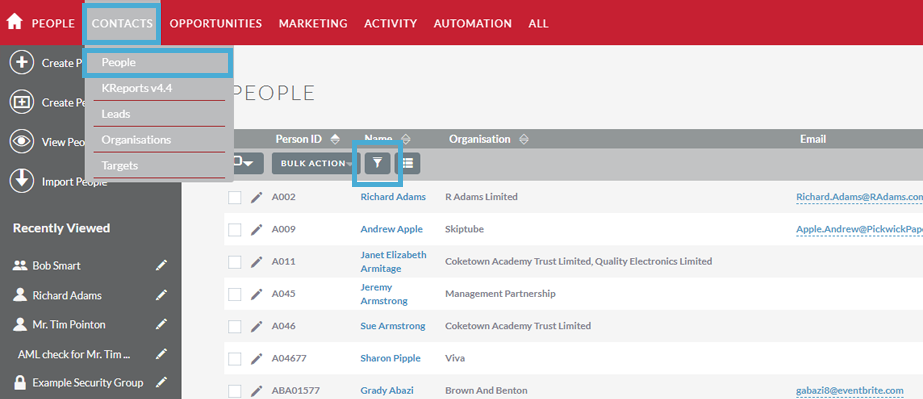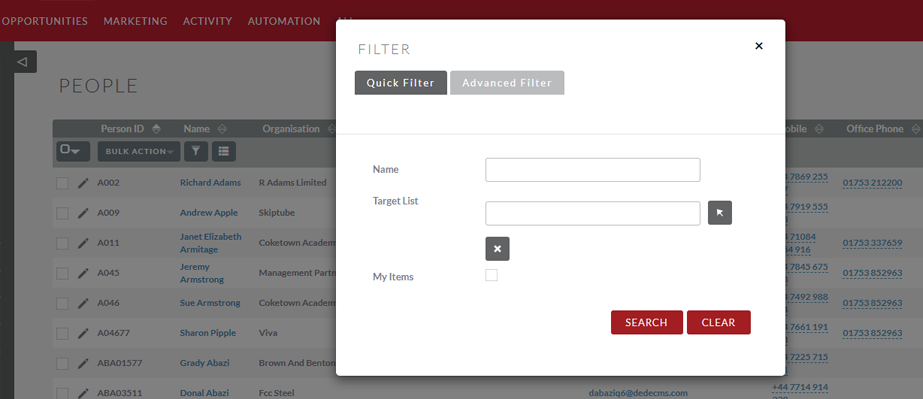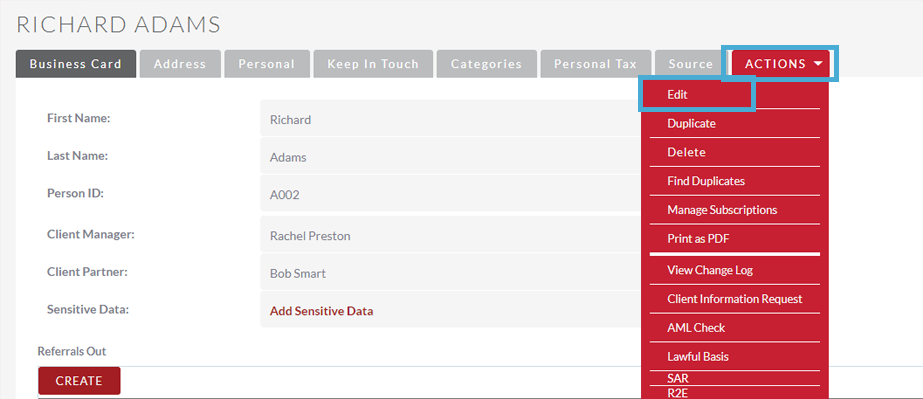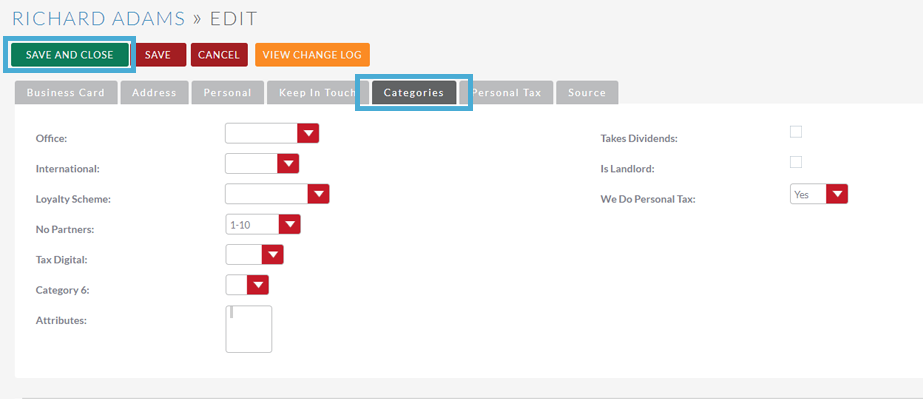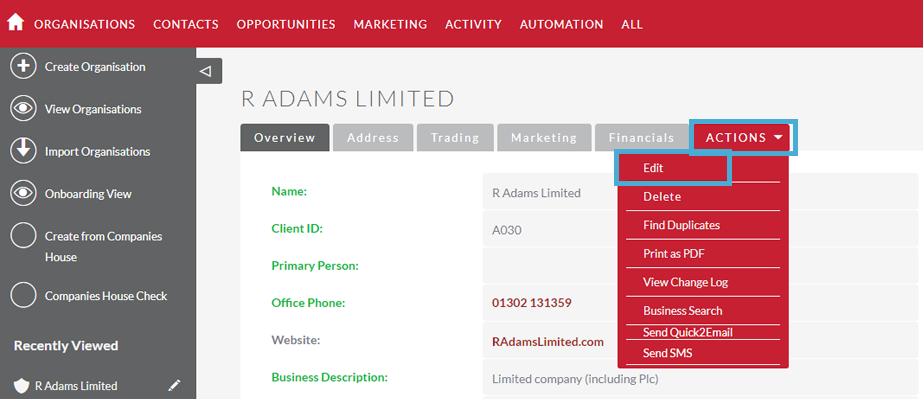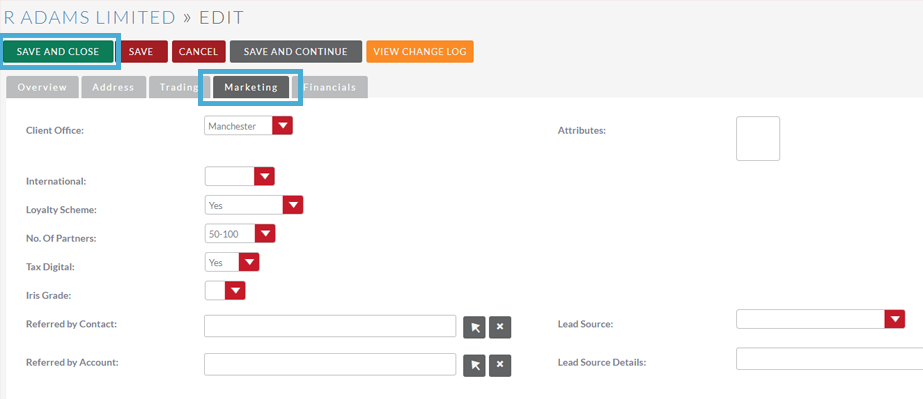Amending Organisation & People Categories
Adding/Removing a Category – People
If your Person record exists only in the CRM, then categories will need to be edited within the CRM system.
If your Person record comes from IRIS, please ensure to amend categories in your IRIS system. The sync will then bring this information across.
Log in to CRM and hover over Contacts and click on People.
Search for the individual you want to add or remove categories for, by clicking the funnel icon.
Go to the Quick Filter tab and firstly click Clear. This will remove any prior search parameters you’ve used which may prevent the account from appearing in the search results. Then search for the name of the contact.
When you’ve found the contact you want to add categories for, click on the Actions menu and then Edit
Go to Categories and then select (or remove), using the check boxes, which attributes you want this contact to have. Hit Save when you’ve finished:
Adding/Removing a Category – Organisations
If your Organisation record exists only in the CRM, then categories will need to be edited within the CRM system.
If your Organisation record comes from IRIS, please ensure to amend categories in your IRIS system. The sync will then bring this information across.
As with the process for contacts, login in to your CRM and navigate to the accounts list view – Hover over Contacts and click on Organisations
Using the search filter (same process as for People) find the Organisation record you want to add/remove categories for and open it. Click the Actions menu and Edit.
Then go to the Marketing tab. Category check boxes are on the right, tick/un-tick these as required and then hit save.