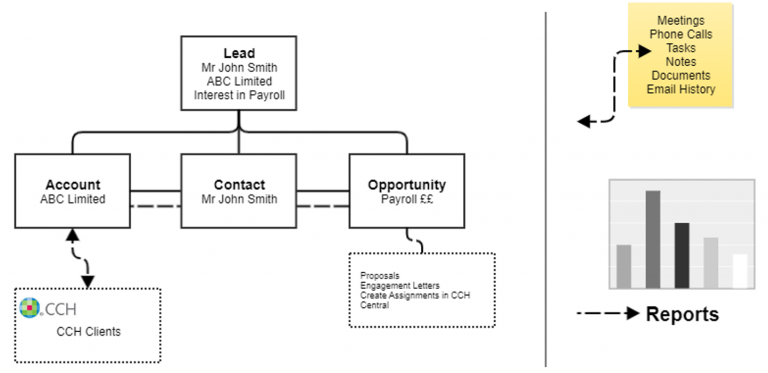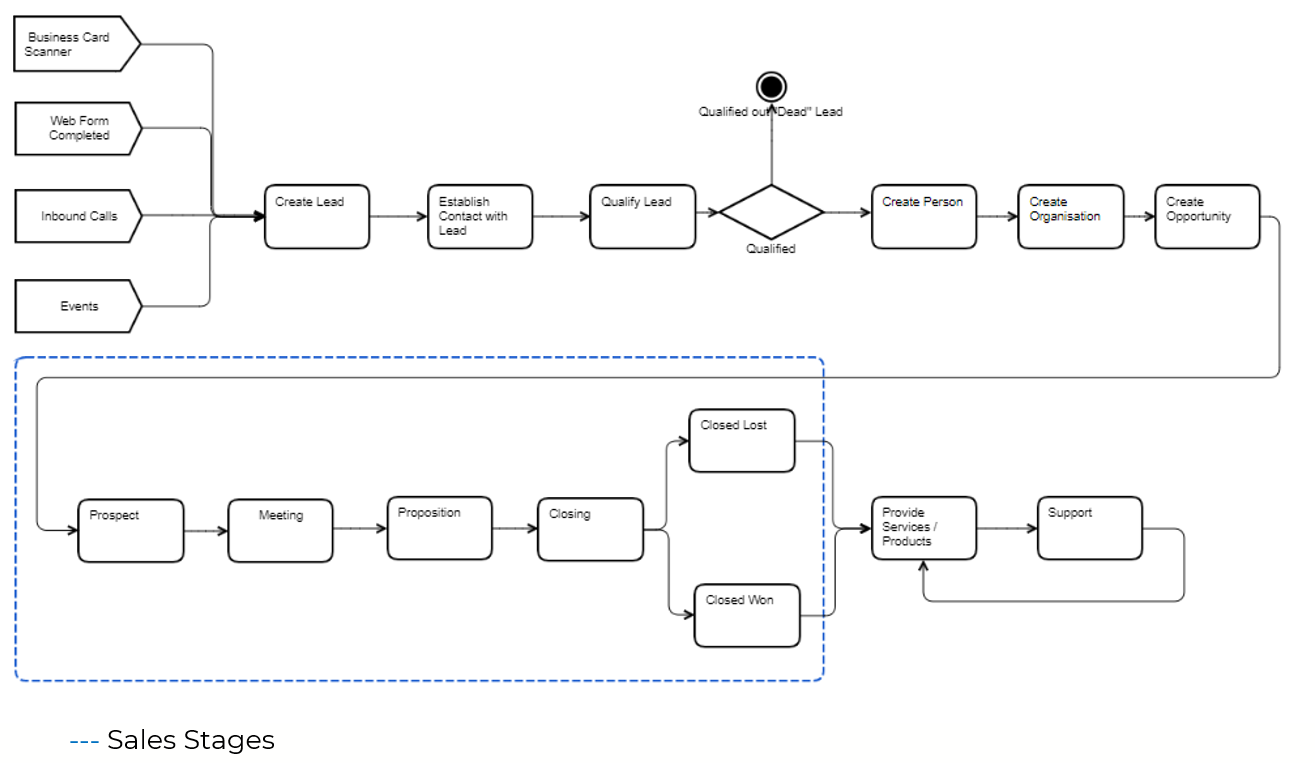Understanding Leads & Opportunities
Terms
Existing Customers please note:
- The term Accounts has been renamed to Organisations
- The term Contacts has been renamed to People
Organisations
An Organisation record typically holds all information specific to an Organisation entity. An Organisation maybe a Business Client, Business Prospect (Potential Client), a Referrer Organisation or a Supplier. Personal Clients would not exist in the organisations module.
Examples might be:
- A Business’ Clients (sync’d from CCH Central, Iris or StarPM)
- Professional Firm (Introducer such as ‘Barclays Bank plc’)
- Prospect Organisation (A potential new client organisation)
People
A Person record is an individual who is either a person not associated with an organisation (e.g. personal tax client) or could be a person associated with an organisation (e.g. A person who works at the Business Client, Business Prospect or Referrer Organisation).
For example, if Techco is the Organisation, then John Smith, Sales Manager of Techco is the Person. The People module holds all information relating to these individuals and provides a vantage point for any history relating to a person record, for example if they were involved in a meeting, raised a case or sent an email.
Examples might be:
- A Personal Client (sync’d from CCH Central, Iris or StarPM)
- People Involved with a Business Client (contacts in CCH Central or added into CRM)
- People Involved with a Professional Firm
- People Involved with a Prospect Organisation
Many people can be related to one or more Organisations.
A client list will therefore include CRM records from BOTH the Organisations and People modules (e.g. Business Clients + Personal Clients).
Opportunities
In CRM an Opportunity is a record containing qualified sales metrics relating to one or more products or services offered by your practice.
For instance, there may be an opportunity to sell Payroll services to Bloggs & Co. In this example, the Opportunity is for payroll and you may wish to track the lead source of the opportunity, the potential value and sales stage. An Opportunity is created and linked to an Organisation or Person when you have established buying power and have entered the buying cycle.
Leads
In CRM a Lead is an unqualified person, usually generated from some form of marketing related event, for example it could be someone that you met at a trade show or a person that has filled out a form on your website, and you are not sure yet if they have authority to buy products or services. These enquiries are for the business development staff to either qualify-in or qualify-out.
Note: Leads are kept separate to the Organisations, People, and Opportunities modules so that your data is kept clean and relevant.
Once a Lead is qualified-in, the conversion process will create the following records:
- a New Person (or if a duplicate exists, link to the existing person)
- a New Organisation (or if a duplicate exists, link to the existing organisation)
- a New Opportunity (optionally)
- Optionally Allow You to Create a Meeting, Task or Phone Call for the Converted Person
It is possible to, and more than likely that, a person will be added multiple times as a Lead over a period of time; one per enquiry. Each Lead refers to the product/service they are enquiring about and someone can make multiple enquiries over time. The person who is being entered as a lead could also co-exist as a Person.
Let us suppose marketing place an advert in Accountancy Age and two enquiries are received for a new service you are offering…
- Bob X (unknown to CRM)
- Bob Smith (A loyal customer for years and already in your CRM as a Person)
How are these leads recorded in CRM?
- Marketing will want to report on the number of new leads entered.
- Sales will need to follow up all Leads.
- The practice will want to keep a record of all enquiries from a person or marketing campaign over time.
At this stage you might ask why not just create a new opportunity for each enquiry?
Reasons why not:
- Early on, a Lead is sometimes just a person’s name and it would be overkill and somewhat clunky to have to add them as a person (possibly add their business) and then add an opportunity.
- Inbound enquiries can come from all sorts of places. For example, someone completes a form on your website signing up to your ‘Fee Protection Newsletter’. The name and address need to be added in CRM. They may already exist as a client in CRM from some other opportunity however the anonymous sign-up on the website is not easily identified as a known person in CRM. And even if it were, how would the new enquiry be identified?
- There should only exist one unique Organisation, Person and Opportunity however there can be many duplicate Leads. For example, you might show interest in Fee Protection in January and again from another campaign in July. Two leads (possibly with differing status’ such as ‘Did not Proceed’ and/or ‘Active’)
Lead Process
The Leads module should never contain hundreds of old names and addresses or contain a list of email addresses sourced from a data provider.
A list of Leads should be small and consist of new enquiries that need to be qualified in or out (marked at ‘dead’ or ‘converted’).
The conversion process copies the Lead details and creates an Organisation. Person and Opportunities (Opportunity). It doesn’t matter if someone exists more than once in the Leads module. During the conversion process the CRM will check for the existence of that Person/ Organisation. If it finds a match the CRM won’t create a duplicate. The CRM will link the Lead/enquiry to the match found.
From an Opportunity you can print or email Quotes/Proposals. These are PDF files containing merge fields gathered from the Opportunity record and includes header and footer information. PDF Templates can be created in the PDF Template library. Different templates can be used depending on the practice’s requirements.
Lead to Opportunity Process
Opportunity Module
The Opportunity Module in CRM allows a user to track individual or organisational sales from start to finish. Each record represents a prospective proposal and includes relevant sale data, as well as relating to other important records such as a Person and/or Organisation, etc.
An opportunity can typically progress through several Sales Stages from prospecting until it is marked either Closed Won or Closed Lost.
Reporting can utilise the Opportunities sales data for forecasting; to understand and predict sales trends as well as focus work to achieve sales quotas. In addition, this information can be displayed on a dashlet allowing a user to consistently see an overview of assigned opportunities and a snapshot of current progress in real-time.
The Opportunity module also provides data and information to carry out win/loss analysis; providing an potential understanding to the Organisation why business is lost, and this can contribute to the growth of the practice by using the information from the loss analysis to influence marketing through to development and improvement to sales cycles and ultimately opportunity wins.
Functionality in the Opportunity Module
The Opportunities Module displays all Opportunities and the details recorded for each single opportunity, including its fields, sub-panels of related records, and activity stream.
| Function | Description |
| Create Opportunity | Opens the record view layout to create a new opportunity |
| View Opportunity | Opens the list view layout to search and display opportunities |
| Edit Opportunity | Edit existing opportunities |
| Delete | Delete one or more opportunities at a time |
| Print to PDF | Create a PDF designed from one of your PDF Templates containing information from the Opportunity |
| Email PDF | Create an email designed from one of your email templates containing an attached PDF (from PDF Templates) |
| Email Quotation | Create an email designed from one of your email templates containing the Opportunity data within the body of the Email |
| Create LoE | Create a Letter of Engagement from one of your LoE Templates containing the legal narrative for each of the products and services specified within the Opportunity |
| Create Deferred Opportunity | Create a duplicate of the current Opportunity but only copy Line Items at Status = ‘Deferred’ |
| Duplicate | Create a duplicate of the currently viewed Opportunity |
| View Change Log | Allows user to view a history of changes to the record |
| Convert to Invoice | Converts an opportunity to an invoice |
| Create Deferred Opportunity | Create a deferred opportunity |
Automated Behaviour
Some automation is built into CRM to help reduce the amount of manual data entry as well as help to keep the data clean and up to date. For example, if you were to mark an Opportunity as Closed Lost then the CRM should prompt the user to enter a reason for the loss.
The following lists the automation rules and their behaviour:
| Automation Rule | Behaviour |
| Sales Stage set to Closed Won | Sets Probability to 100% Sets all ‘Active’ Line Items to ‘Won’ |
| Sales Stage set to Closed Lost | Sets Probability to 0% Sets all ‘Active’ Line Items to ‘Lost’ |
| Create Deferred Opportunity | Creates a new Opportunity containing a copy of those Line Items that have a Status ‘Deferred’ Prompts user to set a Next Action date for the Deferred Opportunity |
| Opportunity Total and Line Item Group Total | Sum of amounts are calculated from ‘Active’ and ‘Won’ line items only (not Lost or Deferred) |
| Lost Total Calculation | Sum of Line Items where status = ‘Lost’ |
Appendix A - Opportunity Module Fields:
Opportunity Fields
Not all fields are visible. Items in italics are not available by default.
Field | Description | Format | |
assigned_to | Assigned User | Relate | |
billing_account | Organisation | Relate | |
billing_contact | Person | Relate | |
currency_id | Currency | Id | |
lead_source_c | Lead Source | Dropdown | |
date_entered | Date Created | Datetime | |
date_modified | Date Modified | Datetime | |
description | Misc. Notes | Text Area | |
discount_amount | Discount | Currency | |
referred_by_account_c | Referred by Organisation | Relate | |
referred_by_contact_c | Referred by Person | Relate | |
lost_reason_c | Lost Reason | Dropdown | |
lost_reason_detail_c | Lost Reason Detail | Text | |
name | Title | Name | |
number | Num | Integer | |
date_closed_c | Close Date | Date | |
opportunity | Assignment | Relate | |
stage | Sales Stage | Drop Down | |
subtotal_amount | Total Net | Currency | |
subtotal_tax_amount | Subtotal + Tax | Currency | |
tax_amount | Tax | Currency | |
total_amount | Grand Total | Currency | |
total_amt | Total Gross | Currency | |
warmth_indicator_c | Warmth Indicator | Dropdown | |
next_action_date_c | Next Action Date | Date | |
nxt_action_c | Next Action Subject | Text | |
last_action_subject_c | Last Action Subject | Text | |
last_action_date_C | Last Action Date | Date | |
Opportunity Line Item Fields
Each Opportunity can have many Line Items. A Line Item is a product or service you supply. For example, “Bookkeeping”. Fields that exist at Line Item level are listed below.
DB Field Name | Field Label (Visible) | Format |
part_number | Code | Text field |
name | Product | Text Area |
fi_item_sales_stage | Item Sales Stage | Drop down |
fi_recurrence | Recurrence | Drop down |
product_list_price | List | Currency |
product_qty | Quantity | Decimal |
product_total_price | Total | Currency |
Additionally, Line Items can be organised into ‘Groups’. The following Groups are created automatically.
Group Name |
|
One-Off Items |
|
Recurring Items |
|
Note: These two options are created by default when you create a new Opportunity. You can add more Groups and you can remove a Group.
Sales Stages
A Sales Stage identifies the current stage (e.g. Meeting, Proposition etc.) that the Opportunity is in during the sales cycle.
When the user selects a sales stage in the opportunity record, they can manually set the probability of success: 0, 10, 25, 50, 75, 90, 100 % in the Probability (%) field. These probability values are useful as it helps to calculate and predict the sales forecast for a specified time period.
Sales Stage | Suggested Definition |
Prospect | Early stage of the opportunity and starting point once an Opportunity has been identified. |
Meeting | Meeting with the prospect to determine if a sales opportunity exists and to build the relationship. |
Proposition | Delivering the proposition, sometimes called the price quote, to the prospect. |
Closing | In the advanced stages of the sale and looking to close the opportunity |
Closed Won | The prospect has agreed to proceed, and the onboarding stage begins. |
Closed Lost | The prospect has decided not to go ahead or has chosen a different supplier. |
Pending | The prospect isn’t going ahead now but there is still an opportunity. No decision one way or another but it’s not dead or its not yet a priority for the prospect. To keep in touch. |