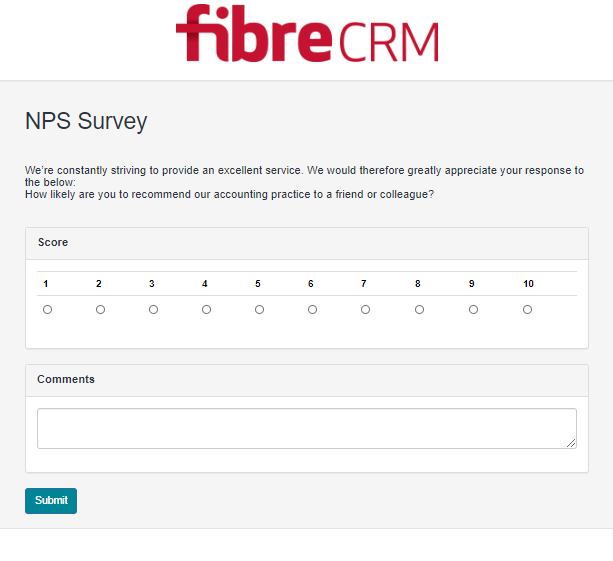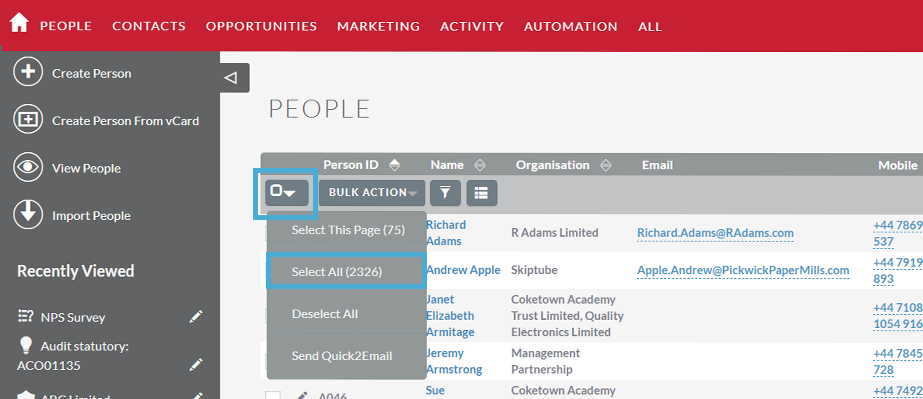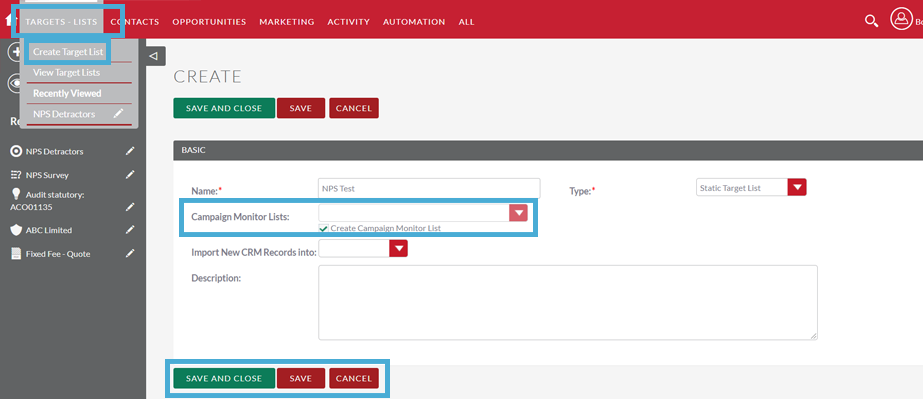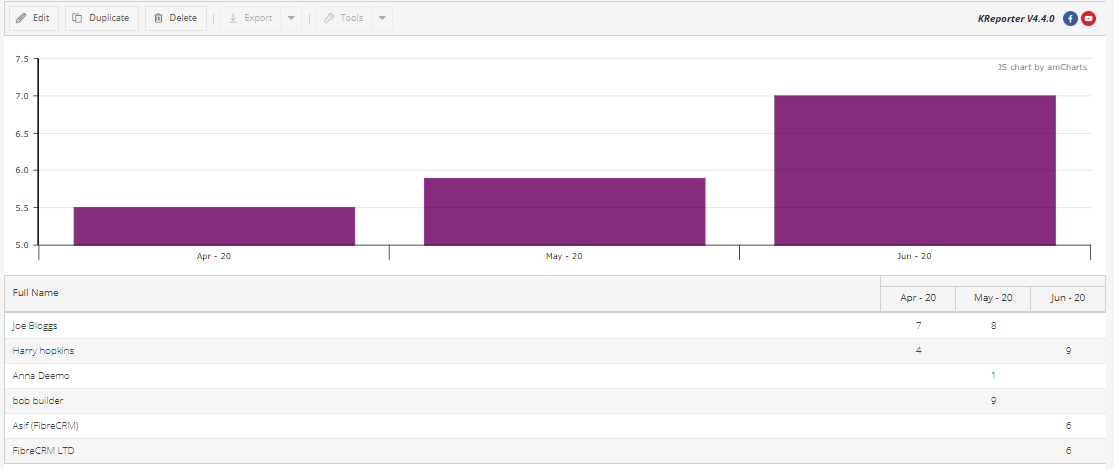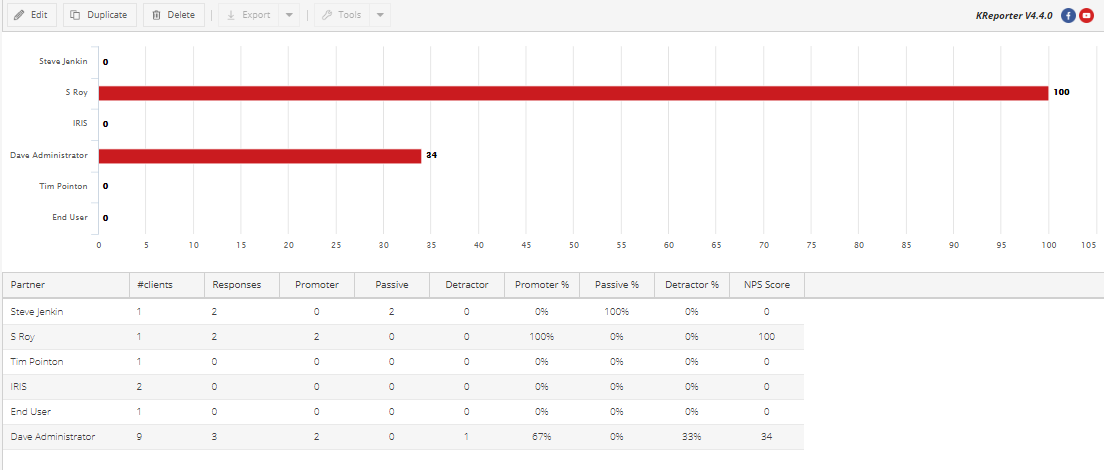Net Promoter Score (NPS) Surveys – User Guide
Net Promoter or Net Promoter Score is a management tool that can be used to gauge the loyalty of a firm’s customer relationships.
FibreCRM allows you to send out a pre-built NPS Survey to your clients via either email or SMS
The Survey
The survey consists of a number scale 0 – 10 and a comments box.
The wording of the questions, title and description can be changed by editing the survey.
NOTE: No further questions should be added to the survey otherwise features of this tool may no longer work.
Sending the Survey
There multiple ways of send the NPS survey, all of them start with creating a Target List of clients to send the survey to. This would normally consist of personal clients and primary contacts of business clients.
Quick 2 Email
To send the survey, you will first need to edit the NPS Survey template to bring it on brand.
SEE QUICK2EMAIL RESOURCES FOR MORE INFORMATION
The link to the survey is a unique URL which generates for each client.
It is important not to edit this URL as this could mean tracking of client responses is not available.
The next step once you are happy with the template is to filter the Contact/People list view by the Target list you have created previously.
Next SELECT ALL RECORDS using the select options.
Then from the Mass menu select Send Email – Pick the NPS Template from the list and click Send.
Campaign Monitor
Start by linking your Target List to Campaign Monitor.
Next you will need to create your template, it is important to add the URL to the survey to the template.
SEE CAMPAIGN MONITOR RESOURCES FOR MORE INFORMATION
Take the entry point URL form the CRM survey, add &contact= to the end of it. Within the URL field in Campaign Monitor paste this and add the Merge field for CRM ID. This is usually [CRM_ID] .
In full the URL should read
This will ensure the contact responding to the survey is tracked.
Make sure you test the template and campaign thoroughly. Once happy send the survey in the usual way.
*Additionally, an automation could be setup to trigger this on an anniversary, either from when they became a client or their last NPS submission.
Contact FIbreCRM for any assistance with this if needed.
SMS
Start by creating an SMS template.
SEE SMS RESOURCES FOR MORE INFORMATION
You will need to include the full URL for the survey including the contact ID.
It should read like this:
HTTPS://yourcrm.fibrecrm.net//index.php?entryPoint=survey&id=a137a640-60a3-c0ce-fa5e-5e159d66cbe0&contact=$contacts_id
The next step once you are happy with the template is to Filter the Contact/People list view by the Target List you have created previously.
Next select all records using the select options.
Then from the mass menu select Send SMS
Pick the NPS Template from the list and click Send.
Survey Results
When a survey has been submitted the details are stored in the survey itself. The Score and submission date are also stored against the person in 3 new fields: NPS Date, NPS Score, NPS Rating. They hold the last submission date, the score that was given and based on that score whether they are a Detractor Passive or Promoter.
This allows for easier reporting and being able to use the score within views in CRM or 3rd party offerings such as Implicit or the mobile app
Survey Reporting
Bundle with the NPS tool are 2 reports:
NPS – By Contact/Person
What it shows: Scores by contact pivoted by submission date. The score is then averaged in the chart this allows you to see trends in scores.
The report could be filtered by Partner, manager, office or by the contact themselves.
After the Survey
Possibilities: Workflow to send bad results to the partner responsible.