Onboarding Tab Overview User Guide
Introduction
With the Onboarding Module in FibreCRM you will have access to the Onboarding Tab in Person and Organisation records. This tab is where you can track the progress of the onboarding of your new client and see what has been completed and what is still need to do. This guide will give you an overview
of the tab and what each section is.
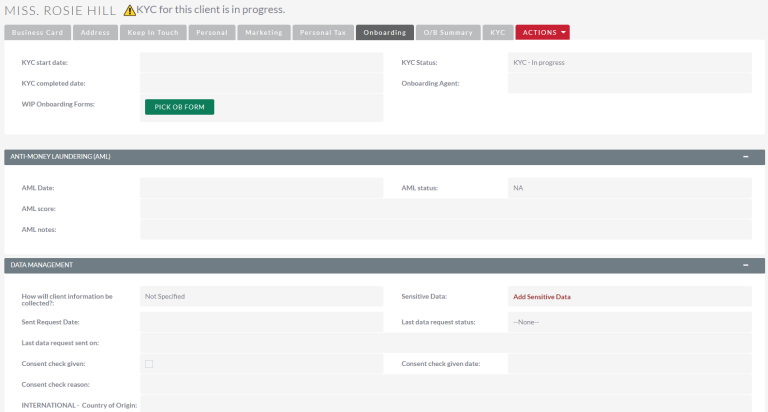
The Onboarding Tab
The Onboarding Tab is available on a Person or Organisation record and can be viewed by selecting tab in a relevant record.
Note: Information that can be seen in this tab will automatically be filled when sections and processes of the onboarding of the client are completed. However they can also be updated manually when in Edit mode.
In the first subpanel of the onboarding tab in a person record you will have KYC information fields such as the KYC Start Date, Status and Completed Date.

In the WIP Onboarding Forms section you can pick Onboarding Forms to complete about the client. For more information about onboarding forms please see our user guide: Onboarding Forms – FibreCRM Support Portal
Also in this subpanel is the onboarding agent information, you can select an onboarding agent by selecting Edit in the Actions Menu and then using the select arrows to select the onboarding agent from the pop up box list.

Next is the AML subpanel, here you can see all information relating to the AML check against the new client such as; AML Date, Score, Notes and Status.
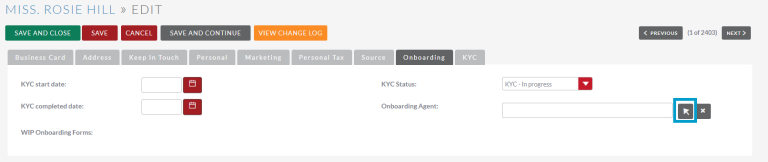
Below is the Data Management section. Here you can view information relating to information and documents submitted by your client such as sensitive data. If you’ve sent a client information request the status of the request will be updated including if the client has completed the consent check. For more information on client information requests please see our user guide: Sending a Client Information Request – FibreCRM Support Portal
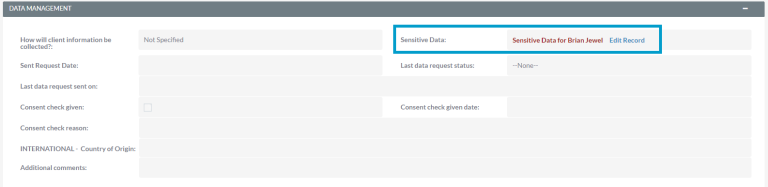
You also view the returned information the client has sent over in the Sensitive Data field. Click the hyperlink to be taken the record.
The next subpanel is for information about Engagement Letters. Here you can see when the Engagement Letter was sent to your client, when they signed/accepted the letter and what template was used.

In the Ongoing Monitoring subpanel, you can find information related to any ongoing checks that are happening with the client.

You also have a Previous Accountant subpanel where information can be viewed about your new clients last accountant. You can gather this information by sending a professional clearance letter. For more information on how to send a professional clearance letter from CRM please see our user guide: Professional Clearance – FibreCRM Support Portal

