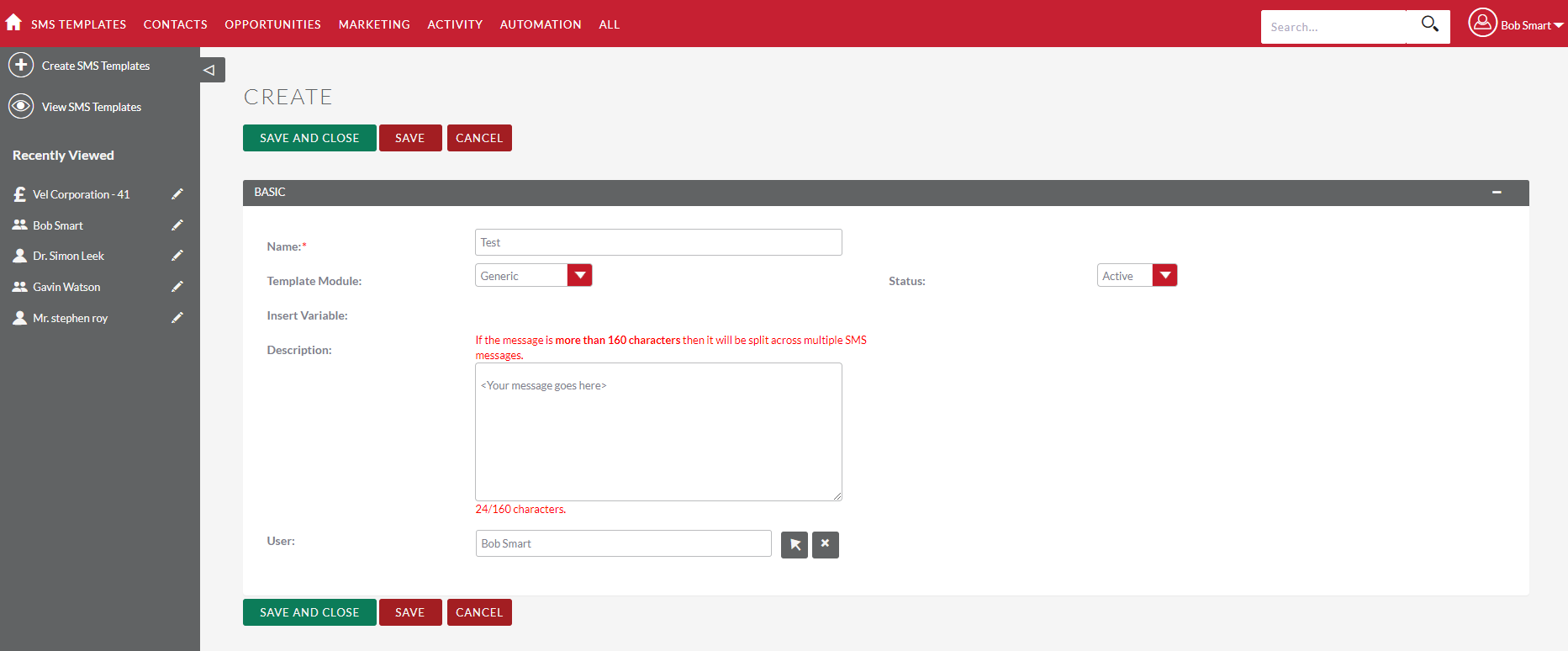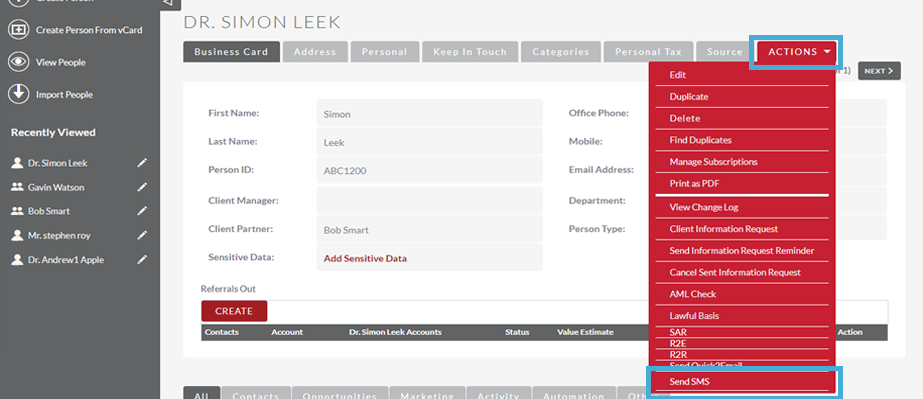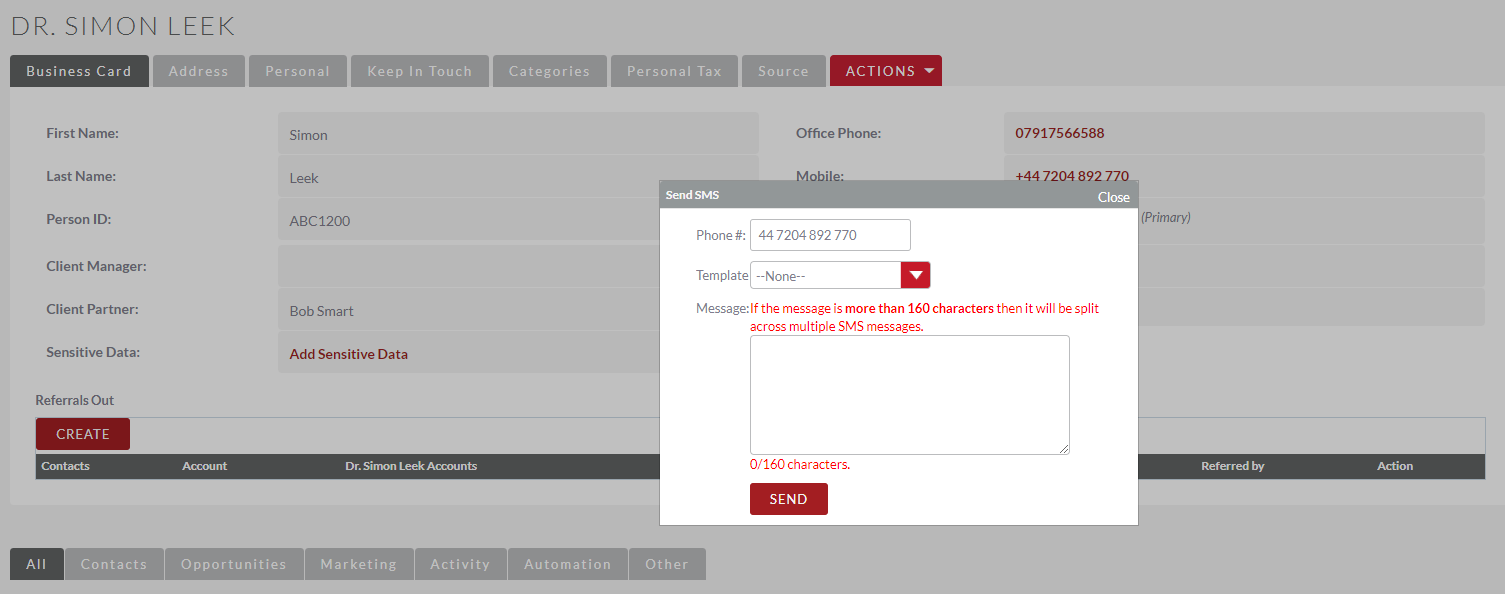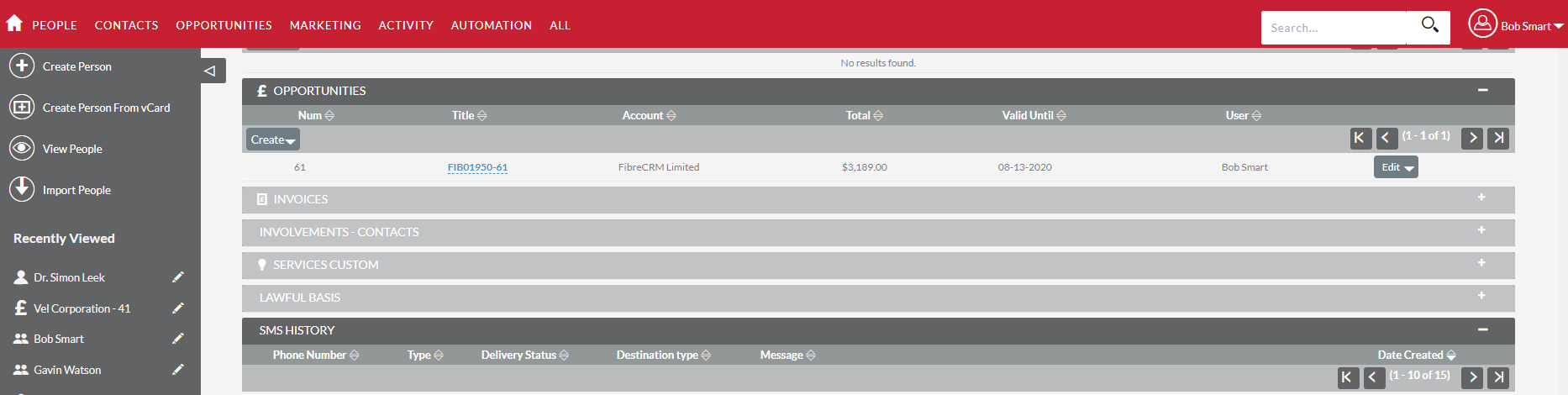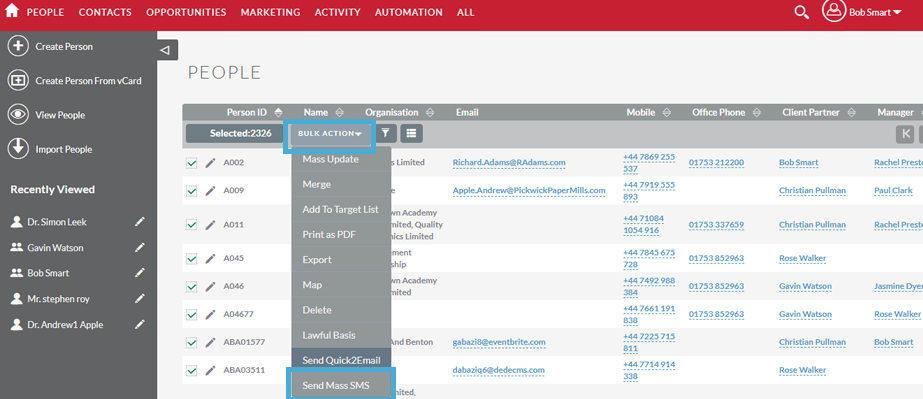Quick2SMS Overview
Introduction to the SMS addon
The SMS addon allows you to send text reminders out through the CRM, either manually, or you can set them up to go automatically in a workflow (for example, text a contact a day before their tax is due, or 24 hours before a meeting).
The SMS addon needs to be installed onto to your CRM and then connected to Firetext before you can start sending anything out. Firetext provide our outgoing SMS.
SMS can be sent to any phone field in the CRM, against a record.
How do I set up SMS?
Contact us at FibreCRM and we’ll be on hand to give more information and set the SMS up for you.
Using the SMS Module – Setting up Templates
You can set up SMS templates in the CRM, to make sending out SMS quicker and easier.
To set up SMS templates, hover over the “All” menu and go to “SMS Templates”:
Then click “Create SMS Templates” in the top left:
This will bring you to a new page with a form, where you complete the details of the SMS template:
Name: What the name of the template is e.g. “Tax Reminder for A Graded Clients”
Template Module: You can set the template to be for accounts/contacts/leads or “generic”
Status: If you want to use the template, this will need to be set to active
Description: This is the body of your text message, i.e. what your contact will receive. You can use CRM merge fields here e.g. $Contact_Name. If you’re not sure what the merge field should be, you can either contact us to ask, or copy and paste the merge field from the email template section – as they will be the same
User: Will default to whoever is creating the template
When you’ve completed this, click “Save and Close”. Note that the system will warn you how many characters you’re using. If you only want to be charged for 1 SMS then keep it within 160 characters, else you will be charged for 2 SMS messages (or more, depending on the length of the message).
Using the SMS Module - How to send to one record
Navigate to the record you would like to send SMS to, and click on the “Actions” menu, then “Send SMS”:
You will then get a pop-up window:
You can choose a template, if you have one, from the “Template” drop-down. Else you can just type a message into the message box, remember the character limit and charges though – keep it within 160 characters if you only want to pay for one SMS.
The system will automatically pick up the phone number of the record, but you can manually change it here if you wish.
When you’ve finished, hit “Send” and the SMS will go to the phone number you specified. You can see SMS history in the SMS subpanel:
Using the SMS Module - How to bulk send
Navigate to the module you want to bulk send to, e.g. contacts. Filter the list view down to who you want to contact, using the filter feature.
Then click the checkbox on the left, either by ticking each record individual or chose the “Select All” option
Once you’ve selected your records, click on the Bulk Action menu and then “Send Mass SMS”
A pop-up window will appear. As before, chose your template from the drop down or free type in the text box:
When you’ve finished, hit “Send”. Note you will be charged per page of text, per recipient. Credits need to be purchased from Firetext.
You can also send SMS automatically through the workflow tool. If you have not received training or guidance on the workflow module, please contact us to arrange this before building workflow. Alternatively, we are happy to build on your behalf. You simply set the “Actions” section to “Send SMS” rather than “Send Email” or “Create Record” etc.