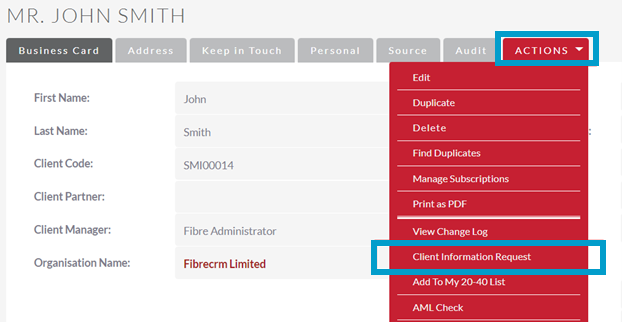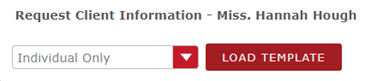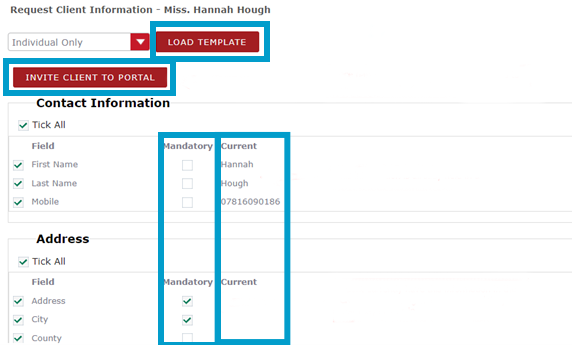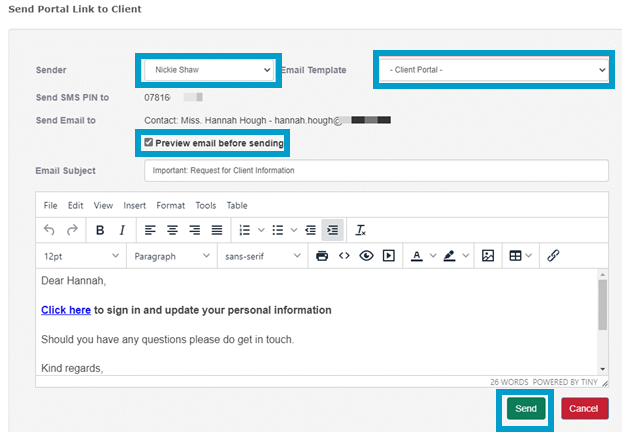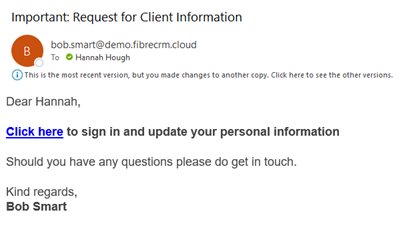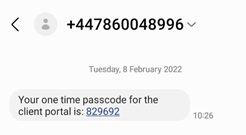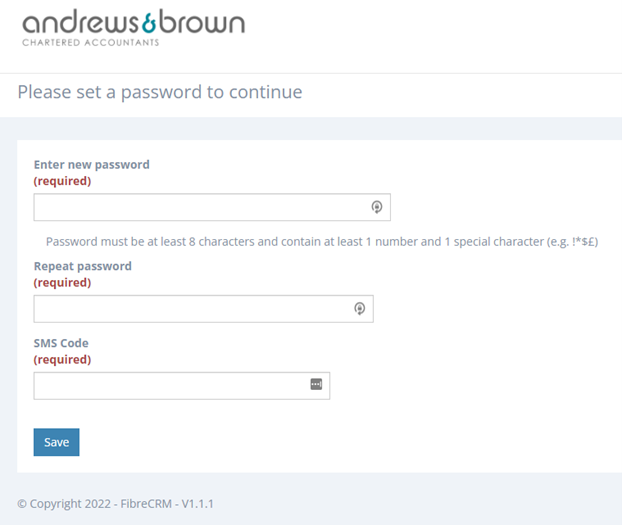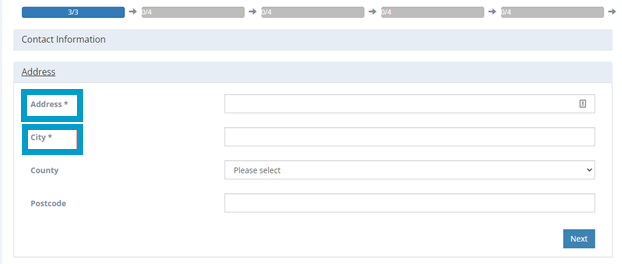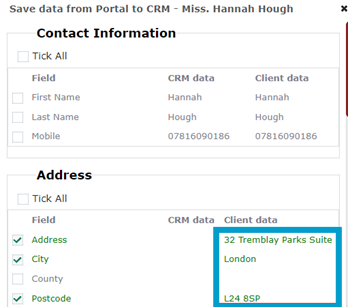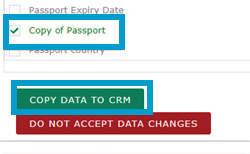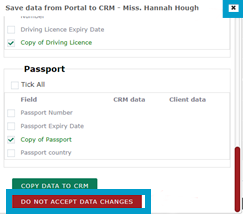Sending a Client Information Request – User Guide
Client Information Request
To send a Client Information Request, navigate to the Person record you want to send the request to. In the record select the Actions Menu and choose
Client Information Request. The client information request allows you to request information from the client via the Client Portal.
Select the template you want to use and select Load Template, the form will then open. The Current column is information you already have in the CRM. Use the tick boxes in the Mandatory column if definitely required. Once happy with form select Invite Client to Portal.
In Send Portal Link to Client box you can select the Sender and Email Template. You can view the email before you send by tick the Preview Email Before Sending box. Once done click Send.
Client Portal
Your client will then be sent an email with a link inviting them to the Client Portal and a passcode sent via SMS.
Once they click on the link in the email they are taken to the Client Portal Web Page to create a password and enter their SMS code. Once done they will be able to Login.
In the Client Portal they can enter all the required information. The fields you made mandatory will be marked with an Asterisk, and they will be required to populate before they can submit the form. They also will need to tick the box which gives their consent to the information being sent. Once done they can click Submit.
Return Client Information
Once the form has been completed a green Viewed Returned Information button will appear on the clients record and a workflow will notify you via email that your client has submitted data.
It will then let you review the information that was entered, new information will be highlighted in Green. You can untick any of the fields to stop them being added to the CRM. When ready select Copy Data to CRM.
Closing the form using the top right X or selecting Do Not Accept Data Changes will close the form and the information is lost. To gather the information again you would have to send out another Client Information Request.
Once copied into the CRM, the fields will be populate and you will be notified that there is sensitive data in for the client. Clicking Edit Record next to the Sensitive Data field will take you to the information and you will be able to edit the information. This is a separate screen in the CRM because this information is stored securely in the database away from other information. You have now completed your Client Information Request.