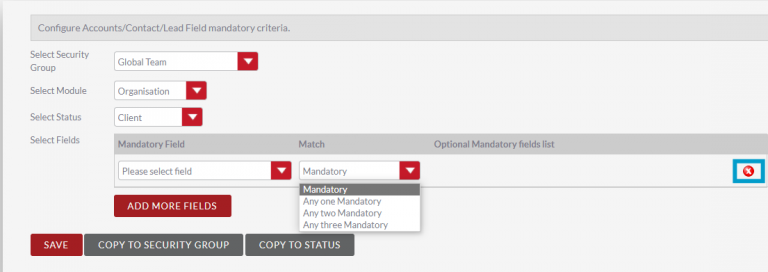Setting Mandatory Fields – User Guide
Introduction
In CRM you can set Mandatory Fields on a record that a user is required to fill in before being able to save or if you have a two way sync being sent to your practice management system as part of your onboarding process.
When Mandatory Fields are set for a record the fields required will be highlighted yellow if they currently have no information in them. In the Edit View there is also the Mandatory Field list which shows which fields still need information. Once information has been entered into the field it will no longer be highlighted yellow and will be removed from the Mandatory Field list.
If you have a two-way sync you can set the mandatory fields so that a user won’t have the option to create the record in your practice management until all the fields are completed with information. This helps ensure data that is going into your practice management is clean and relevant.
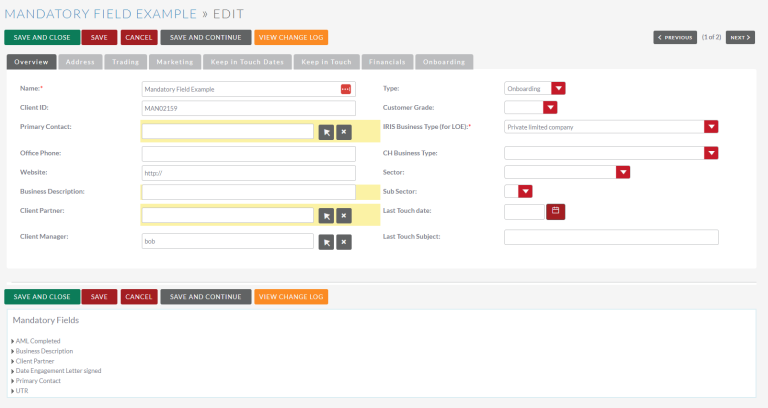
Setting Mandatory Fields
To set a Mandatory Field first navigate to your username in the top right hand corner and select Admin.
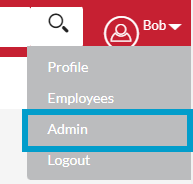
In Admin scroll down to FibreCRM Modules and then select Mandatory Field Setup.
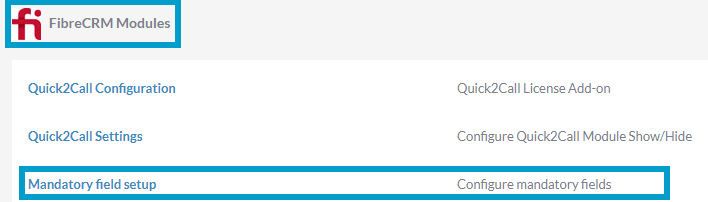
In the Select Security Group dropdown you can select which security group the Mandatory Fields will apply to. In Select Module, Mandatory Fields will apply to the specific module you select and in Select Status, Mandatory Fields will apply to only the record at that status type.
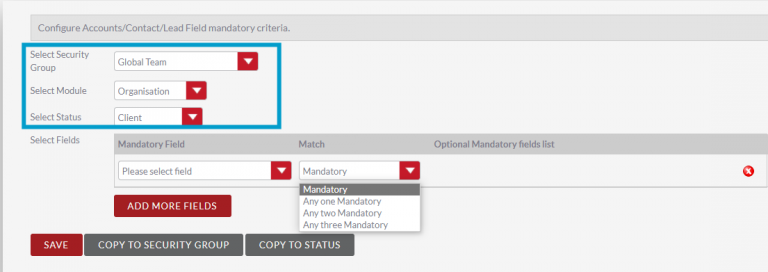
In the Select Fields section choose the Mandatory Field from the dropdown menu. You can add as many fields as you want using the Add More Fields button. From the Match column you can select if just that field is mandatory.
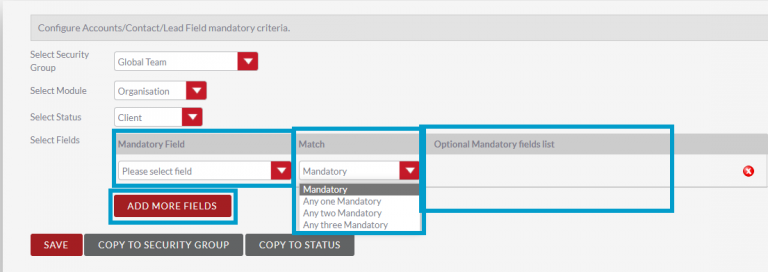
If you select Any One Mandatory, Any Two Mandatory or Any Three Mandatory from the drop down you will then select field options from the Optional Mandatory Fields list. This means that fields become Either/Or for example you have to fill in either the Office Phone or Mobile.

Once you’ve filled in all that you require click Save. Fields that are mandatory will be seen as yellow on the record screens.
Copy to Security Group
If you select Copy to Security Group it will copy everything that been set such as Status/Module and Mandatory Field to another Security Group. In the pop up box select which security group you’d like to copy to and the select Copy.

Copy to Status
In Copy to Status you can copy the mandatory fields to a new Status of a record. Select the Status and click Copy.

Removing a Mandatory Field
To remove a Mandatory Field select the little red arrow on right hand side of the field you have selected.