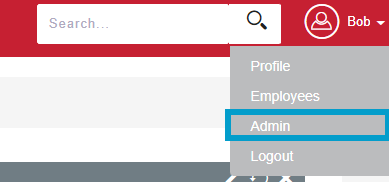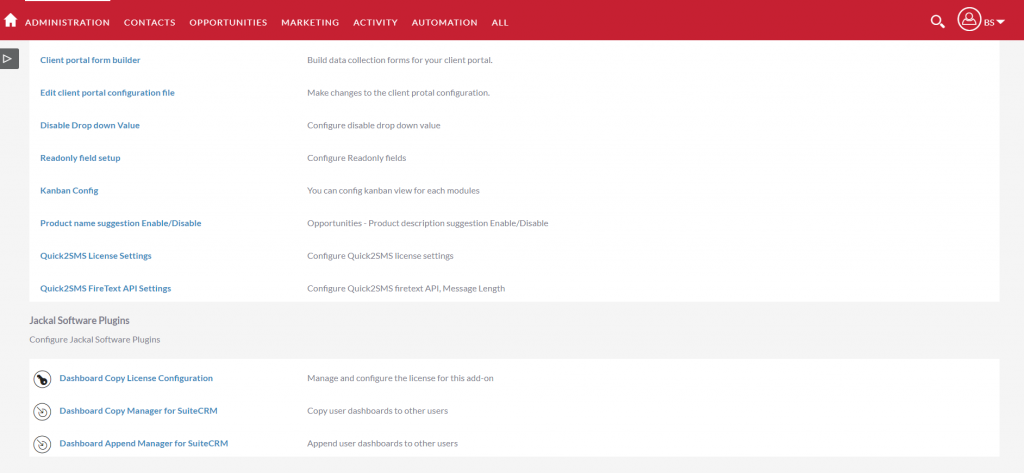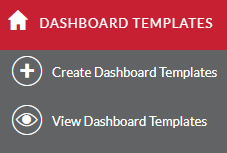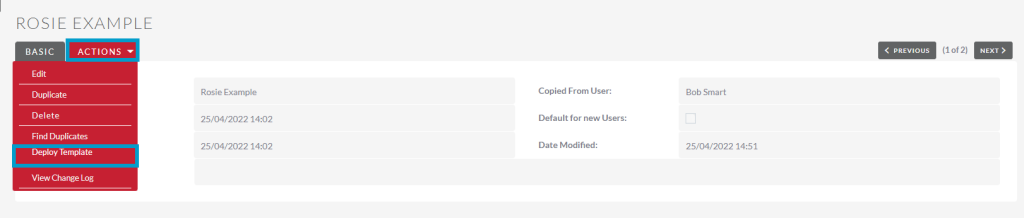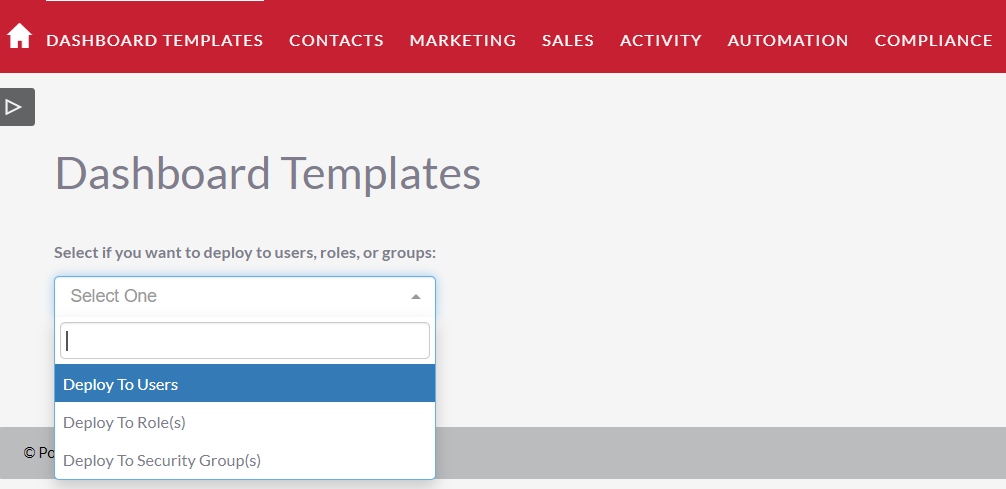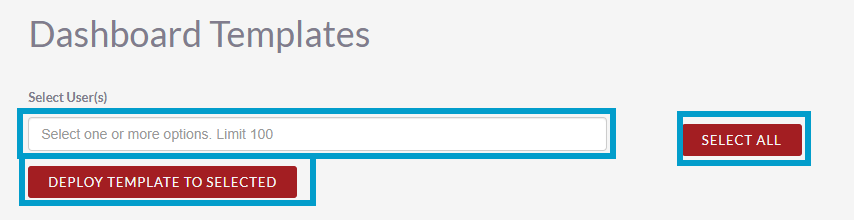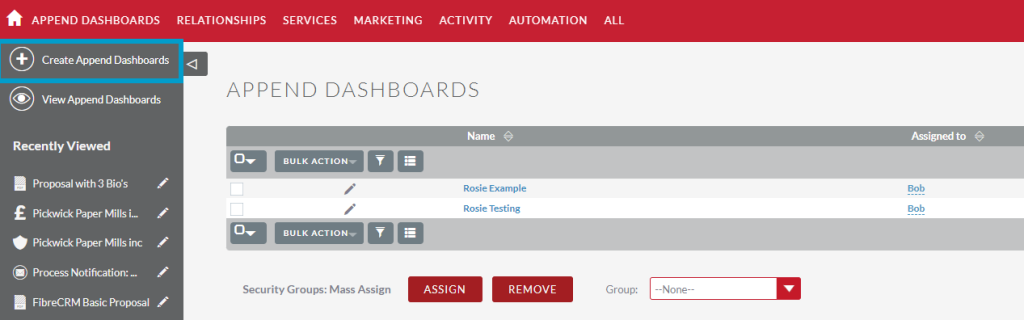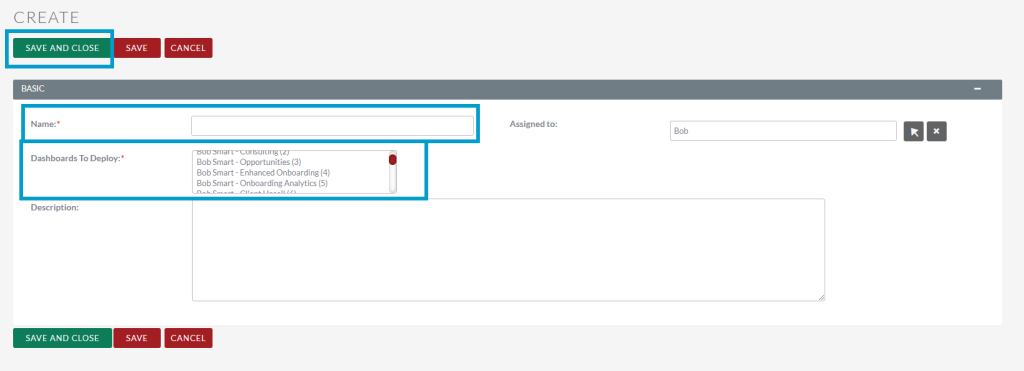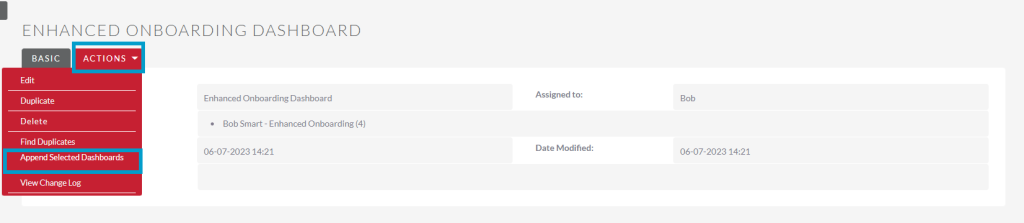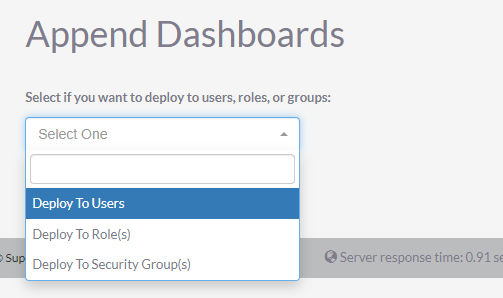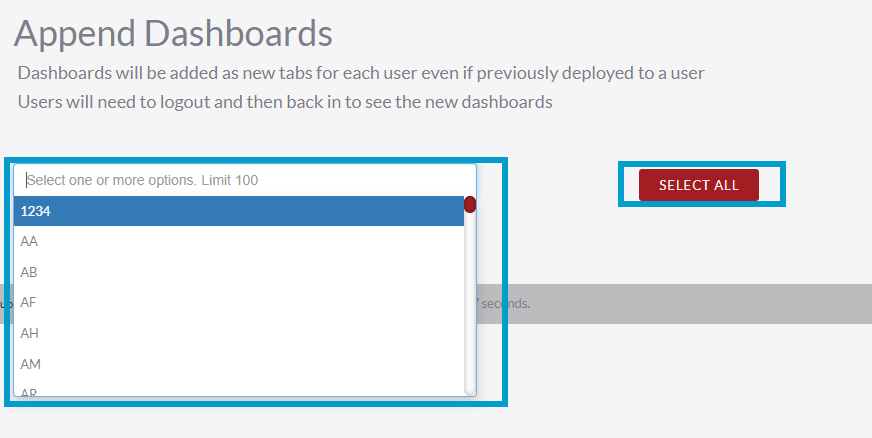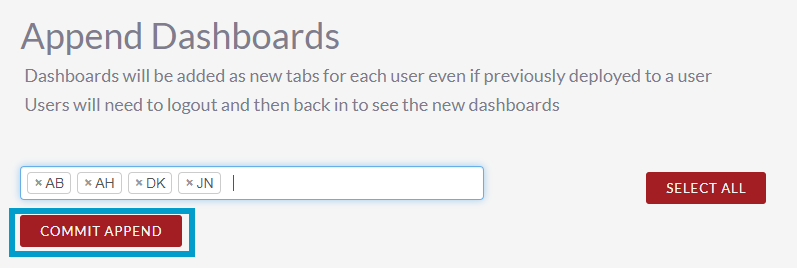User Dashboard Management – User Guide
Introduction
As an Admin in CRM you’ve have the option to select Dashboards or certain parts of Dashboards from a selected user and clone them to be deployed to other Users or Security Groups using the Dashboard Copy functionality.
Copying All Dashboards From A User
To copy all Dashboards from a User to other Users, Roles or
Security Groups first navigate to your username in the top right hand corner
and in the drop down menu select Admin.
Scroll down and select Dashboard Copy Manager.
In Dashboard Copy Manager you will need to create a new template, the template is where you will add the Dashboard you’d like to copy and where you will deploy that Dashboard to users. To do this select Create New Template.
On the Create screen enter a Name. Use the select
arrow to choose which User the Dashboard will be copied from. You can also use
the tick box if you want the dashboard to be a default for new users. Click Save
& Close once done.
The template will then be Created, from here you can deploy the template with the Dashboard to others. To do this select the Actions Menu and pick Deploy Template.
Using the drop down menu select whether you want to deploy to Users, Roles or Security Groups and press Continue. Keep in mind when using groups and roles that a user may be in multiple groups or roles and deploying will override any previous deployments.
The next screen will take you to where you can select what Users, Groups or Roles (depending on which option you’ve chosen) will get the chosen dashboards deployed to them. In the Select box use the drop down to pick you can select multiple Users, Groups or Roles. The Select All button will select everyone listed. To remove anyone you’ve selected use the X in the listed box. Once done click Deploy Template to Selected.
The template will then be deployed to the selected Users, Groups or Roles. To see deployment information scroll down to the Dashboard Deployments subpanel of the template.
Copying Selected Dashboards From A User
To copy certain Dashboards that a User has to other Users, Roles or Security groups first navigate to your username in the top right hand corner and in the drop down menu select Admin. This feature is also useful if you have appended one Dashboard and needs to be updated for users.
Scroll down and select Dashboard Append Manager.
In Dashboard Append Manager you will need to create a new template, the template is where you will add the Dashboard(s) you’d like to copy and where you will deploy that Dashboard to users. To do this select Create Append Dashboards.
On the Create screen enter a Name for the template. Below this you have the Dashboards To Deploy section, here you all the Dashboards that have been created by each user are listed. You can select which Dashboards you’d like to copy by clicking and holding the Ctrl key. You can select multiple Dashboards to deploy.
In the Description field you can enter information about the template if you require. Once done click Save & Close.
The template will then be Created, from here you can deploy the selected Dashboard(s) to other users. To do this select Append Selected Dashboards from the Actions Menu.
On the Append Dashboard Using the drop down menu select whether you want to deploy to Users, Roles or Security Groups and press Continue. Keep in mind when using groups and roles that a user may be in multiple groups or roles and deploying will override any previous deployments.
In the Select box use the drop down to pick you can select multiple Users, Groups or Roles. The Select All button will select everyone listed.
To remove anyone you’ve selected use the X in the listed box. Once you’ve selected who will receive the Dashboards click Commit Append the selected Dashboards will now be applied.
Cheat Sheet
To download the User Dashboard Management Cheat Sheet click here