20-40 Doer-Seller Module
Introduction
The 20-40 Doer-Seller is a module in CRM created specifically to enhance practice development for Accounting and CPA Firms. Not only does it help with engaging with potential new clients and business; it is also a great tool for enhancing your relationships with your existing clients too.
In the 20-40 module you start by selecting 20-40 of your Lead, Organisation or Person records and adding them to your 20-40 list. You can also add other users (employees) in your practice too.
In your 20-40 List are People or Businesses who you feel you need to keep in touch with, develop or enhance relationships with or advance opportunities with. From the list you then select 6-10 records to add to your 2 week Gameplan. The Gameplan is the clients you’ve committed to engage with in those two weeks whether that is by a Call, a Task, a Meeting or an Opportunity.
Adding to your 20-40 List
There are numerous ways of adding to your 20-40 list. One way is by selecting the record you wish to add and in the Actions Menu selecting the Add to My 20-40 List option.
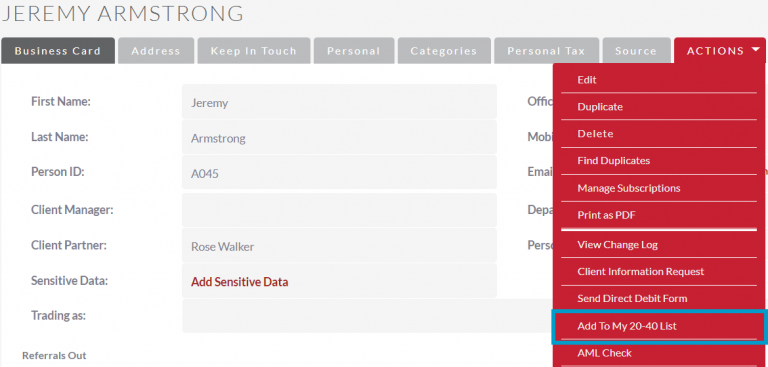
You can also use the Bulk Actions Menu in the list view of the Leads, People or Organisations records in their respective modules. This comes in handy if you’d like to add records from your custom search filters. To add records by the bulk actions menu to your 20-40 list; select the records by using the tick boxes on the left hand side of the screen. Then select the Add to My 20-40 List option in the Bulk Actions Menu.
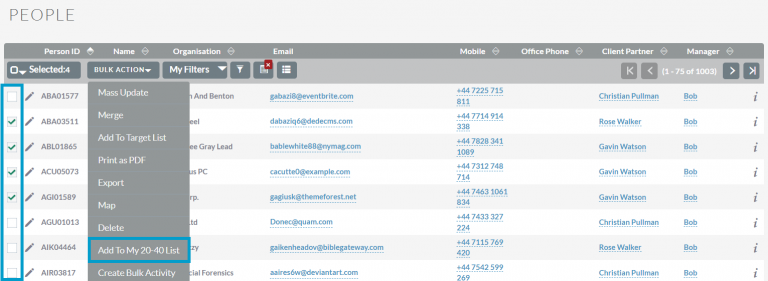
You can also use the Bulk Actions Menu in the list view of the Leads, People or Organisations records in their respective modules. This comes in handy if you’d like to add records from your custom search filters. To add records by the bulk actions menu to your 20-40 list; select the records by using the tick boxes on the left hand side of the screen. Then select the Add to My 20-40 List option in the Bulk Actions Menu.
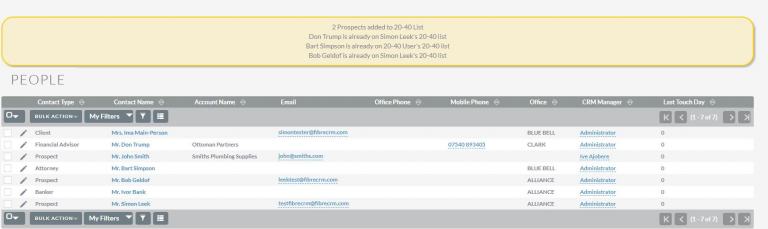
If someone is in another users list but it is deemed it would be more suitable to be on your own list, the user would just need to remove the record from their 20-40 list and then you would be able to add them to your own.
Note: If a Person is a referrer they can be added to multiple 20-40 lists
Your 20-40 List
To view your 20-40 List navigate to the My 20-40 List in the Contacts tab in the Navigation Menu.
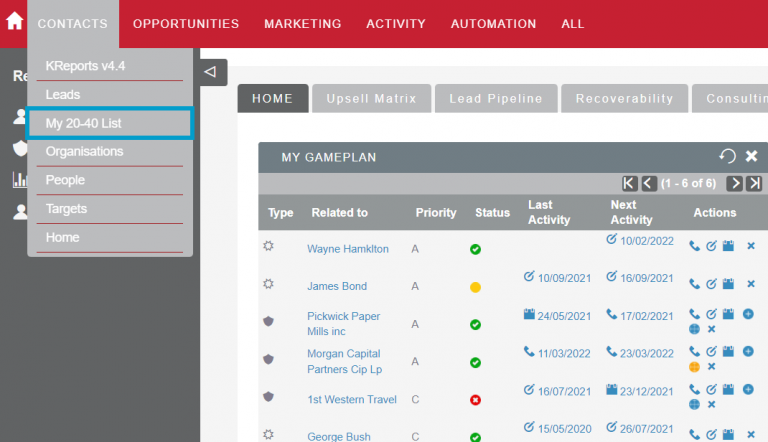
In the My 20-40 List module you’ll be able to view who you’ve added to your 20-40 List. On the left hand side the grey icons will tell you whether they are a Lead, Person or Organsation record or an Employee. To help you prioritise you can rank each individual A – C in the priority drop down arrow. A is being high priority and C being lowest priority. The date you added that record onto the list is also available for you to see, so you are able to keep track of how long it’s been in your 20-40 list.
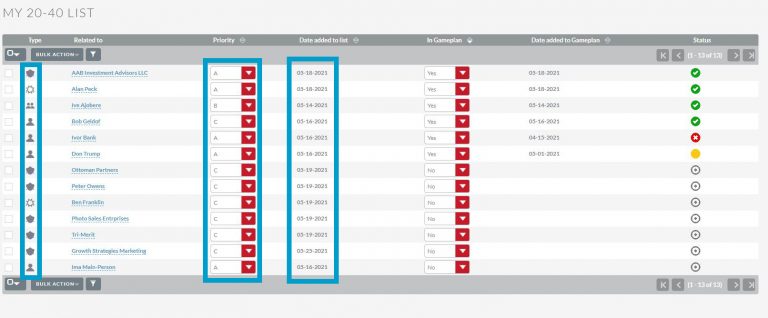
To remove anyone from your 20-40 list select the record you’d like to remove by using the tick boxes on the left hand side and then select the Delete option from the Bulk Actions Menu.
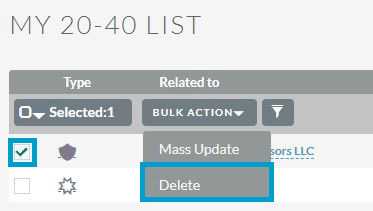
Adding to Your Gameplan
To add someone to your game plan, select Yes in the In Gameplan drop down menu.
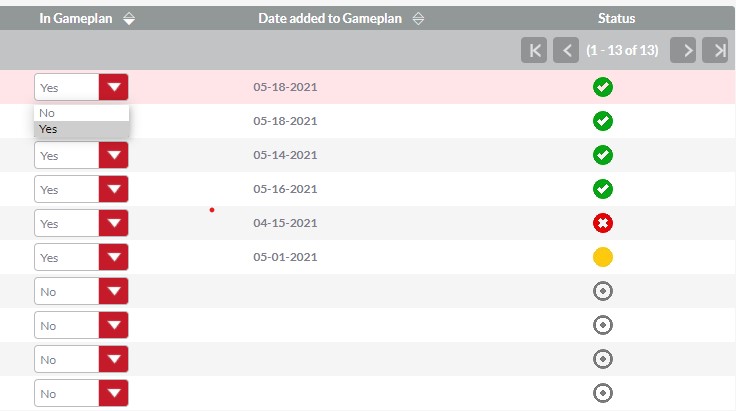
Once added to the Gameplan, the date you added them will be available to see. The date will coincide with the status icons on the right hand side. The status icons represent the time that the record has spent in your Gameplan.
- Green – Record is in your 2 week Gameplan
- Amber – Highlights that the record has been in your Gameplan for over 2 weeks. Any record still in your Gameplan after two weeks probably shouldn’t be there.
- Red – Highlights that the record has been in your Gameplan for over 4 weeks. Any record still in your Gameplan after two weeks probably shouldn’t be there.
Viewing Your Gameplan
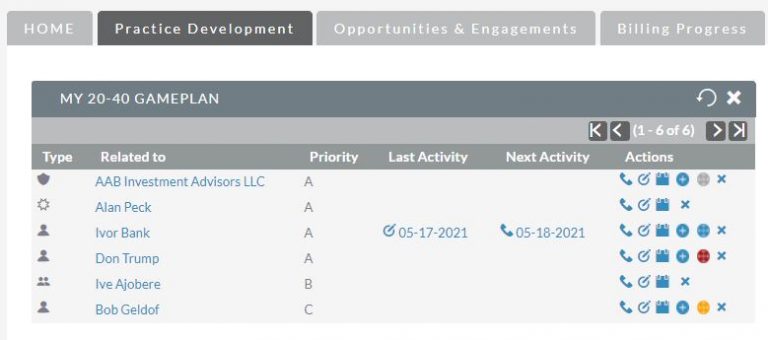
Your 20-40 2 Week Gameplan can be added to your Homepage Dashboard. Simply Navigate to your Dashboard and it should appear on one of the Dashboards Tabs. If this does not exist then contact your CRM administrator to add this for you.
Like the 20-40 List the icons on the left hand side represent what type of record they are and also the priority ranking is sorted in order of priority.
The Last Activity shows the last date and what action you had with that record. For example; A task was created for Ivor Bank on 05-17-2021.
The Next Activity is the next upcoming action you will have with that record and the date it will take place. For example; A call has been scheduled with Ivor Bank on 05-18-2021.
You can view these activities by clicking on the dates in the Dashlet which it will take you to the activity record.
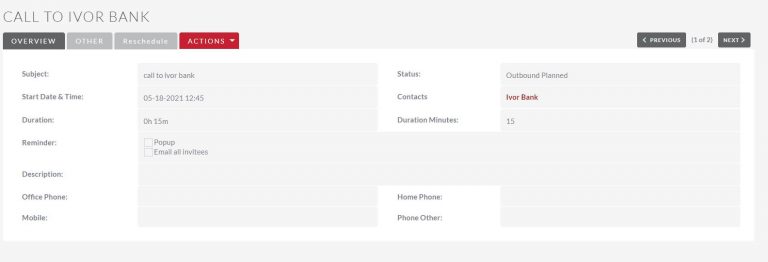
In the Actions section of your Gameplan Dashlet you can; Schedule Calls, Create Tasks, Schedule Meetings and Create Opportunities with people in your Gameplan by clicking their respective icon.
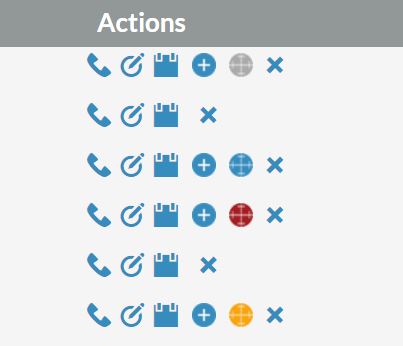
The different colours of the Gameplan All Opportunities icons represent different opportunity statuses for each record in your Gameplan;
- Grey – No opportunities exist
- Red – Only lost opportunities exist
- Amber – No active opportunities but there are one or more Closed Won opportunities
- Blue – Active opportunities exist
20-40 Full History
In each Lead, Person and Organisation record you can view a full history of the record in 20-40 Full History Subpanel. This full history view can be accessed either from your 20-40 List by clicking on the module icon. You can also see history when viewing a Lead, Organisation or Person record via the 20-40 Full History sub panel.
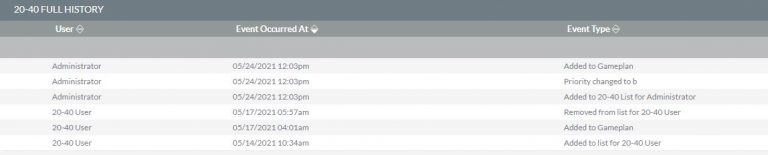
Note: Admins will be able to view all Users 20-40 Lists by using the All 20-40 Lists located in the All tab on the Navigation Menu
Reports
20-40 Doer-Seller reports can give great insights into the firms and users activities. Here are some examples of reports that can be created.
- Number of people in game plans over a period of time
- Firm wide Doer-Seller activity
- How many opportunities generated from game plans
- Performance reporting
Cheat Sheets
To download the 20-40 Doer Seller Module – Your 20-40 List Cheat Sheet click here
To download the 20-40 Doer Seller Module – Your Game Plan Cheat Sheet click here
