Set Read Only Fields – User Guide
Introduction
As an Admin of CRM you have the ability to make fields in records Read Only. Read only fields mean that when a field in Organisations, People, Leads, Opportunities or User is set to read only, the user can’t make any changes to that field when in Edit View. Fields that are read only can be set by type or status of a record in a module and can also be set by security groups.
Setting Read Only Fields
To set a field to Read Only first navigate to your username in the top right hand corner and select Admin from the dropdown menu.
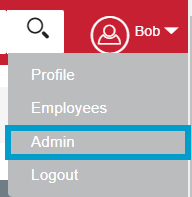
Scroll down to FibreCRM Modules and then select Read Only Field Setup.
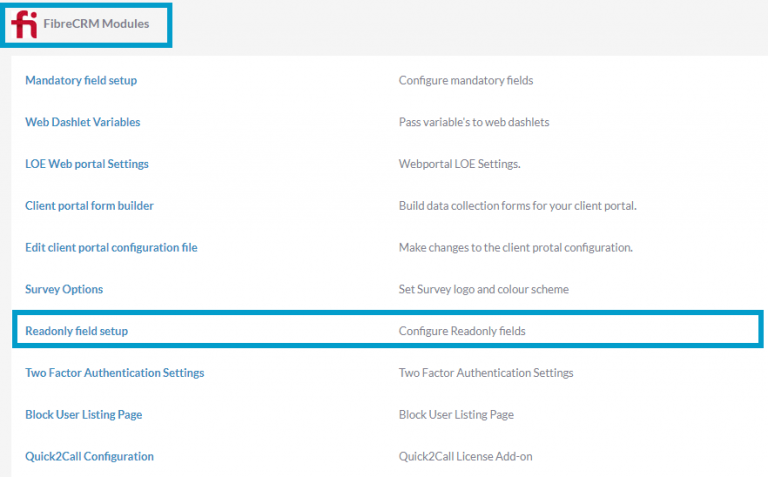
You’ll then go the Read Only Set Up Page.
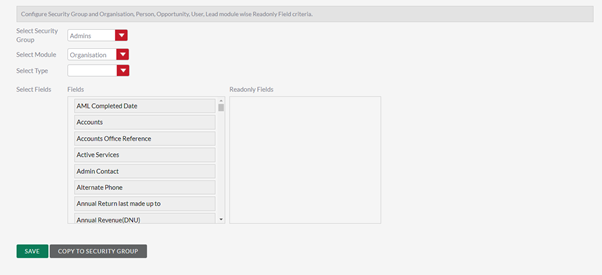
In the Read Only Field Setup, Select a Security Group for who this will apply to and in the Select Module section choose the Module you’d like from the drop down menu.
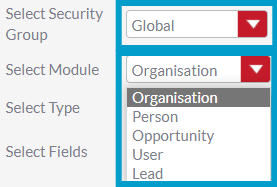
In the Select Status/Type section you can choose a status or type of a record such as one of the Client Types in Organisations and People, a Lead Status or a Sales Stage in Opportunities. This will make the read only fields selected read only if the record is set at the selected status/type.
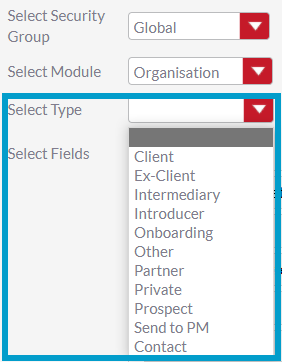
To make fields read only in the Select Fields section drag and drop the fields you would like into the Read Only Fields section. Once you’ve selected all the fields you would like click Save.
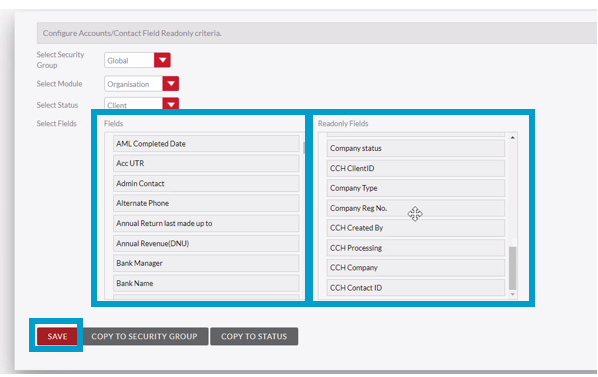
A pop up box will appear letting you know that save the changes will overwrite any current field selections for the status. Click OK.
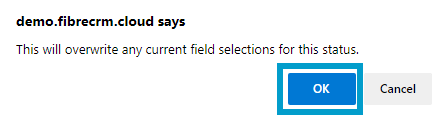
Once saved the fields have selected to Read Only will be greyed out when the record is in Edit View.
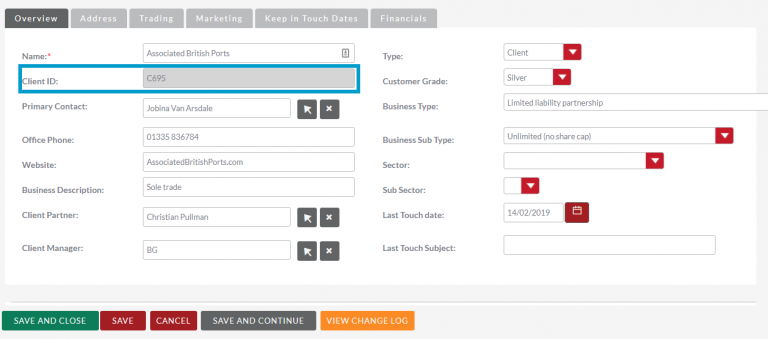
You can copy the fields you have made read only to other security groups by selecting Copy to Security Group
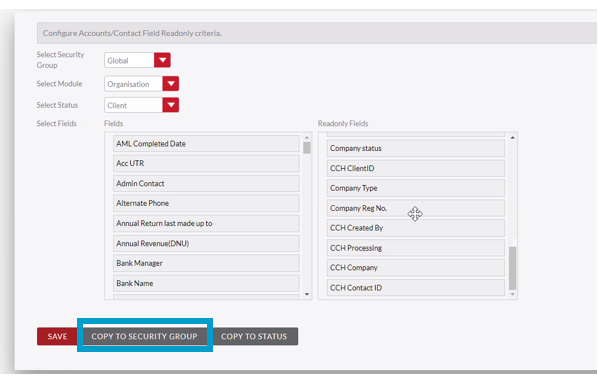
A pop up will appear select which Security Group you’d like to copy to and then select Copy.
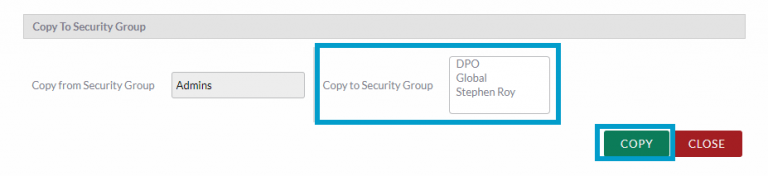
You’ll then get another pop up box checking that you’re sure you want to copy all fields in the selected security group. Click OK. The Read Only fields will now be copied to that security group.
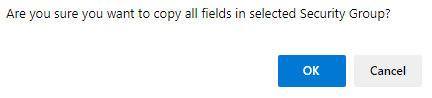
You can also copy the read only fields to another record Status/Type in the module selected by selecting Copy to Status. A Status/Type must be selected in the Select Status field for this option to appear.
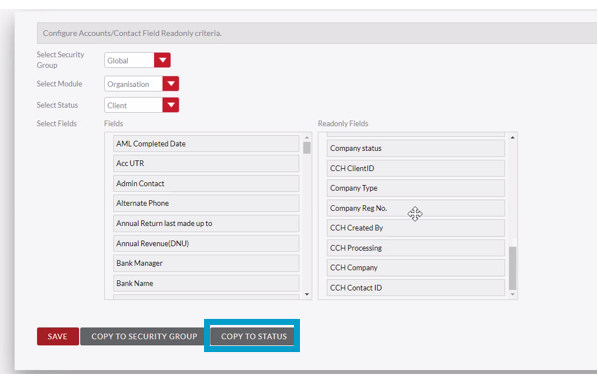
In the Copy to Security Group pop up select which Status/Type in the Copy to Type section and then select Copy.
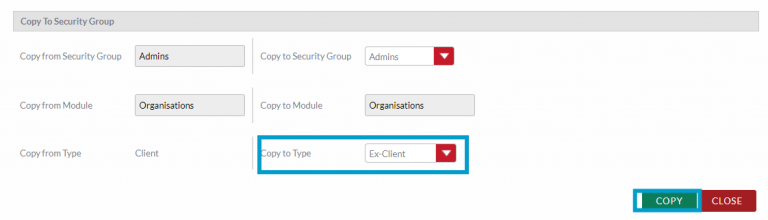
You’ll then get another pop up box asking if you are sure you want to copy all fields in the selected status. Click OK.

The read only fields will now be copied over to the selected status.
Cheat Sheet
To download the Read Only Fields Cheat Sheet click here
