AML Checks in CRM using Smart Search Integration – User Guide
Introduction
As part of your new client onboarding process, you can use CRM to conduct your Anti-Money Laundering checks. Integrated with your Smart Search software you can run a check and view the results of the check all within CRM. The results can then be stored and used as part of your KYC.
Client Information
Before an AML check can be performed within CRM information on the Person/Organisation needs to obtained and added to the fields in their sensitive data records such as; Address, Proof of Address, ID, Passport and other sensitive pieces of client information. This information will need to be obtained so the AML search can be completed.
To do this you can send a client information request to your client. For information on how to send a Client Information Request and how to save the information and document your client submits please see our user guide: Sending a Client Information Request – FibreCRM Support Portal
Once you have all the information and documents from the client that you require you can then move on to conducting an AML check.
Conducting an AML Check on a Person Record
To conduct the AML check, Navigate to the Person record you wish to conduct the AML check against. In the Person record select the AML Check option in the Actions Menu.
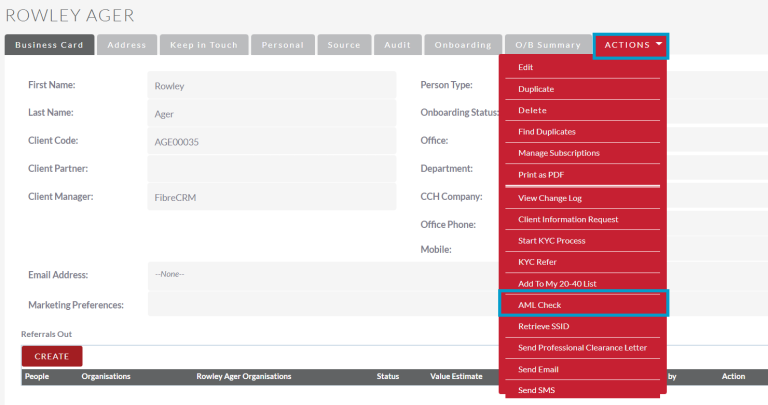
Note: The option to run an AML Check in the Actions Menu the consent given tick box will need to be ticked in the Onboarding Tab. The AML role must also be assigned to the User who is conducting the search and login details for Smart Search added to their CRM user account. For more information on roles please see our user guide: SmartSearch adding user details and AML roles
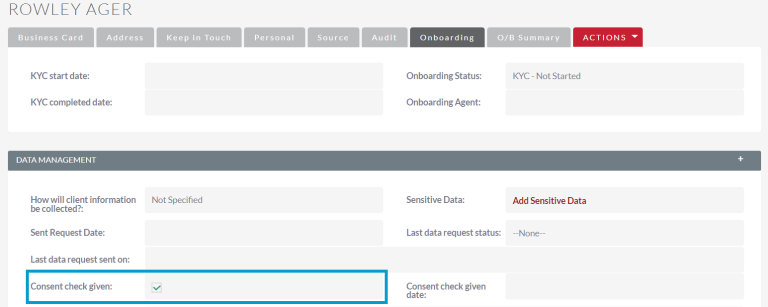
A pop up box will appear where you can select what type of Person Search Type you’d like to conduct which is either an AML UK or a DowJones Only. Once you’ve selected you’ll be taken to the next page which contains a list of fields that will be sent up to Smart Search.
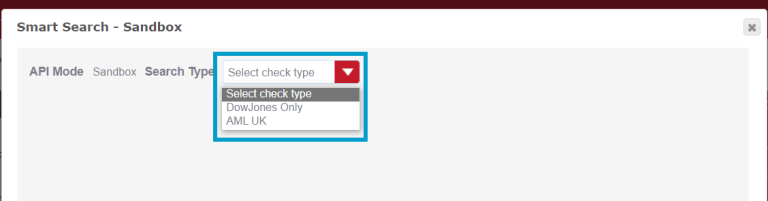
If you select AML UK as the Search Type you’ll need to choose the Risk Level using the drop down option.
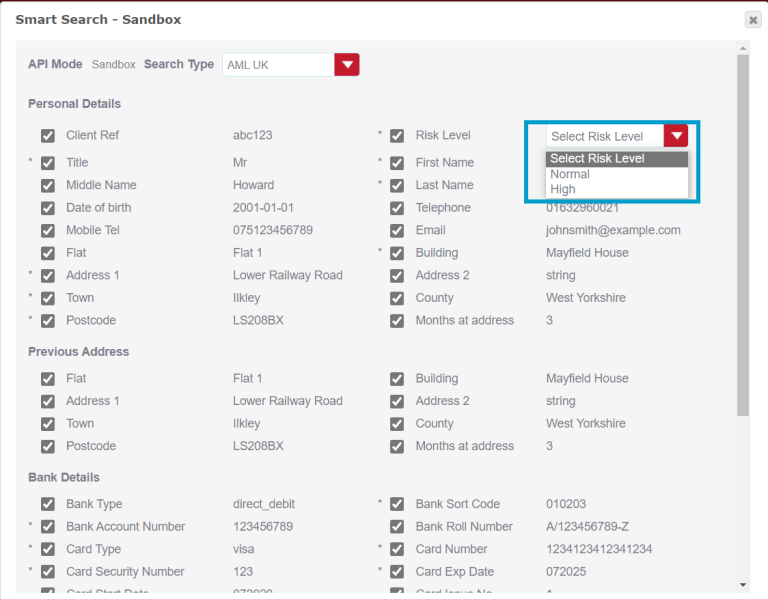
If you select DowJones Only as the Search Type you can select the Sanction Region using the drop down option.
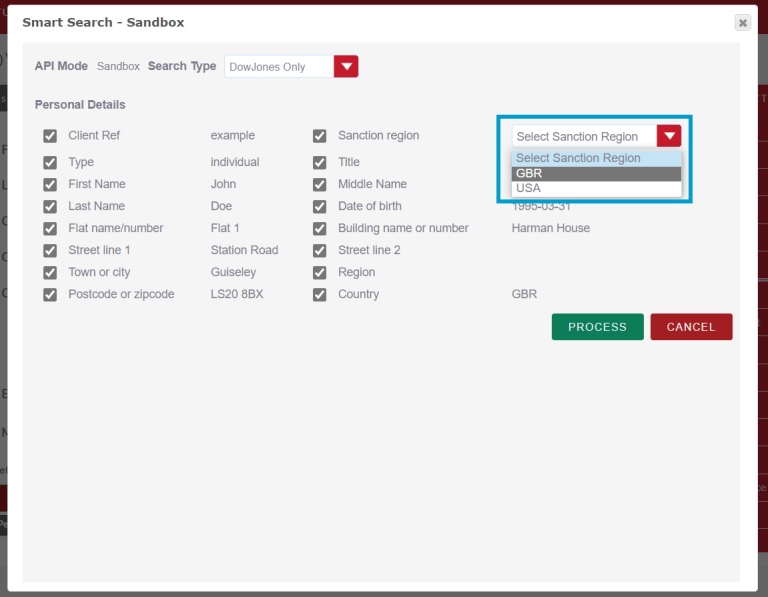
For both Search Types, Mandatory Fields that are required for the search have a * next to them. You won’t be able to run the check if these fields are not filled in.
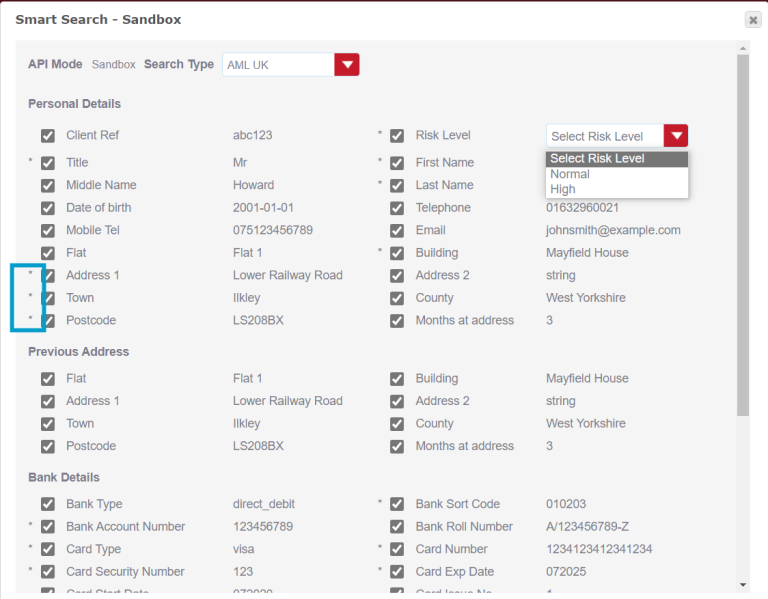
For the other fields you are able to untick any field boxes you don’t wish to run through Smart Search. Once you are happy with your selection scroll to the bottom of the dialog box and select Process. Alternatively, you can cancel to return to the Person record to amend any information before starting the AML check again.
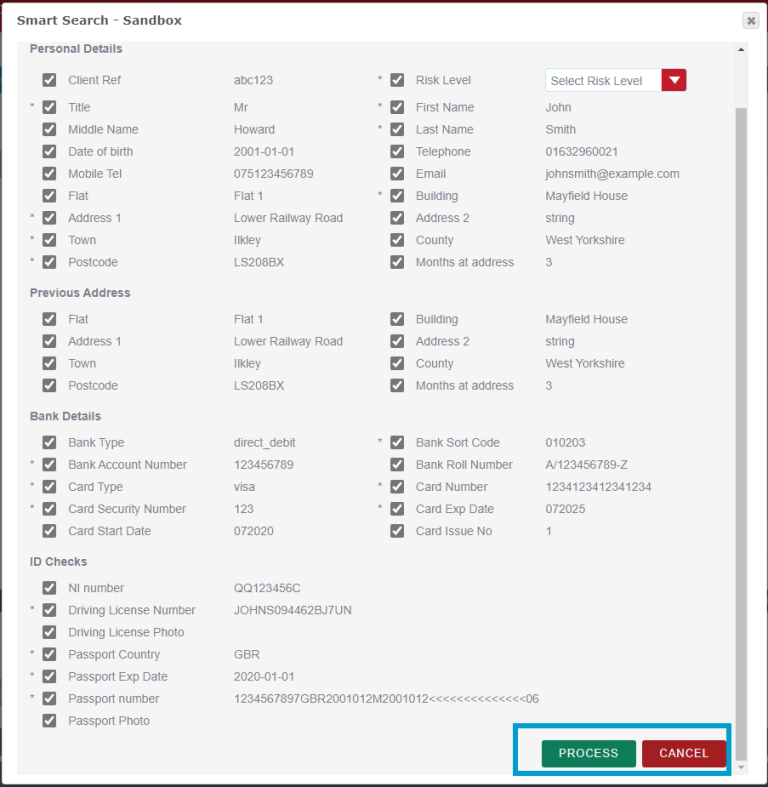
The AML check will then be done, once completed a pop up box will appear. Click OK to view the results.
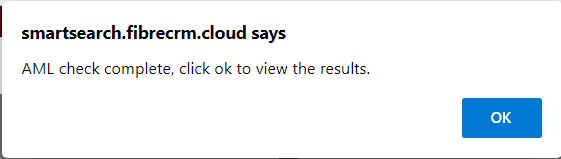
Once the check has been completed you’ll be taken to the AML Check record. The results for the check will appear with a Smart Search report. You can download a copy of the report in PDF format by clicking Report PDF in the Download PDF Report section.
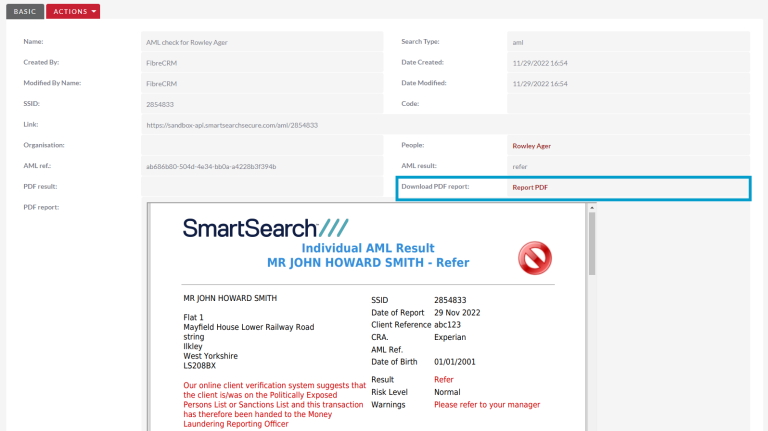
The results of the AML check will then be seen in the Onboarding Tab in the record in AML Subpanel. In the panel you can see the AML Date, Score, Notes and Status.

You can also view any AML Checks that have occurred by scrolling down to the AML Check History Subpanel in the relevant record. To view click the blue hyperlink on the result you would like to view this to will take the result page.

You can also view AML checks by selecting Onboarding or All option in the Navigation Menu and clicking AML Check History.
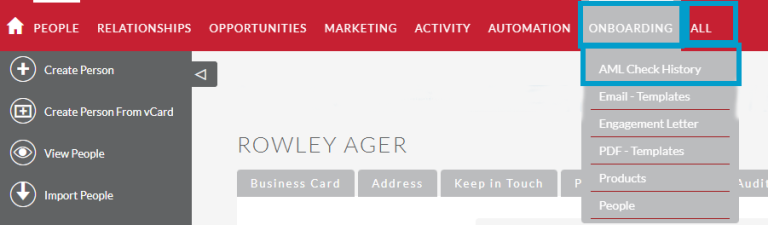
All AML checks performed from within FibreCRM will be listed, you can use the filter system to search for a specific person. Select the hyperlink under the name column to view the details.

If a Search Comes Back as Refer/Fail
If a AML Check comes back as a Refer or Fail
you will need to login to Smart Search and deal with the search there. Once
your procedures regarding a Refer or Fail have been completed you can add the
updated report back into the CRM. To do this go the AML check record which
contains the original AML result.
In the Actions Menu select Retrieve UK AML or Retrieve
DowJones Only.
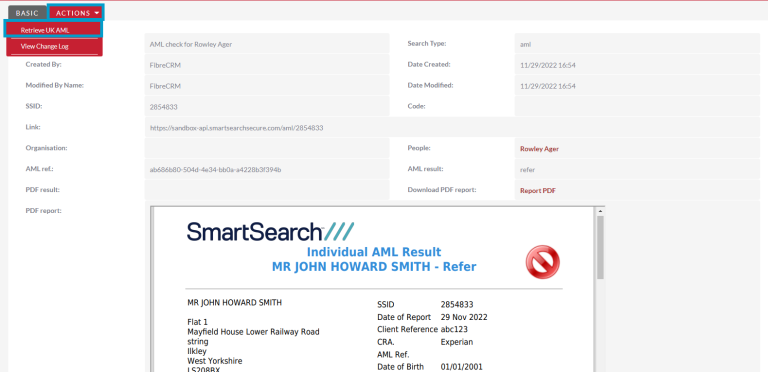
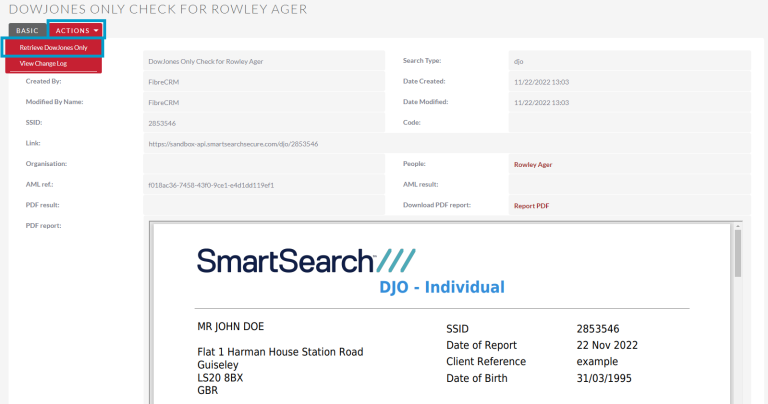
A pop up box will appear asking if you would to like retrieve the report data and letting you know it will update the record, click Ok. This will bring through the updated search report and information into the AML record in CRM.
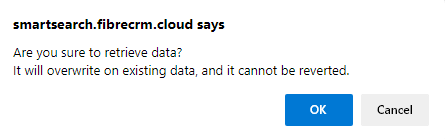
Conducting a Business Search on an Organisation Record
To conduct a Business Search on an Organisation using Smart Search, navigate to the Organisation record you wish to conduct the Business Search against. In the record select the Business Search option in the Actions Menu
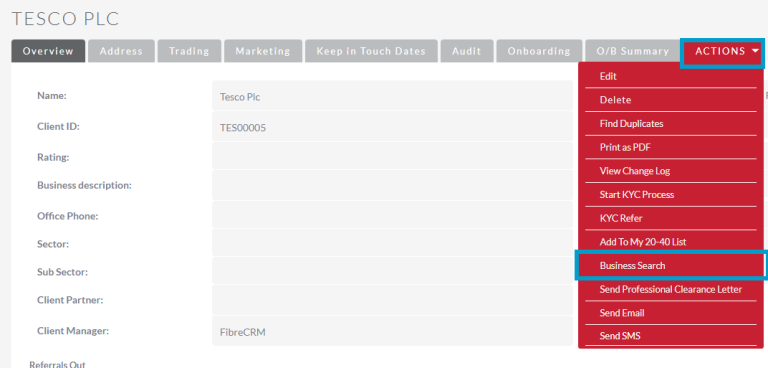
In the Business Search pop up box select the Search Type from the drop down menu.
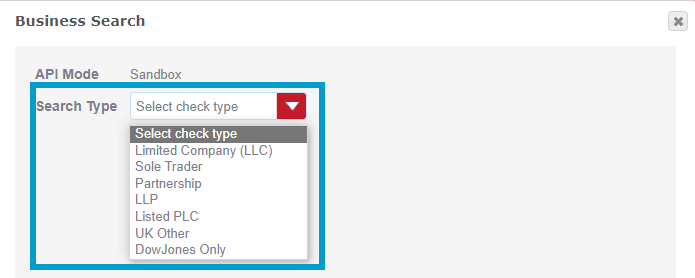
Check the details are correct in the details section and when ready click Process.
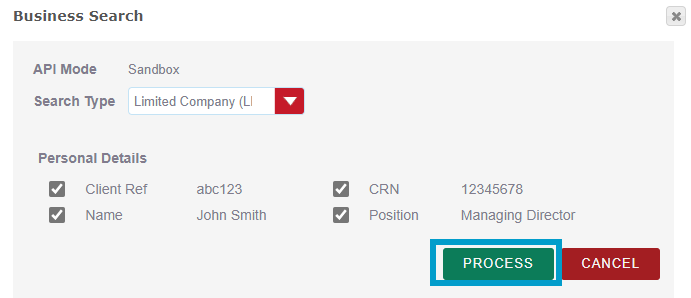
A pop up box will then appear saying that the AML check is complete. Click OK to view the results.
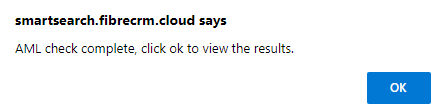
A record will then be created, in the record you’ll get a report containing the information from the Business Search.
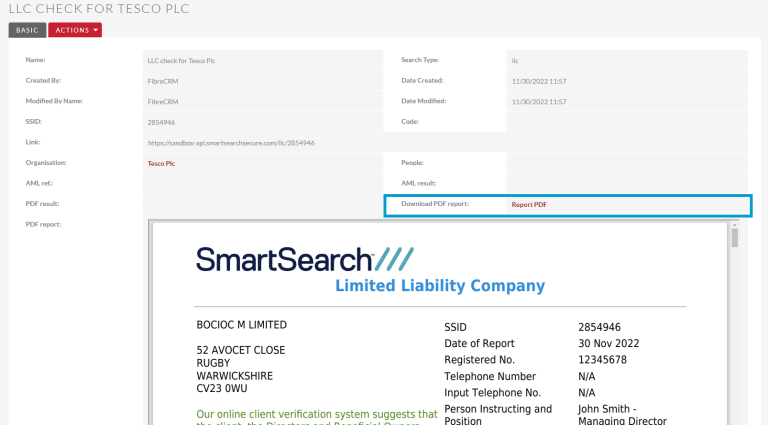
The results of the Business Search will then be seen in the Onboarding tab in the Organisation record in AML subpanel. In the panel you can see the AML Completed, Status and Notes.

You can also view any Business Searches that have occurred by scrolling down to the AML Check History Subpanel in the relevant record. To view click the blue hyperlink on the result you would like to view this to will take the result page.
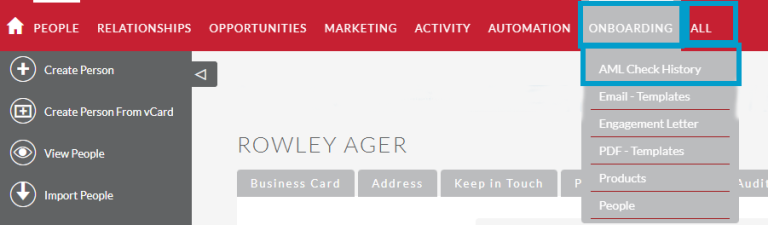
The results of the Business Search will then be seen in the Onboarding tab in the Organisation record in AML subpanel. In the panel you can see the AML Completed, Status and Notes.

Add Historical Checks to CRM
You have the ability to add previous/historical AML searches that were conducted in Smart Search on an individual to their Person record in the CRM. To do this navigate to the Person Record and in the Actions Menu select Retrieve SSID.
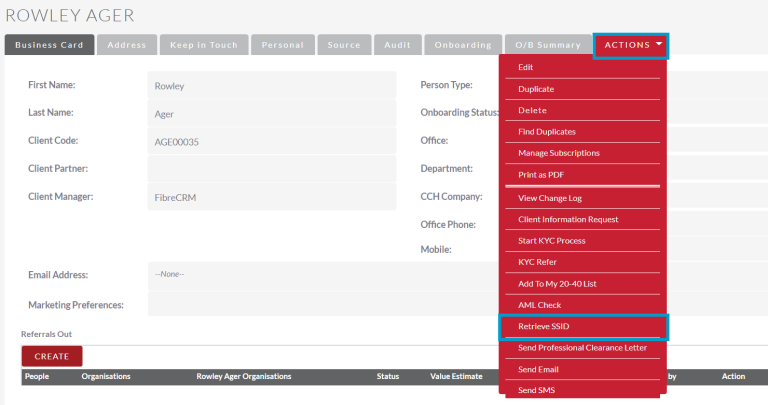
A pop up box will then appear. The first field will show the name of the Person and below you will have the Enter SSID field where you can enter the SSID number (which can be found in Smart Search) of the search you would like add to the CRM. Then click Get AML Record.
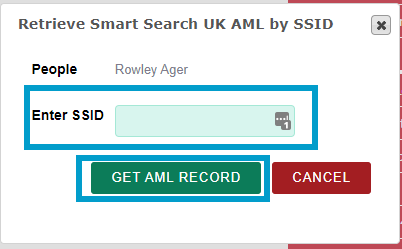
This will create an AML record in the CRM which can be viewed in the AML Check History subpanel of the Person record. It will also be able to be viewed in the AML Check History module in the list view.

