Creating PDF Templates – User Guide
Introduction
PDF Templates in CRM can be used when sending out information/documents from the CRM such as a Proposal or Engagement Letter. Once you’ve created a template you’ll be able to select it from a drop down list when sending out documents.
Creating a PDF Template
To create a PDF Template, Go to the All option in the Navigation Menu and in the drop down select PDF – Templates.
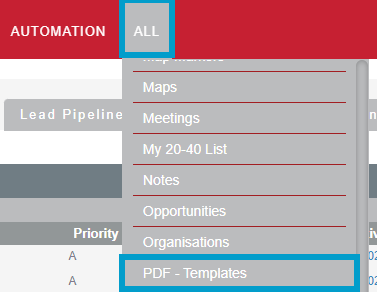
In the PDF – Templates module select Create PDF Template from the options on the left hand side.
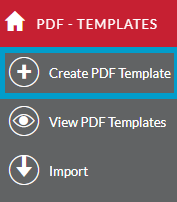
In the Basic section give the template a Name and select a Type. Then tick the Active box to make the template active and available to be selected. In the Body you will add text, images, URLs and tables for your template.
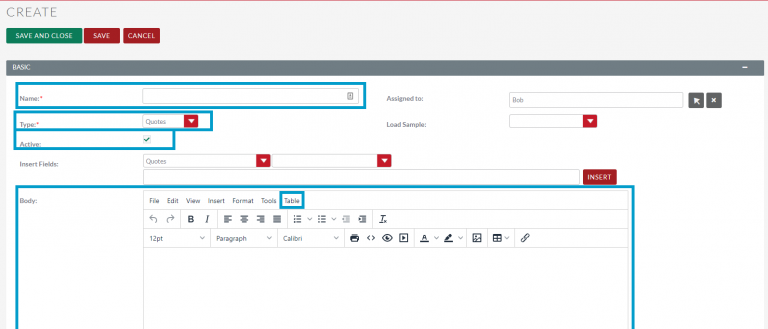
To format the text in any of the sections select Format this will bring up a list of options you can use to format the text such as fonts, colour, size and background colour.
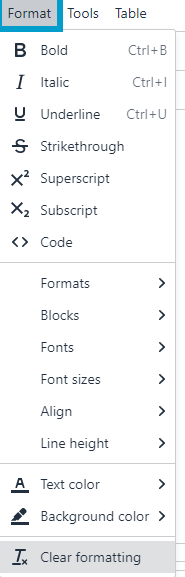
You can add in Merge Codes to pull information from records in the CRM. To create the merge code select an option from Insert Fields, then select an option from the second drop down field. A code will then appear in the third field for you to insert into the template. Select Insert to add to the template.
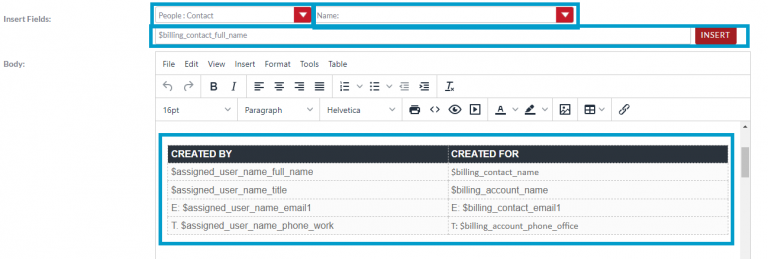
In the Body of the template you can format the text in the same way as you can in normal word processors, insert images, URLs and insert tables.
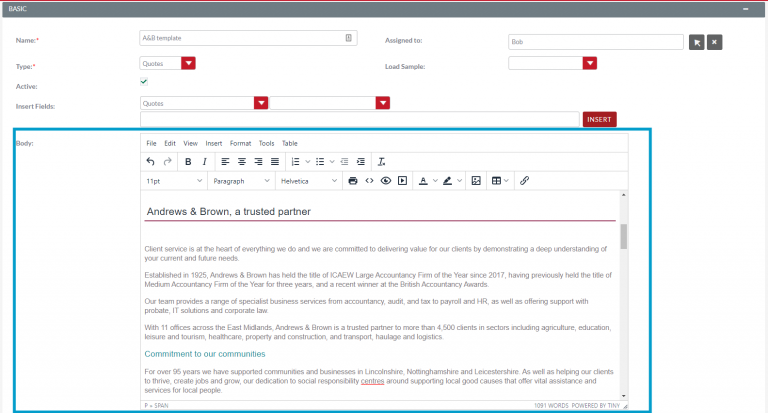
You can add a Footer or Header to each page of the document.
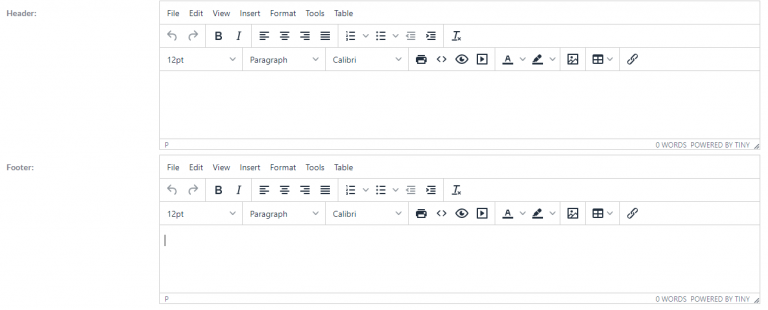
If you’d like to add a front and back cover to the document you can do by creating these covers in the Front and Last page sections. You will not be able to add a header or a footer in this section.
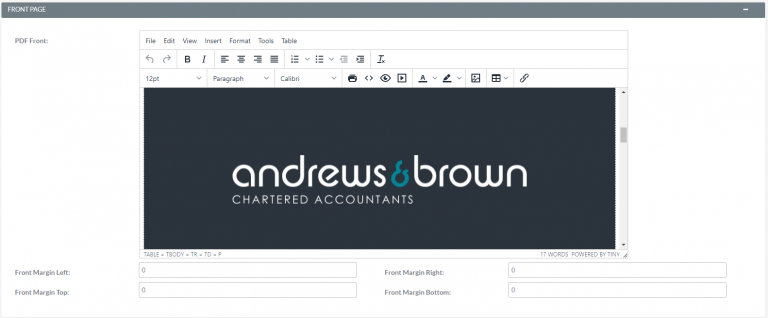
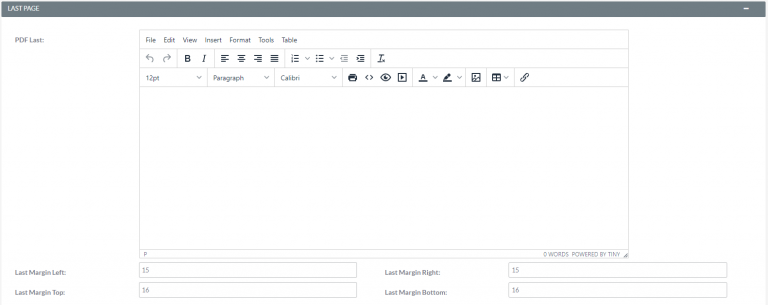
Once you’re happy with your template select Save and Close. This template can now be selected when sending out documents via the CRM.
Engagement Letters
If the PDF template you are creating is for an Engagement Letter tick the For Engagement Letter box.
HTML
You can use and view HTML on your templates. A basic knowledge HTML will help you create more complex templates such as adding background colours. To access the code go to Tools and select Source Code.
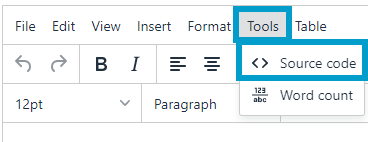
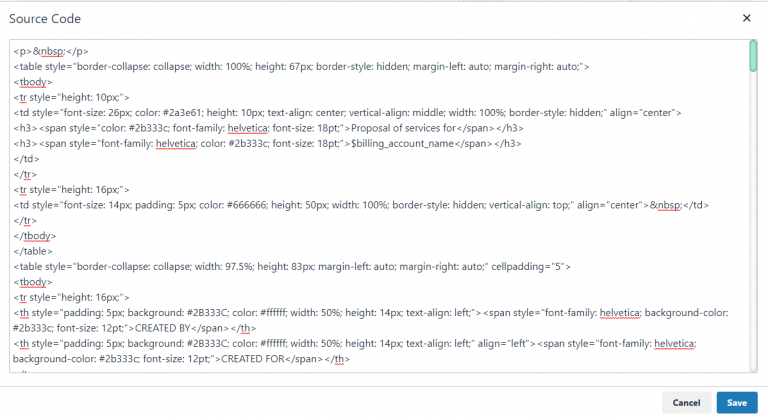
Editing a PDF Template
To edit a PDF template navigate to All in the navigation menu and select PDF – Templates.
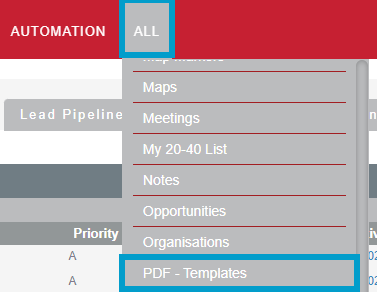
In the list of templates select the template you would like to edit.
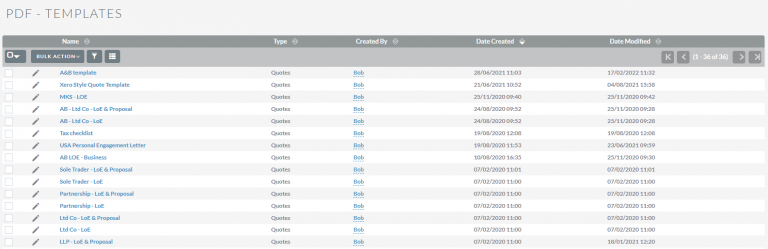
In the template go to the Actions Menu and select Edit.
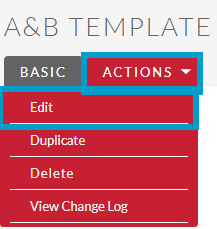
Make any changes to the template you need to and once done select Save and Close.
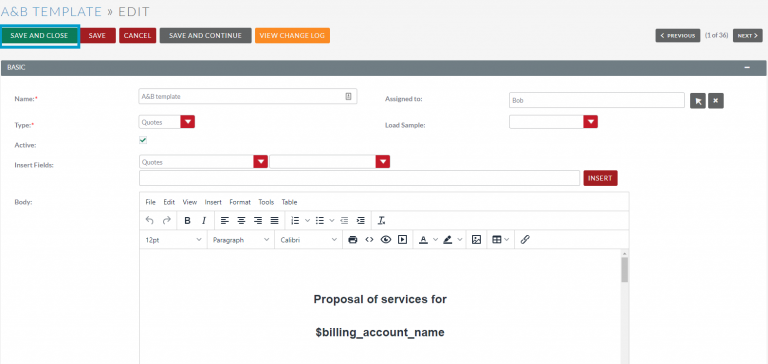
If you need further assistance with your templates please contact support@fibrecrm.com
Cheat Sheet
To download the Creating a PDF Template Cheat Sheet click here
