Mass Send Client Information Requests
Introduction
In FibreCRM, you have the ability to request information from clients en masse by using the Mass Client Information Request tool. With the tool you can select which information you are requesting from the clients and they’ll be able to add or update their information using the client portal. This tool is really useful for data cleanses and checking you have the most up to date information
Note: To clarify, the request will be sent en masse but each client will receive and respond to the request individually.
Sending a Mass Client Information Request
You can mass send a client information request from either the Person module or the Organisation module in the List View of records. To send a mass client information request use the select boxes on the left hand side of the list view of either module to choose the records you are going to send the information request to.
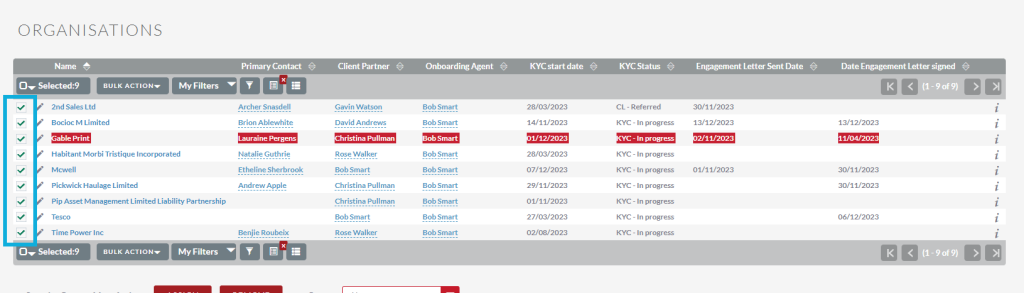
If you’re sending to specific records use the search
functionality or saved filters to find those records. For more information on
how to search and create searched filters please see our user guide: Creating a Saved Search – User Guide – FibreCRM Support
Portal
Once you’ve selected the records you’re going to send the client
information request to, navigate to the Bulk Actions menu and in the
dropdown select Mass Send CIR.
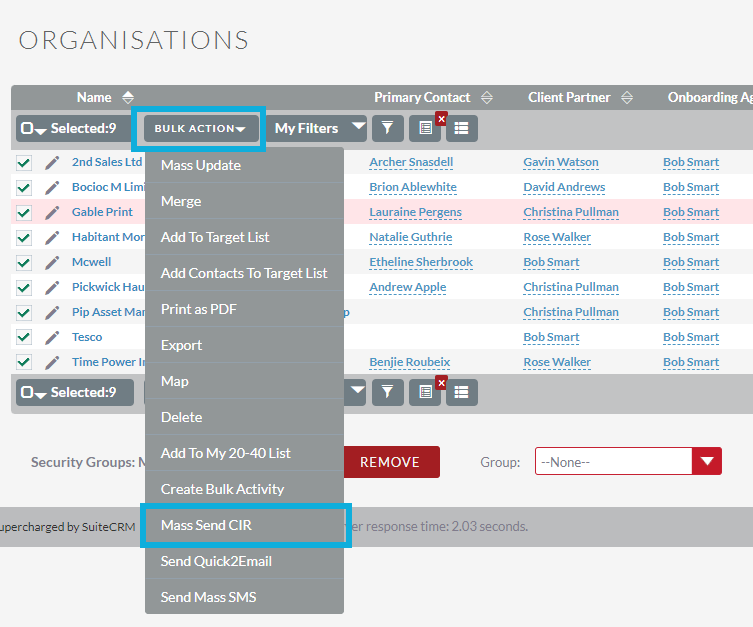
In the pop up box select the form template you want to use for the request from the dropdown menu and then select Load Template.
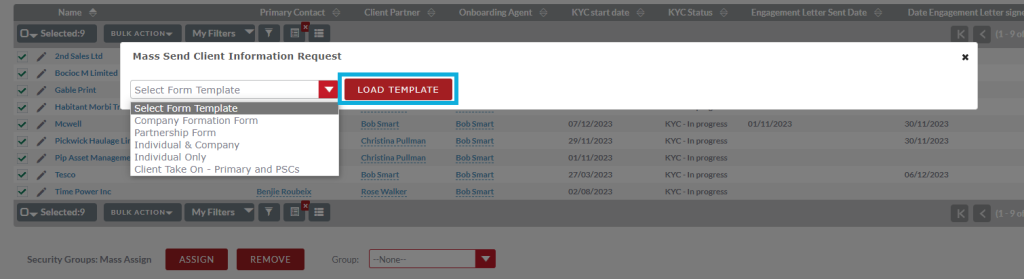
Below the form template will load and you can select information such as the Sender of the request and the email template the clients will receive.
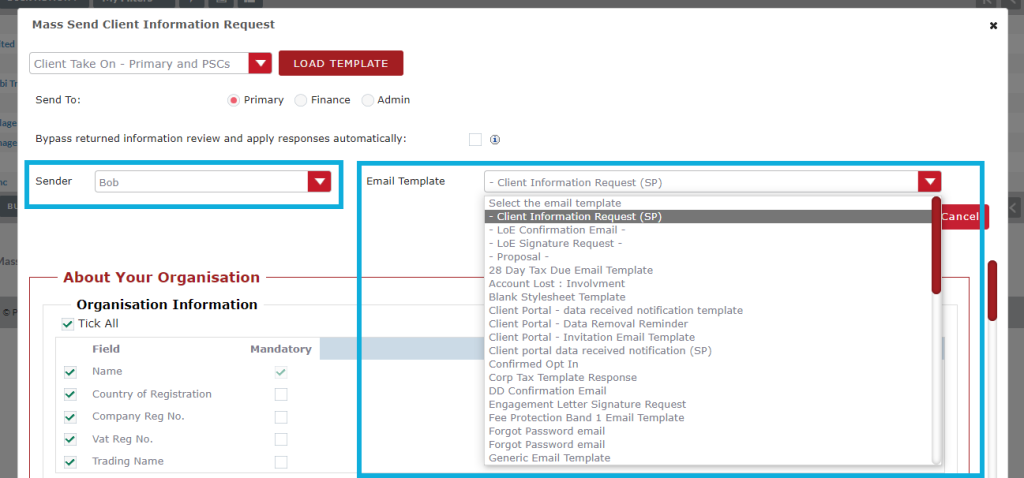
The bypass returned information review tickbox allows
you to bypass the client submission review stage and update the record
automatically with the clients submitted data. If left unticked, each response
will need to be reviewed before the received data is applied.
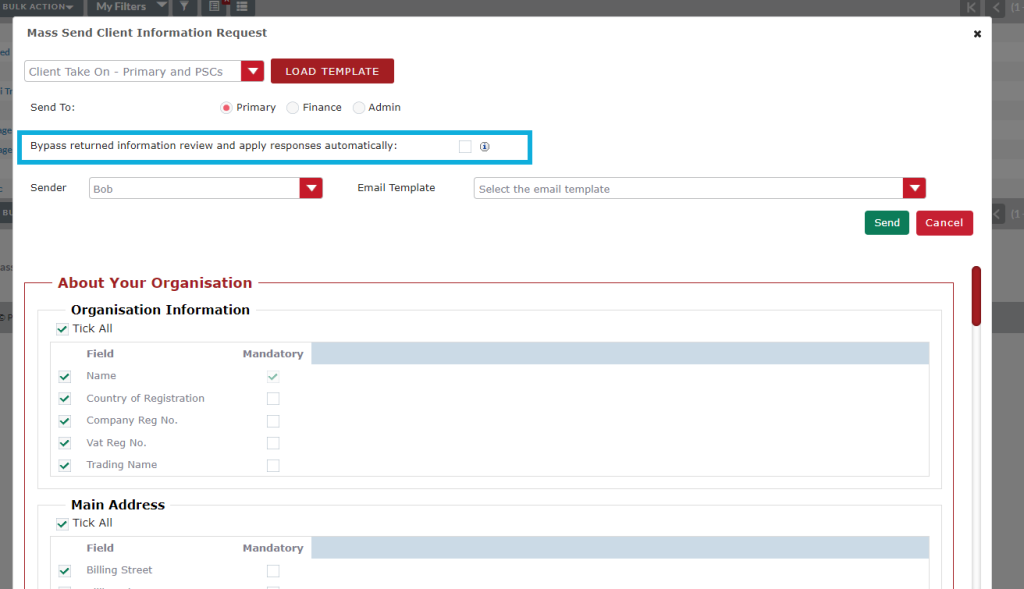
If you are sending from the Organisation module in the form
template screen you will choose you the request is going to from the
Organisation. You can select either the Primary, Finance or Admin
contact of the Organisation record.
Note: If you choose one of contact roles and
one of the records doesn’t have a person assigned to that role then then client
info request will fail for that record.
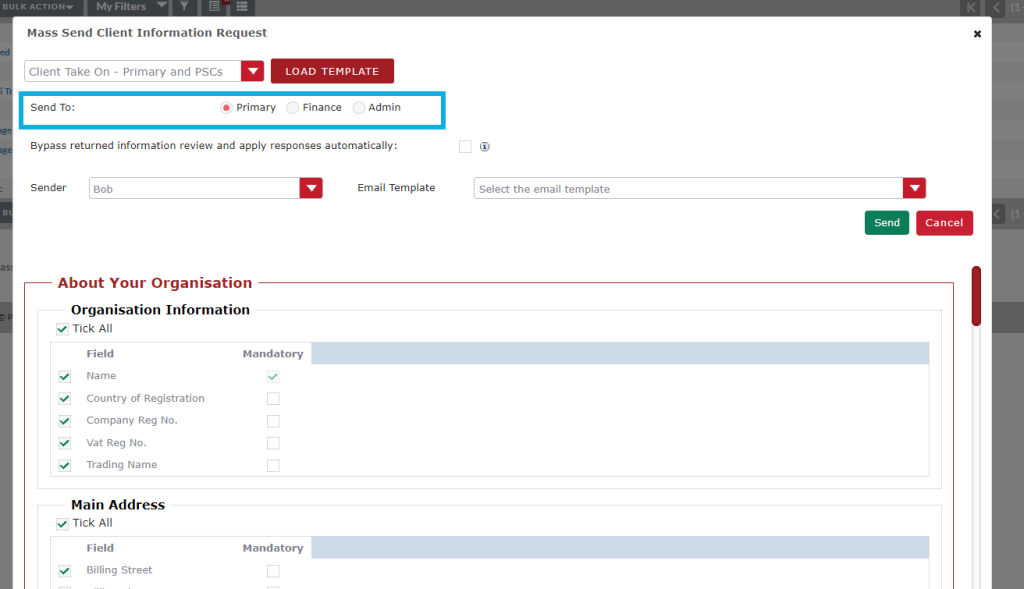
Below is the form containing the fields you will request information for. If you don’t want a field to be included untick the tick box in the Field column. If you want to make a field mandatory then select the tick box for that field in the mandatory column.
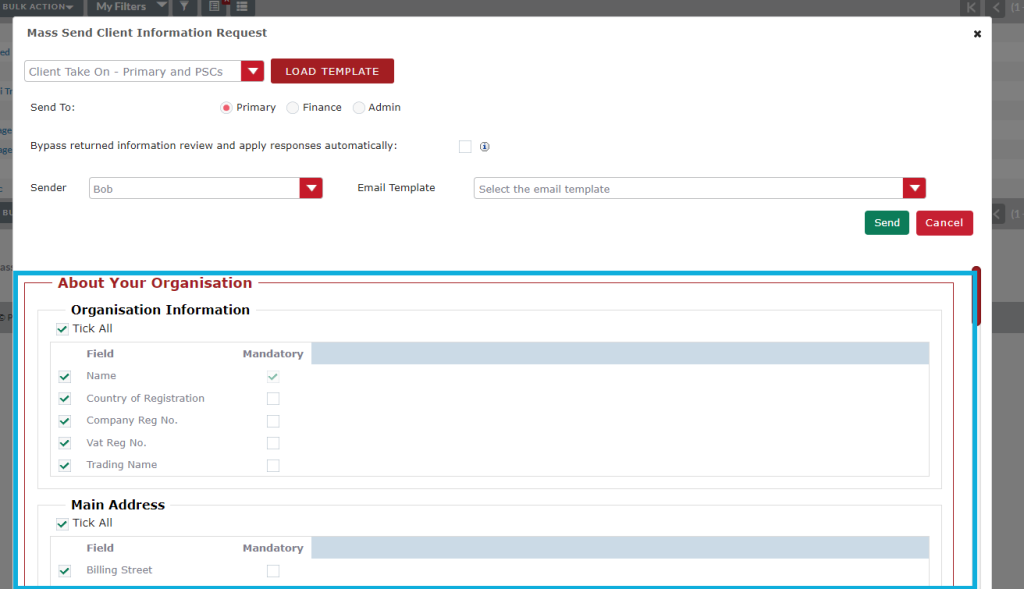
When you’re ready to send out the Mass CIR click Send.
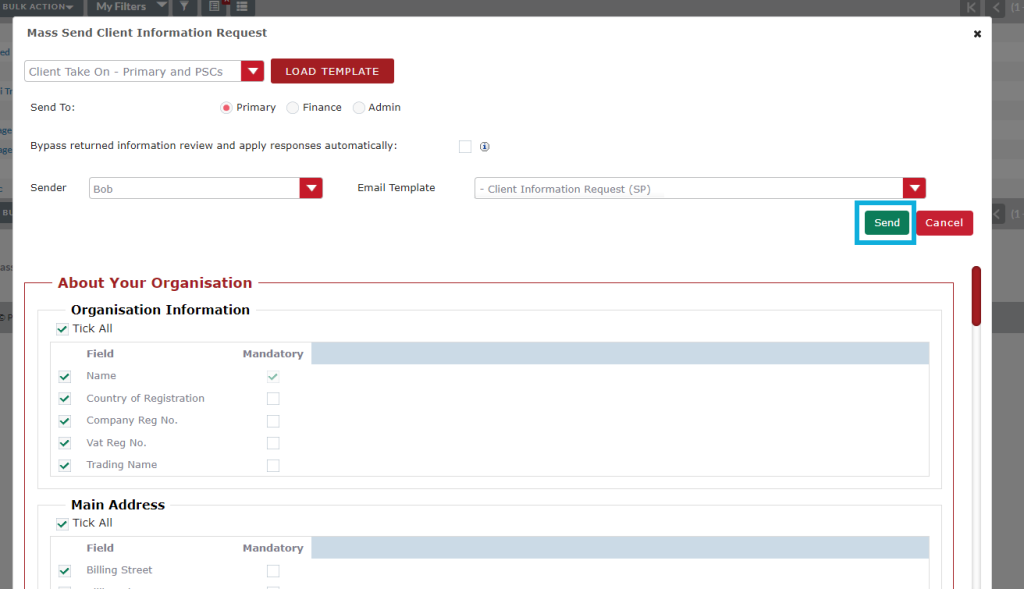
The Mass Client Information request will now be sent out and your selected clients will each receive a request for information as they woulddo if you’d sent an individual request.
Mass Send CIR Report
Once you’ve sent a Mass CIR you can check what records it went to successfully and other records that it was unsuccessful such as not having a mobile number attached to the person record. You can view this report in the Mass Send CIR Report which is available in the All tab on the navigation menu.
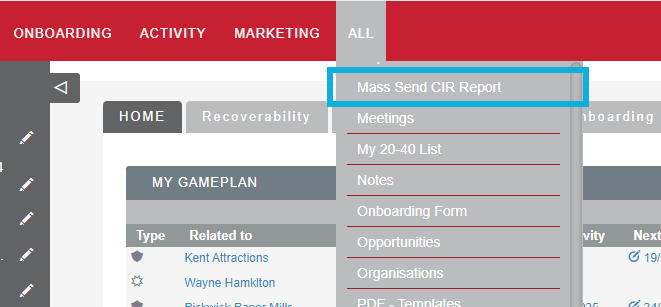
Receiving Information Back
Depending on if you ticked the bypass returned information tickbox or not when sent the request, information submitted by each individual client will update their respective record automatically or you’ll be notified of each submission as per your individual request procedure.
