Annual KYC
Introduction
As part of your annual due diligence you can complete an Annual KYC on Organisation or Person records. The Annual KYC allows you to update information and risk assessments on the record and make sure any significant changes to your clients operations have been recorded.
Note: The Annual KYC option will only be available once an initial KYC has taken place in CRM on the record. For information on how to complete an initial KYC please see our user guide: KYC + Risk Assessment – FibreCRM Support Portal
Annual KYC
To conduct an Annual KYC on an Organisation or Person record, first navigate to the record it is required for. In the Actions Menu select Annual KYC.
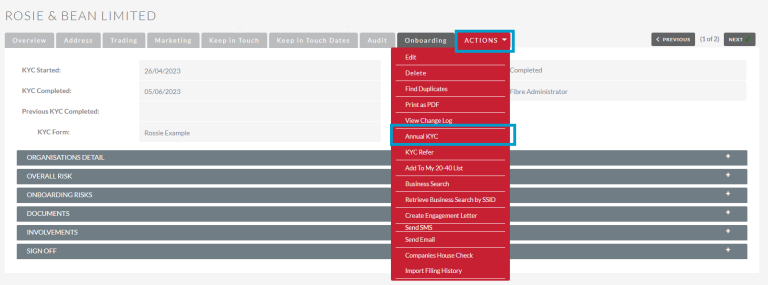
A pop up box will appear asking if you’d like to use the Previous KYC Form or a New KYC Form.
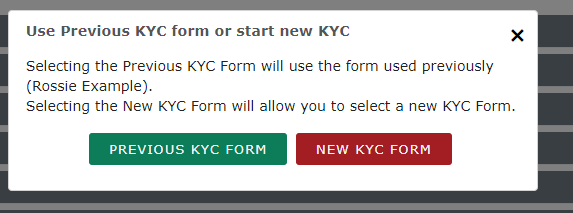
Selecting the Previous KYC Form option will use the form you selected previously. Please note if any changes to the KYC form have been made since the last KYC such as a new section being added or Onboarding form mandatory then you will get the updated template. Once selected information that was entered in the previous KYC will populate in the Annual KYC form. You can make changes or update this information if required. Once selected a pop up will appear letting you know that the action will use the previous template and the content provided at the last KYC. Click OK.

Selecting New KYC Form will allow you to select a new form for example if something has changed about the business since the last KYC and you want to do a different level of checks . Once selected a pop up box will appear letting you know that a new template will be selected and any content provided at the last KYC will be brought through. Click OK.
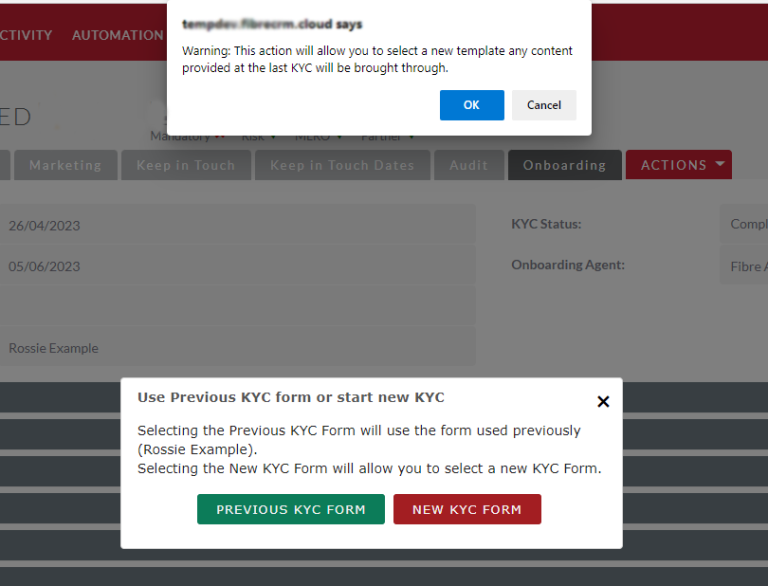
Once you’ve selected either the Previous or New KYC Form for your Annual KYC, the KYC Status will change to In Progress. The KYC Started field will change to the date you started the Annual KYC and the Previous KYC Completed date will show the last KYC date. You will also see what KYC Form has been selected.
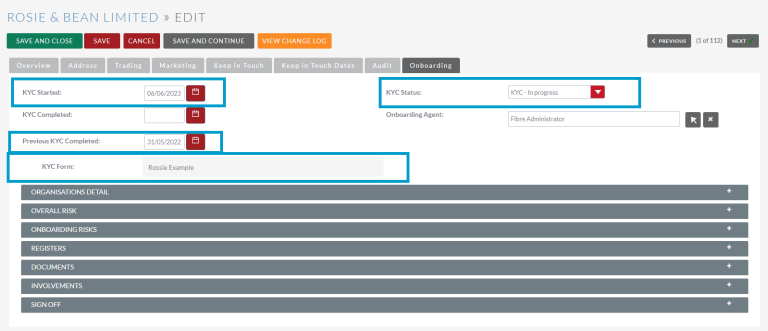
You’ll need to go through the sections and check that the information is up to date and add/update any information that is required. For more information on how to complete sections of the KYC form please see our user guide: KYC + Risk Assessment – FibreCRM Support Portal
In the Onboarding Risks section for both the previous form or a new form you’ll need to complete the Onboarding Form. To do this click the name of the onboarding form to be taken to it. As it is an Annual KYC, in the Onboarding form you will be able to answer questions that have been set as Annual when the Onboarding Form was created. For more information on Onboarding Forms and how to create Annual questions on your form please see our user guide: Onboarding Forms User Guide – FibreCRM Support Portal

In the Involvements section, you’ll see a list of involvements related to the business. Depending on Start Dates and End Dates of the involvements you may see icons next to the name of the Involvements. Rules of the icons are as follows:
- If the Involvement Start Date is prior to previous KYC completion and has no Involvement End Date then there will be No Icon.
- If the Involvement Start Date has been since the previous KYC competition date and has no Involvement End Date then an Amber Icon will show.
- If the involvement end date has been added since the previous KYC and before the Annual KYC taking place then a Red Icon will show and the user should remove the involvement from the list.
- If the involvement end date is prior to the previous KYC competition the involvement will not show in the list.
If you need to add any new involvements use the Add Person/Add Organisation buttons.
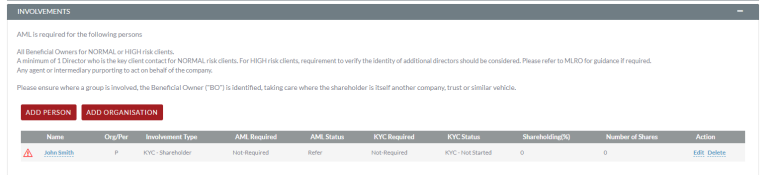
Once you’ve completed/updated all the sections of the Annual KYC form you can sign off the form. Once signed off the KYC Status will update to KYC – Signed Off.
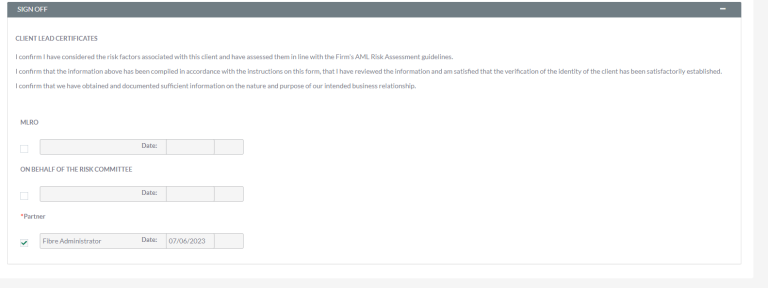
If the KYC Form needs to be signed off by another user like the Risk Committee or MLRO you can use the KYC Refer option in the Actions Menu to ask for sign off. For information on KYC Refer + KYC Sign Off please see our user guide: KYC + Risk Assessment – FibreCRM Support Portal
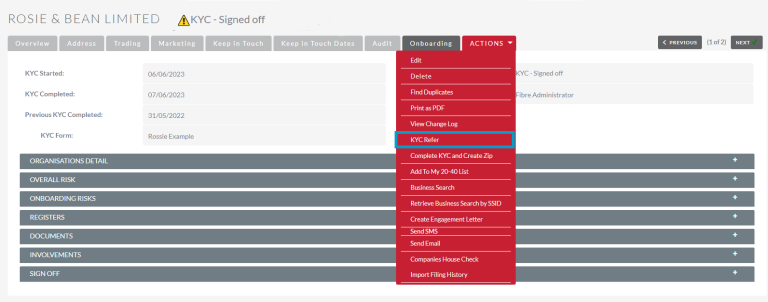
Completing an Annual KYC Form
Once the KYC has been signed off, you can complete and lock the KYC form and then download a zip file containing all the KYC information that can be added to your document management system.
To complete and lock a KYC form navigate to the Actions Menu of the Organisation/Person record and select the Complete KYC and Create Zip.
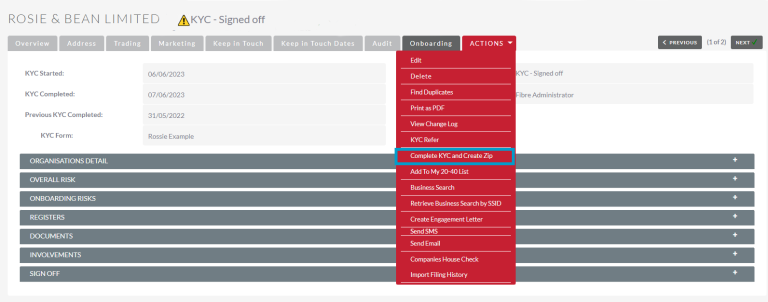
A pop up box will then appear letting you know the form is now complete and will be locked, if you’re happy with everything click Yes.
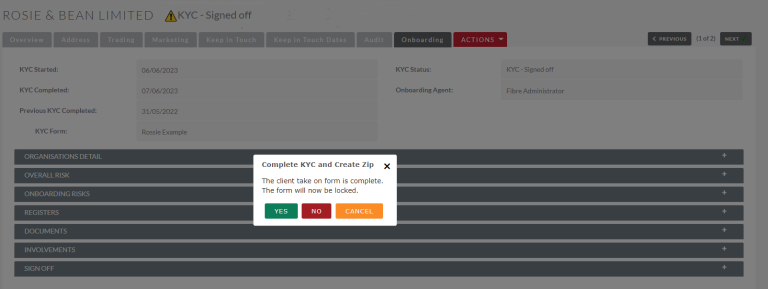
A zip file will download to your desktop containing all the KYC form information which you can store to your document management. The KYC will also be updated to KYC completed and the KYC Completed field will update with the date it has been completed.
KYC Logs
To view current and existing KYCs on a record navigate to
the KYC Log subpanel to view the KYC history of the record.

